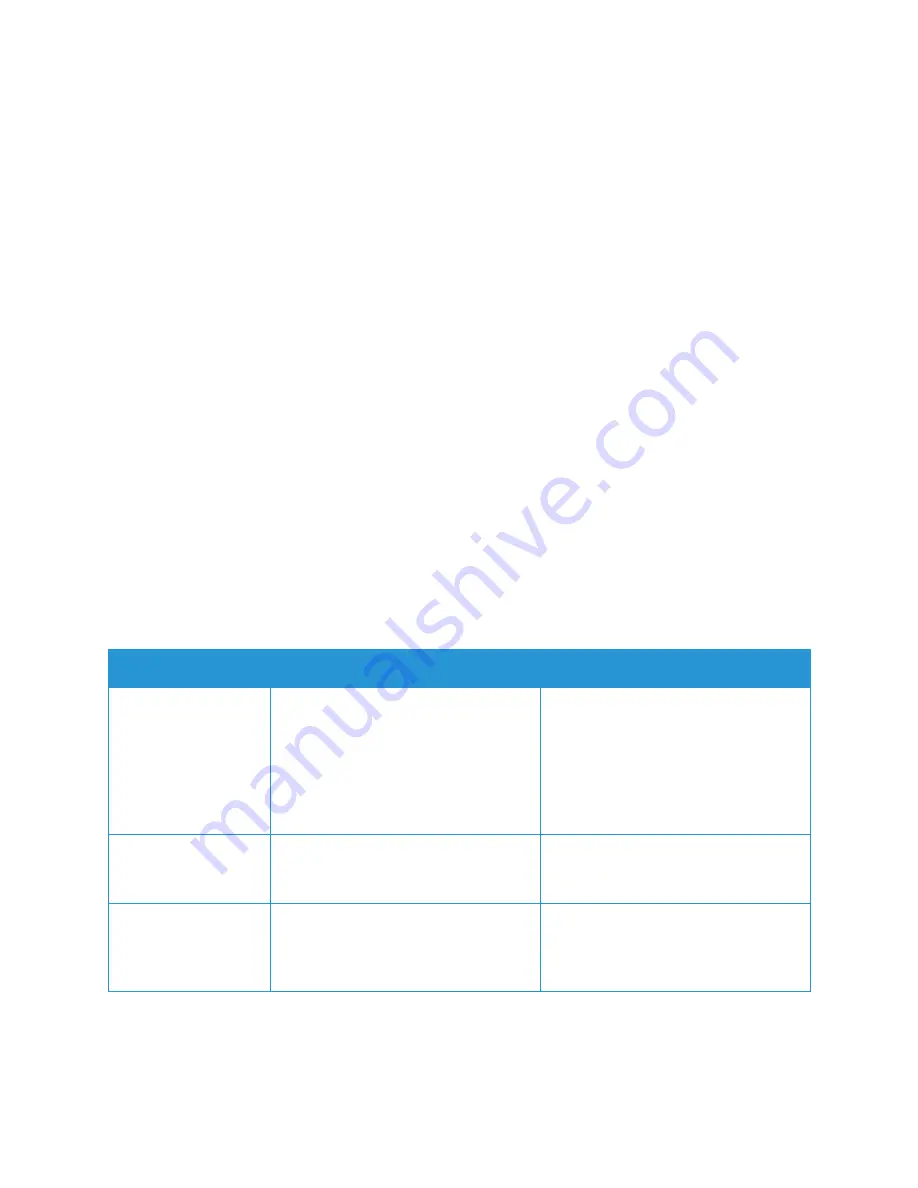
Setting Up the Services
Xerox
®
B205 Multifunction Printer
User Guide
91
Configuring Email Security
1.
In Xerox
®
CentreWare
®
Internet Services, click
Properties
Services
.
2.
Click
.
3.
To edit security settings, for
Security
, click the
Pencil
icon.
4.
For
Auto Send to Self
, select
Enable
.
5.
Click
Save
.
Configuring PDF Settings
1.
In Xerox
®
CentreWare
®
Internet Services, click
Properties
Services
.
2.
Click
.
3.
For
PDF Settings
, to edit a setting, click the
Pencil
icon.
4.
To use
Flate Compression Capability
, click
Enable
.
5.
Click
Save
.
Configuring Email Settings Using the Printer Control Panel
Email Default Settings
1.
To access the System Menus, press the
Machine Status
button on the control panel.
2.
Press the
Up/Down
arrows to select
Feature Defaults
and press
OK
.
3.
Press the
Up/Down
arrows to select
and press
OK
.
The following Email Default options and settings are available:.
Feature
Description
Options
Original Size
Allows you to specify the size of the
image to be scanned.
• Letter
• Legal
• Executive
• Folio
• A4
• A5
• B5 (JIS)
Original Type
Used to improve the image quality by
selecting the document type for the
originals.
• Text/Photo
• Photo
• Text
Adjust Bkdg.
This feature reduces or eliminates the
dark background resulting from
scanning colored paper or newspaper
originals.
• Auto
• Enhance Lev 1 - 2
• Erase Lev. 1 - 4
• Off
Содержание B205
Страница 1: ...Version 1 0 august 2019 702P07600 Xerox B205 Multifunction Printer User Guide...
Страница 43: ...More Information Xerox B205 Multifunction Printer User Guide 41...
Страница 100: ...Setting Up the Services Xerox B205 Multifunction Printer User Guide 98...
Страница 152: ...Printing Using Xerox CentreWare Internet Services Xerox B205 Multifunction Printer User Guide 150...
Страница 240: ...Software Verification Test Xerox B205 Multifunction Printer User Guide 238...
Страница 269: ...Other Countries Xerox B205 Multifunction Printer User Guide 267...
Страница 270: ......






























