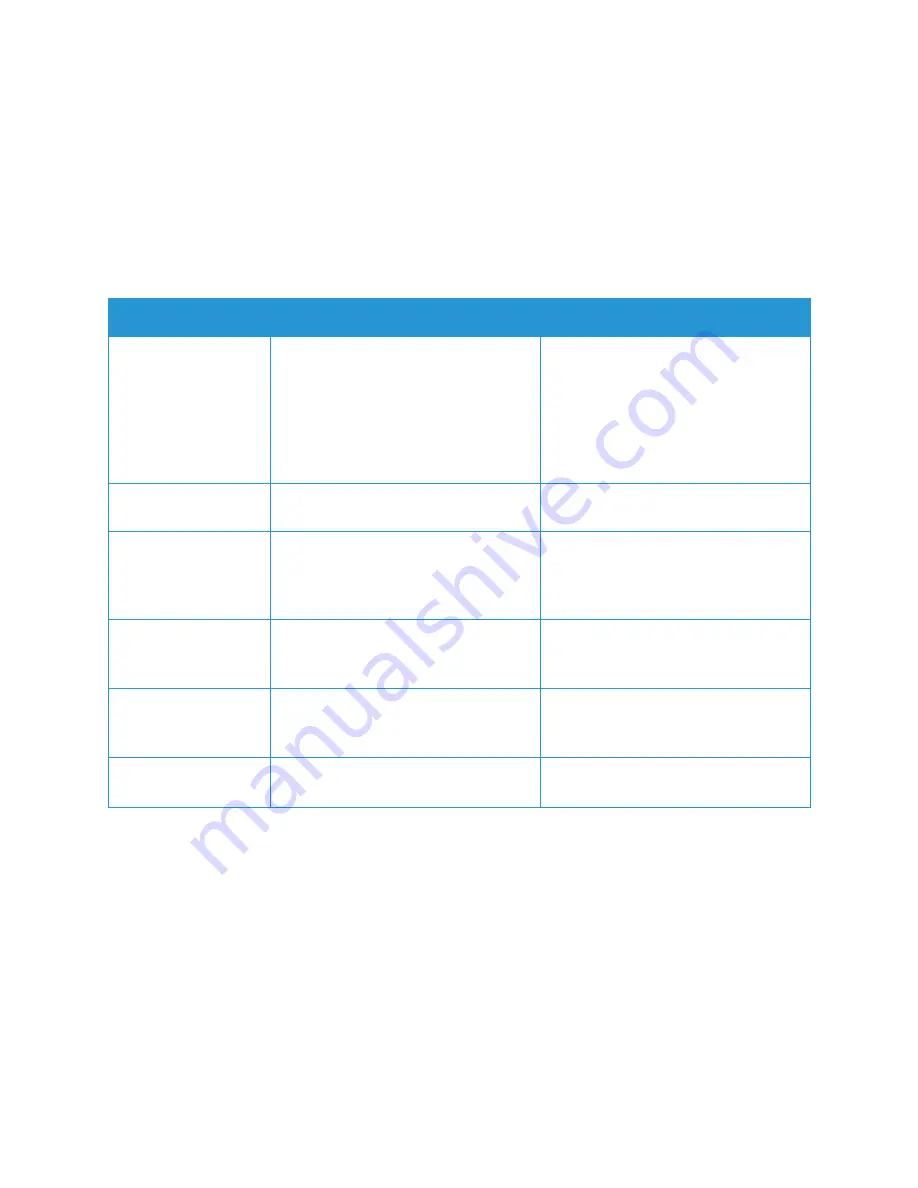
Setting Up the Services
Xerox
®
B205 Multifunction Printer
User Guide
88
Configuring Copy Settings Using the Printer Control Panel
Changing the Default Copy Settings
1.
To access the System Menus, press the
Machine Status
button on the control panel.
2.
Press the
Up/Down
arrows to select
Feature Defaults
and press
OK
.
3.
Press the
Up/Down
arrows to select
Copy
and press
OK
.
The following Copy Default options and settings are available:
4.
Press the
Up/Down
arrows to select the option required and press
OK
.
5.
Press the
Up/Down
arrows to select the setting required and press
OK
.
Feature
Description
Options
Original Size
Allows you to specify the size of the
image to be scanned.
• Letter
• Legal
• Executive
• Folio
• A4
• A5
• B5 (JIS)
Copies
Use this option to enter the default copy
quantity.
• 1 - 99
Reduce/Enlarge
Originals can be reduced or enlarged
between 25% and 400%.
• 100 % (Org.)
• Auto Fit
• Presets
• Custom
Lighten/Darken
Adjusts the lightness or darkness of the
output.
• Normal
• 1 to +2
• L1 to +2
Original Type
Used to improve the image quality by
selecting the document type for the
originals.
• Text/Photo
• Photo
• Text
Collation
Places printed pages in order.
• On
• Off
Содержание B205
Страница 1: ...Version 1 0 august 2019 702P07600 Xerox B205 Multifunction Printer User Guide...
Страница 43: ...More Information Xerox B205 Multifunction Printer User Guide 41...
Страница 100: ...Setting Up the Services Xerox B205 Multifunction Printer User Guide 98...
Страница 152: ...Printing Using Xerox CentreWare Internet Services Xerox B205 Multifunction Printer User Guide 150...
Страница 240: ...Software Verification Test Xerox B205 Multifunction Printer User Guide 238...
Страница 269: ...Other Countries Xerox B205 Multifunction Printer User Guide 267...
Страница 270: ......






























