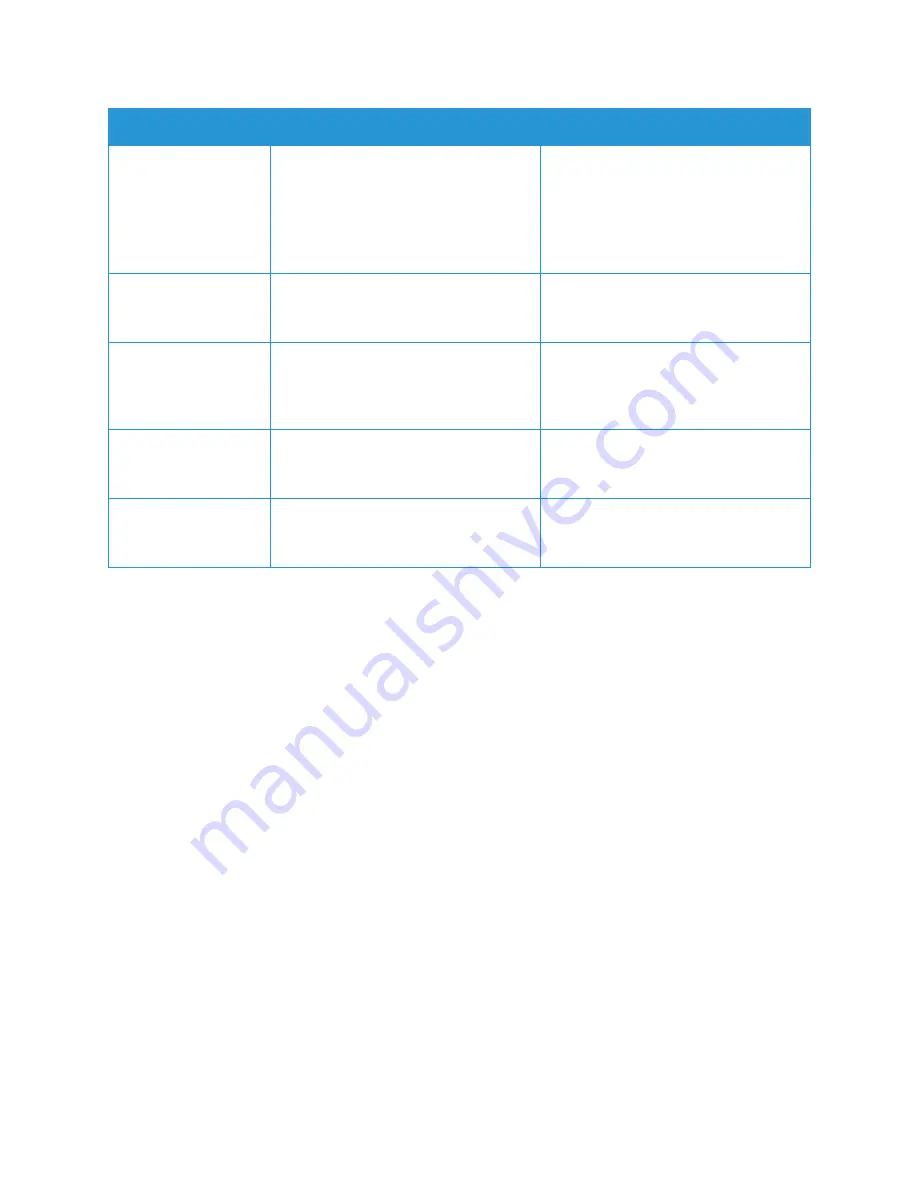
Setting Up the Services
Xerox
®
B205 Multifunction Printer
User Guide
92
4.
Press the
Up/Down
arrows to select the option required and press
OK
.
5.
Press the
Up/Down
arrows to select the setting required and press
OK
.
Resolution
Affects the appearance of the scanned
image. A higher resolution produces a
better quality image. A lower resolution
reduces communication time when
sending the file over the network.
• 300 dpi
• 400 dpi
• 600 dpi
• 72 dpi
• 100 dpi
• 200 dpi
Output Color
Select to produce black and white,
grayscale or color output.
• Black & White
• Color
• Grayscale
File Format
Determines the type of file created and
can be temporarily changed for the
current job.
• PDF (Portable Document Format)
• Single-TIFF (Tagged Image File
Format)
• Multi-TIFF
Lighten/Darken
Adjusts the lightness or darkness of the
output.
• Normal
• 1 to +2
• L1 to +2
Email Confirmation
Prints a report with details about the
email transmission and any errors that
may have occurred.
• On Error
• On
• Off
Feature
Description
Options
Содержание B205
Страница 1: ...Version 1 0 august 2019 702P07600 Xerox B205 Multifunction Printer User Guide...
Страница 43: ...More Information Xerox B205 Multifunction Printer User Guide 41...
Страница 100: ...Setting Up the Services Xerox B205 Multifunction Printer User Guide 98...
Страница 152: ...Printing Using Xerox CentreWare Internet Services Xerox B205 Multifunction Printer User Guide 150...
Страница 240: ...Software Verification Test Xerox B205 Multifunction Printer User Guide 238...
Страница 269: ...Other Countries Xerox B205 Multifunction Printer User Guide 267...
Страница 270: ......






























