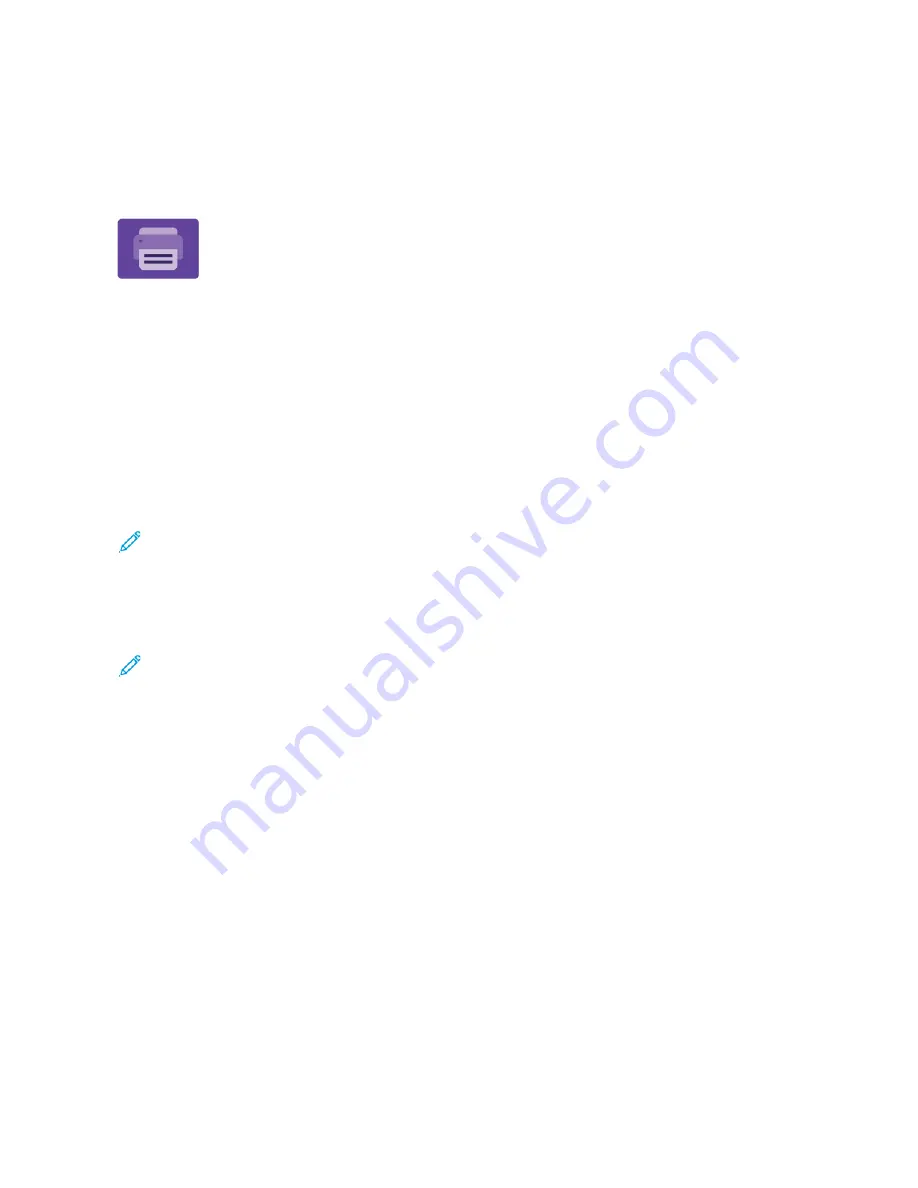
Print From
P R I N T F R O M OV E RV I E W
You can use the Print From App to print jobs from various sources. You can print jobs
stored in a print-ready format from a USB stick. You can print saved jobs and jobs stored
in a mailbox.
To create a print-ready file, when you print your documents from programs such as
Microsoft Word, select the print to file option. Check with your specific publishing
application for options to create print-ready files.
For details on configuring and customizing the Apps, refer to the
System Administrator Guide
at
.
If authentication or accounting is enabled on your device, to access features, enter your login details.
P R I N T I N G F R O M A U S B F L A S H D R I V E
You can print single or multiple files stored on a USB Flash drive. The USB port is on the front of the printer.
Note: Only USB Flash drives formatted to the typical FAT32 file system are supported.
To print from a USB Flash drive:
1.
Insert the USB Flash drive into the USB port on the printer.
2.
At the USB Drive Detected screen, touch PPrriinntt ffrroom
m U
USSB
B.
Note: If the Print from USB feature does not appear, enable the feature, or contact your system
administrator. For details, refer to the
System Administrator Guide
at
www.xerox.com/office/ALB81XXdocs
.
3.
To select a file for printing, browse to the file, then touch the check box. If multiple files require printing, browse
to each file, then select the check box for each file.
4.
Touch O
OKK.
A list of files selected for printing appears.
5.
To remove files from the printing list:
• To remove a single file, touch the file, then select RReem
moovvee. To confirm removal, touch RReem
moovvee.
• To remove all the files, touch a file, then select RReem
moovvee A
Allll. To confirm removal, touch RReem
moovvee A
Allll.
6.
Adjust the feature settings as needed.
7.
Touch PPrriinntt.
8.
When you are finished, remove the USB Flash drive.
9.
To return to the Home screen, press the H
Hoom
mee button.
154
Xerox
®
AltaLink
®
B8145/B8155/B8170 Series Multifunction Printer User Guide
Содержание AltaLink B8145
Страница 20: ...20 Xerox AltaLink B8145 B8155 B8170 Series Multifunction Printer User Guide Safety ...
Страница 64: ...64 Xerox AltaLink B8145 B8155 B8170 Series Multifunction Printer User Guide Getting Started ...
Страница 158: ...158 Xerox AltaLink B8145 B8155 B8170 Series Multifunction Printer User Guide Xerox Apps ...
Страница 192: ...192 Xerox AltaLink B8145 B8155 B8170 Series Multifunction Printer User Guide Printing ...
Страница 230: ...230 Xerox AltaLink B8145 B8155 B8170 Series Multifunction Printer User Guide Paper and Media ...
Страница 242: ...7 Close the printer front door 242 Xerox AltaLink B8145 B8155 B8170 Series Multifunction Printer User Guide Maintenance ...
Страница 374: ...374 Xerox AltaLink B8145 B8155 B8170 Series Multifunction Printer User Guide Specifications ...
Страница 400: ...400 Xerox AltaLink B8145 B8155 B8170 Series Multifunction Printer User Guide Product Symbols ...
Страница 402: ...Apps Features 402 Xerox AltaLink B8145 B8155 B8170 Series Multifunction Printer User Guide Apps Features ...
Страница 417: ......
Страница 418: ......
















































