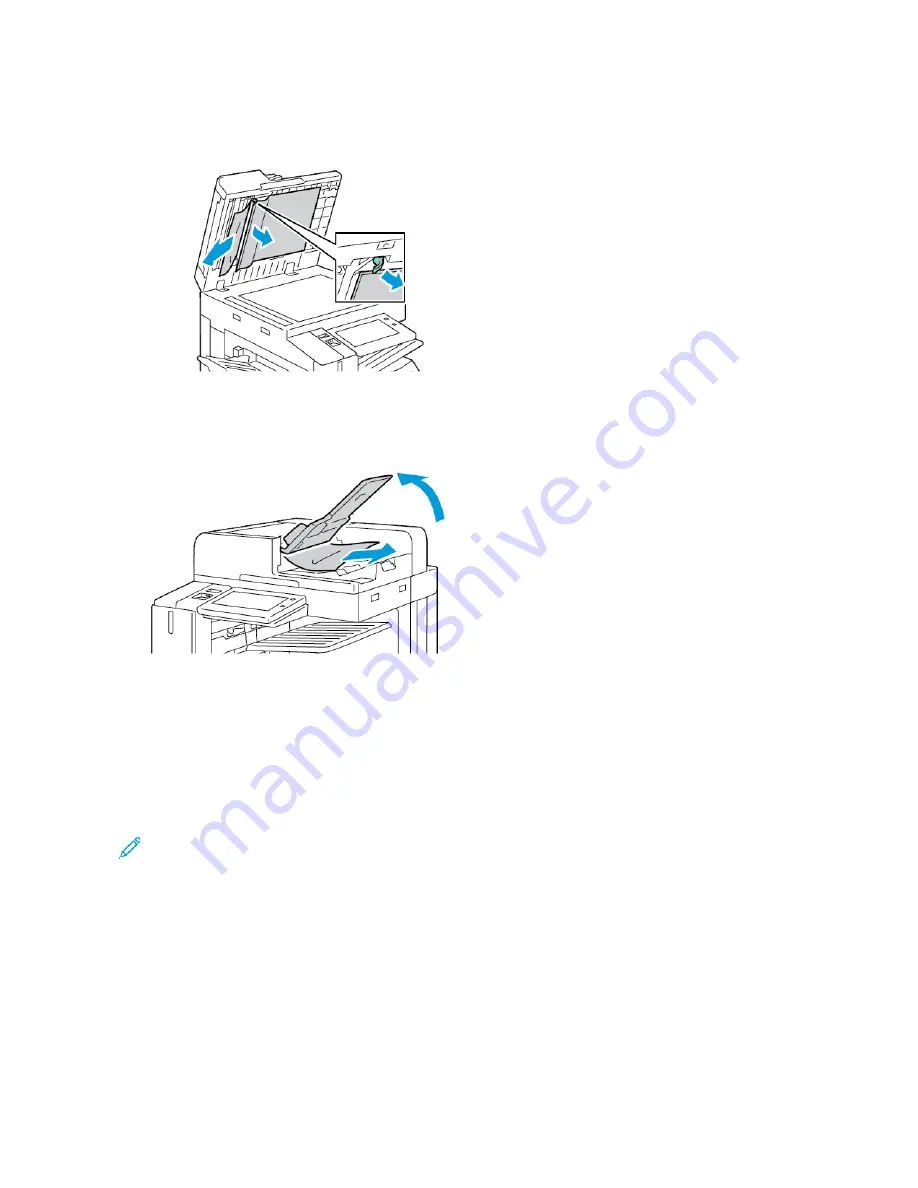
5.
To access the second-side scanning lens assembly, on the left side of the document cover, lower the lever.
Remove the original document in the direction shown.
6.
If the original document is not visible when the document feeder top cover is opened, close the document
feeder. Lift the document feeder tray, then remove the jammed paper.
7.
Lower the document feeder tray.
8.
If the original document is not wrinkled or torn, load document into the feeder again, following the instructions
on the control panel. If your device has the multi-feed detection sensor, do one of the following:
• To continue the job with multi-feed detection enabled, touch TTrryy A
Aggaaiinn.
• To continue the job without multi-feed detection enabled, touch SSuupppprreessss M
Muullttii--ffeeeedd D
Deetteeccttiioonn.
• To cancel the job, touch C
Caanncceell JJoobb.
Note: After clearing a document-feeder jam, reload the entire document, including the pages that are
scanned already. The printer skips the scanned pages automatically, then scans the remaining pages.
Paper Tray Jams
If a jam occurs in the paper tray areas, a message appears to indicate the areas or paper tray that requires clearing.
To clear the jam, follow the instructions on the touch screen to locate the jammed paper, then clear the jam. When
removing jammed paper from the device, remove the paper in the direction it was feeding, and take care not to
leave any remnants of paper in the device.
After the paper tray jam has been cleared, the device continues printing the job from where the job stopped.
If further paper tray jams are experienced, try to load fresh paper in the paper tray. The paper could have excessive
Xerox
®
AltaLink
®
B8145/B8155/B8170 Series Multifunction Printer User Guide
295
Содержание AltaLink B8145
Страница 20: ...20 Xerox AltaLink B8145 B8155 B8170 Series Multifunction Printer User Guide Safety ...
Страница 64: ...64 Xerox AltaLink B8145 B8155 B8170 Series Multifunction Printer User Guide Getting Started ...
Страница 158: ...158 Xerox AltaLink B8145 B8155 B8170 Series Multifunction Printer User Guide Xerox Apps ...
Страница 192: ...192 Xerox AltaLink B8145 B8155 B8170 Series Multifunction Printer User Guide Printing ...
Страница 230: ...230 Xerox AltaLink B8145 B8155 B8170 Series Multifunction Printer User Guide Paper and Media ...
Страница 242: ...7 Close the printer front door 242 Xerox AltaLink B8145 B8155 B8170 Series Multifunction Printer User Guide Maintenance ...
Страница 374: ...374 Xerox AltaLink B8145 B8155 B8170 Series Multifunction Printer User Guide Specifications ...
Страница 400: ...400 Xerox AltaLink B8145 B8155 B8170 Series Multifunction Printer User Guide Product Symbols ...
Страница 402: ...Apps Features 402 Xerox AltaLink B8145 B8155 B8170 Series Multifunction Printer User Guide Apps Features ...
Страница 417: ......
Страница 418: ......






























