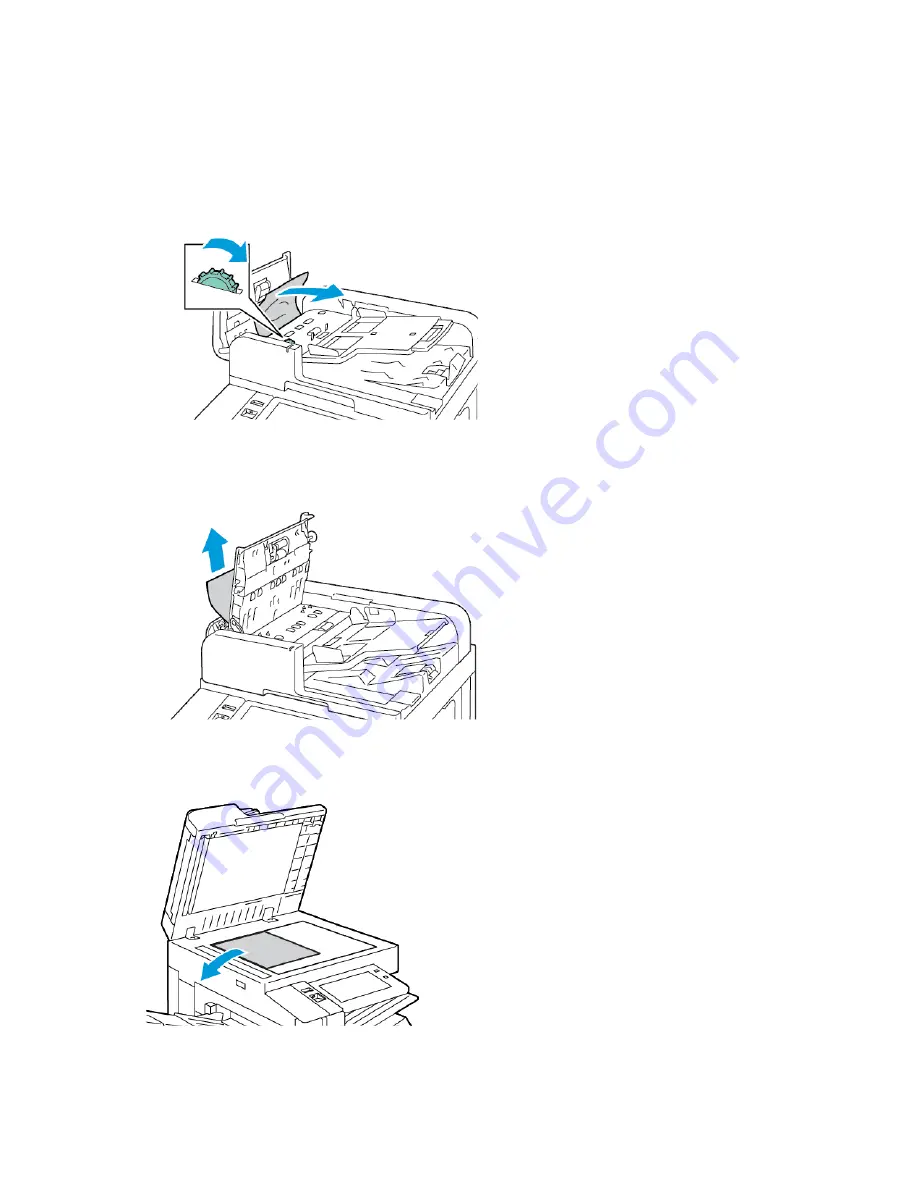
3.
Clear the document feeder area. The instructions vary depending on your printer model:
• If the message on the control panel instructs you to turn the green wheel, turn the wheel in the direction
shown. Turning the green wheel moves the original document out of the feeder. Remove the jammed
document in the direction shown, then close the document feeder top cover.
• If the message on the control panel instructs you to clear the document feeder left cover area, remove the
jammed original document in the direction shown. Close the document feeder top cover, then close the
document feeder left cover.
4.
Lift the document feeder, then remove the original document from the document glass.
294
Xerox
®
AltaLink
®
B8145/B8155/B8170 Series Multifunction Printer User Guide
Содержание AltaLink B8145
Страница 20: ...20 Xerox AltaLink B8145 B8155 B8170 Series Multifunction Printer User Guide Safety ...
Страница 64: ...64 Xerox AltaLink B8145 B8155 B8170 Series Multifunction Printer User Guide Getting Started ...
Страница 158: ...158 Xerox AltaLink B8145 B8155 B8170 Series Multifunction Printer User Guide Xerox Apps ...
Страница 192: ...192 Xerox AltaLink B8145 B8155 B8170 Series Multifunction Printer User Guide Printing ...
Страница 230: ...230 Xerox AltaLink B8145 B8155 B8170 Series Multifunction Printer User Guide Paper and Media ...
Страница 242: ...7 Close the printer front door 242 Xerox AltaLink B8145 B8155 B8170 Series Multifunction Printer User Guide Maintenance ...
Страница 374: ...374 Xerox AltaLink B8145 B8155 B8170 Series Multifunction Printer User Guide Specifications ...
Страница 400: ...400 Xerox AltaLink B8145 B8155 B8170 Series Multifunction Printer User Guide Product Symbols ...
Страница 402: ...Apps Features 402 Xerox AltaLink B8145 B8155 B8170 Series Multifunction Printer User Guide Apps Features ...
Страница 417: ......
Страница 418: ......
















































