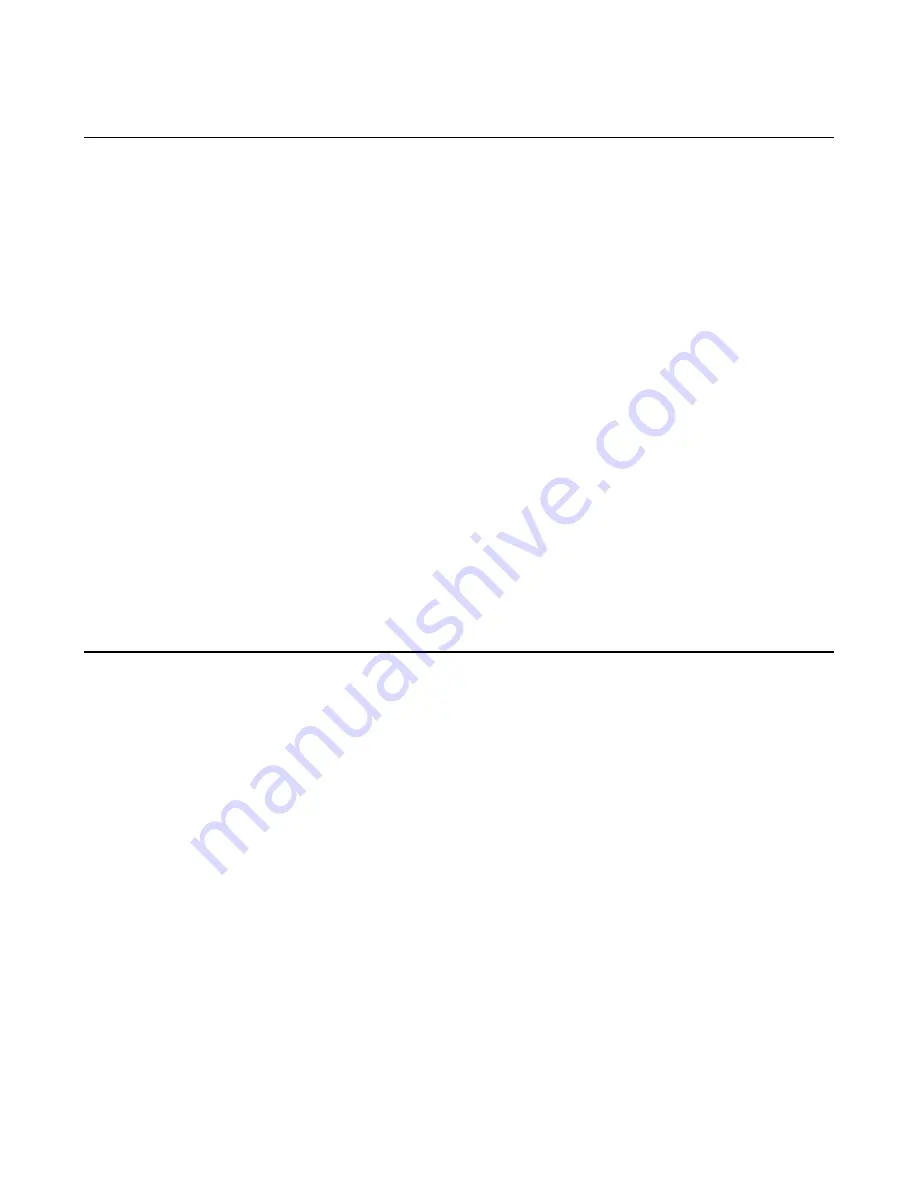
Web Print Manager Tool User Guide
Page 41
Versatec Raster Page
Navigation:
PRINTER DEFAULTS >EMULATIONS > Versatec Raster
If you entered the printer password in the Session Setup, you can change the following
Versatec Raster plot parameters in the printer:
1.
Versatec Character Encoding
- Click on this list box to select how the Versatec
emulation interprets Print Mode data. You can select ASCII or EBCDIC encoding.
2.
Versatec Raster Device Emulation
- Click on this list box to select a legacy Versatec
device as the default device emulation.
3.
Custom Settings
-The Custom Settings group will be ignored unless the Raster
Device Emulation list box is set to CUSTOM. This group is used to make custom
raster device changes to three parameters:
Ÿ
Characters per Line
- Enter the number (10 to 999) of ASCII print mode
characters per line.
Ÿ
Resolution
- Click on this list box to select 100, 200, 300 or 400 for the number of
pixels per inch.
Ÿ
Bytes per Line
- Enter the number (10 to 999) of bytes of plot mode raster data
per line.
4. Press the
Update Printer
button to update the specified parameter changes in the
printer.
VDS Page
Navigation: PRINTER DEFAULTS > EMULATIONS > VDS
If you entered the printer password in the Session Setup, you can change the following
default VDS plot parameters in the printer:
1.
Versatec Character Encoding
- Click on this list box to select how the Versatec
emulation interprets Print Mode data. You can select ASCII or EBCDIC encoding.
2.
Assigned Palette
- Click on this list box to select the default pen palette (0 to 8) for
VDS plots.
3.
Job overrides assigned pen palette
- Click on this check box to enable/disable the
override option. If this box is checked, any pen settings in the VRF plot file will override
the assigned default pen palette. If this box is not checked, the assigned default pen
palette will be the source for attributes of all pens used in VDS plots. The only
exception is for individual pens using the override setting of the Pen Attributes page,
accessed by clicking a pen number on the Pen Palettes Page of the Printer Defaults
Side Menu.
4. Press the
Update Printer
button to update the specified parameter changes in the
printer.






























