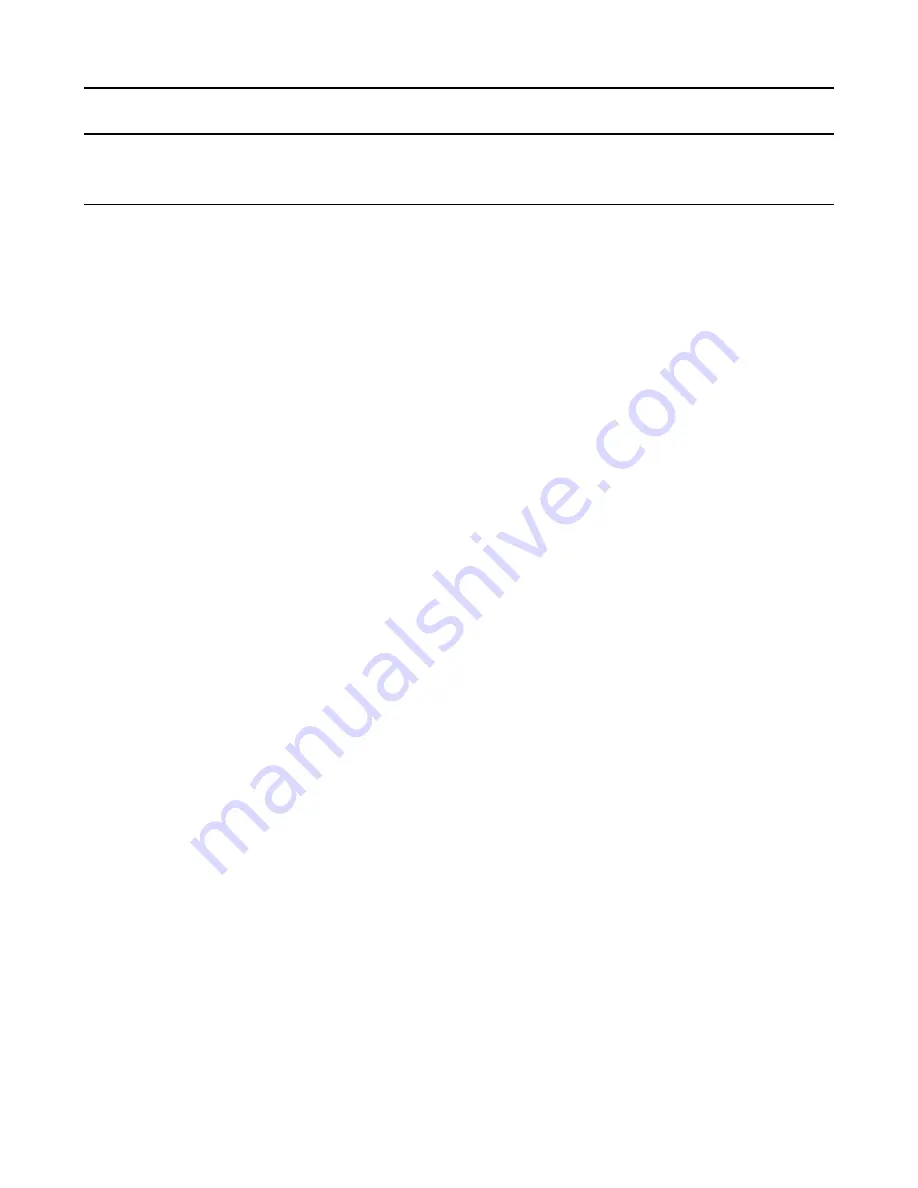
Page 32
Web Print Manager Tool User Guide
Printer Setup Menus
Miscellaneous Page
Navigation:
PRINTER DEFAULTS > PRINTER SETUP > Miscellaneous
If you entered the printer password in the Session Setup, you can change the following
Miscellaneous parameters in the printer:
1.
Toner Density
- Click on this list box to select the toner density in the printer. The
range of values is from 1 (low) to 10 (high).
NOTE:
Toner Density is not available when connected to an inkjet printer or to a
Xerox 6030/6050 Wide Format printer.
2.
Printer Language
- Click on this list box to select the language used by the Web
PMT, the X2 printer’s front panel interface, and Test Print pages. You must select from
the languages that are installed on the printer. The Web PMT will show the new
language when you switch to a new Web PMT page.
3.
Error Page
- Click on this list box to select the printer error page specification. Error
pages will be generated for process errors, not media-handling errors. The choices are
NONE, LEVEL1 (serious errors only), and LEVEL2 (all errors and warnings).
4.
Active User Setup
- this text box is used to specify any one of 10 parameter sets to
use as the default processing parameters. The default va lue is set 0. Valid input range
is from 1 to 9.
5.
Single Page Job
- With this feature, the printer will attempt to sequentially print
adjacent pages in a job that are the same width to produce a single long copy for the
job. Setting the feature to one of the roll sizes will override each page's media
selection, ensuring that the job will successfully print on a single page. If a page's
media width or type differs from the previous page, or if the maximum printer length
has been reached, the printer will cut the job between pages. Setting the feature to
Enabled
means that normal AccXES processing will be used to select media. The
default for this feature is
Disabled.
This feature can be used with Plot Nesting to produce a matrix of images on a single
sheet of media.
6.
Banner Page
- Click on the Enabled check box to enable/disable the banner page.
When checked, a anner page will be printed for each print job. Click on the list box to
the right to select BEFORE JOB or AFTER JOB to specify where the banner page
should be printed.
7.
Diagnostic Page
- Click on this box to enable/disable diagnostic pages. If this box is
checked, a diagnostics page is generated after every page printed.
8.
DDS Enabled
- This selection box allows configuration of the AccXES Controller for
use in a DDS system. When the DDS Enabled box is checked, the AccXES Controller
will configure itself for use with a scanner. When the DDS Enabled box is not checked
the AccXES Controller will configure itself for use as a Printer only. The controller must






























