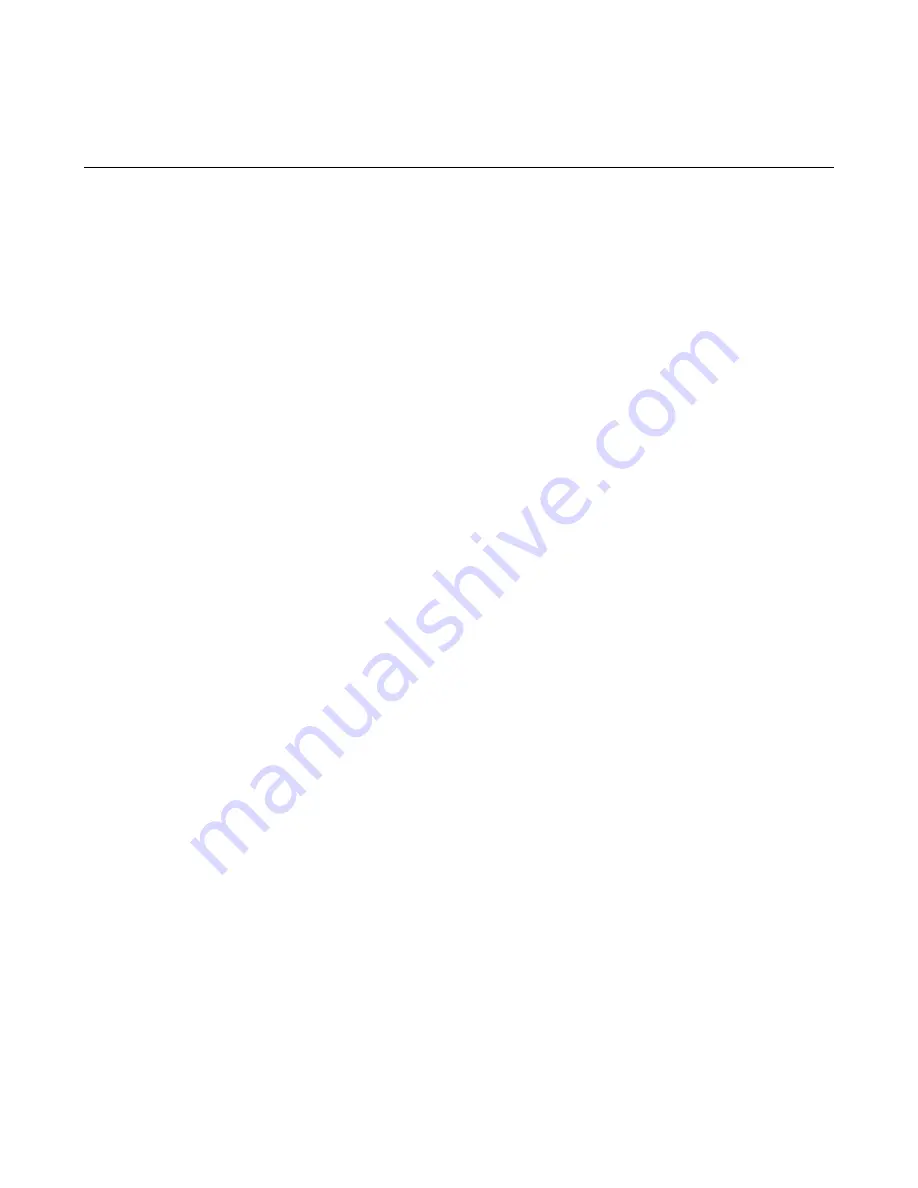
Page 20
Web Print Manager Tool User Guide
Selected Print Job Page
Navigation:
BACK TO MAIN
> Active Job Name link
If you entered the printer password in the Session Setup, you can cancel a print job or
change its priority.
1. To cancel the selected print job, press the
Cancel
button. The Canceled Print Job
page will display, showing the success or failure of the request. Press the
OK
button
on the Canceled Print Job page to return to the Main Page.
2. To change the priority of the selected print job, click on the
Priority
list box to select a
new priority. You can select a priority value from 1 to 10, with 10 being the highest
priority. Next, press the
Change Priority
button to change the priority to the value
displayed in the
Priority
list box. The Changed Priority Print Job page will display,
showing the success or failure of the request.
3. Press the
OK
button to return to the Main Page from the Changed Priority Print Job
page.
If you do not want to make any changes, click on the
BACK TO MAIN
link to return to the
Main Page.






























