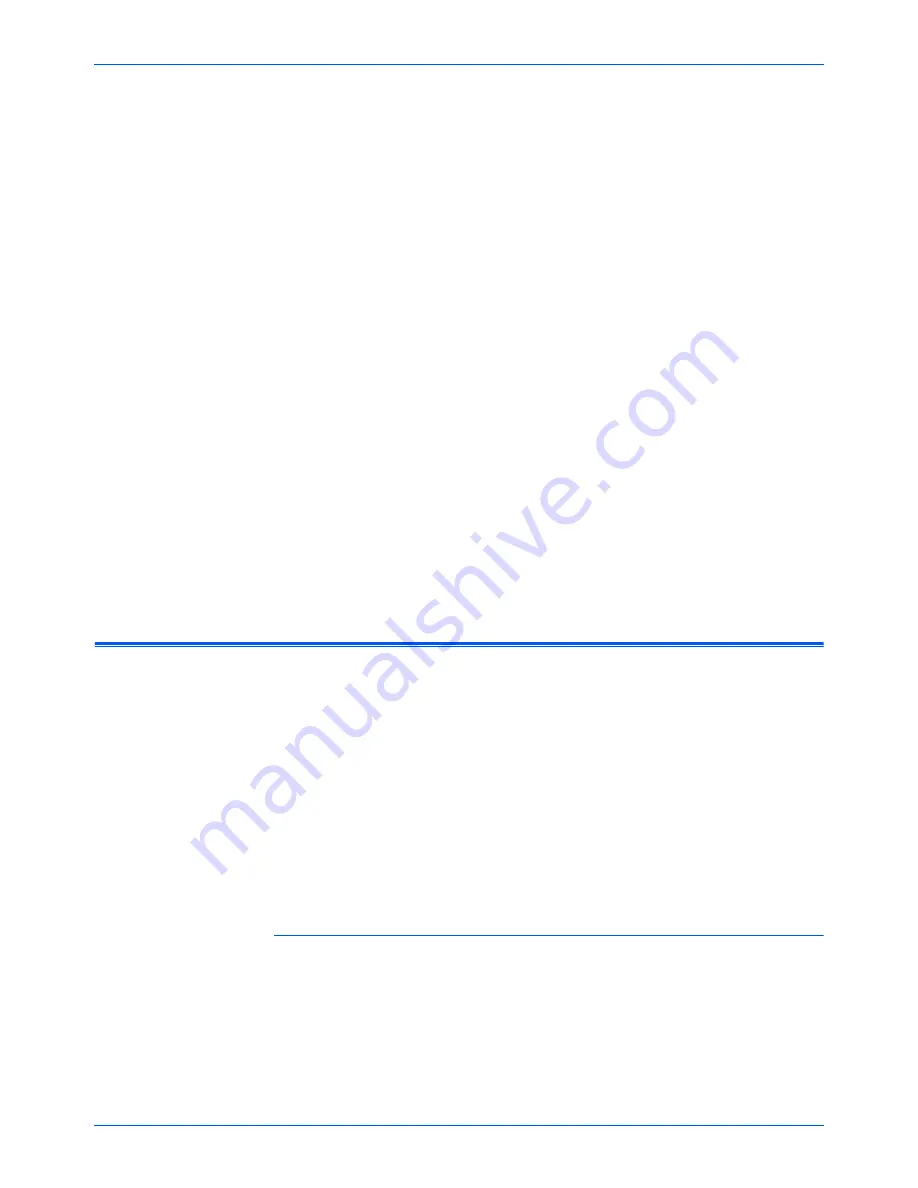
DocuMate 765 Scanner User’s Guide
57
Scanning from TWAIN
Scanning from TWAIN
One Touch sends scanned images to applications or folders on your
computer. You can also scan from within scanning applications using the
TWAIN interface. You then use that application’s options to modify and
save the file.
A Note About Your Scanner and the TWAIN standard:
TWAIN is a
widely recognized standard that software applications use to receive
images from scanners, digital cameras, and other digital devices. The
OmniPage Pro software that you received with your scanner uses the
TWAIN standard. The TWAIN interface described in this section is the
one provided with your scanner and you will see it from OmniPage. Other
TWAIN compliant scanning applications may also access this interface.
However, there are some applications that have their own TWAIN
interface. If you are scanning from a software application and see the
interface shown in this section, you can use these instructions to scan
with the TWAIN interface. If you do not see this TWAIN interface, please
refer to your scanning application user guide for instructions.
The OmniPage software includes a complete set of help topics that
answer questions about each feature of the software. To open the Help
Topics window, press the
F1
key or choose
Help Topics
from the
Help
menu. The OmniPage user guide is on the installation disc.
Accessing the TWAIN Interface
Each TWAIN-compliant software application has its own specific steps to
open the TWAIN interface, but the basic process is the same for most of
them. Please refer to your scanning application’s user guide for
instructions on accessing the TWAIN interface.
1.
Open an application that is TWAIN-compliant.
2.
Use the application’s command that opens the TWAIN interface.
For example, in OmniPage click go to
File
, then
Get Page
, then click
on
Scan
. If you get a message that the scanner is not in the
OmniPage database, follow the instruction so screen to run the
Scanner Setup Wizard.
3.
The TWAIN Interface will open.
Scanning
After the TWAIN interface is open, put your documents in the scanner and
click
Scan
to start scanning with the default settings in this interface. The
next section describes the available features with the scanner’s TWAIN
driver.
Содержание 765
Страница 1: ...DocuMate 765 user s guide scanner...
Страница 2: ...DocuMate 765 scanner user s guide...
Страница 7: ...Table of Contents vi DocuMate 765 Scanner User s Guide...
Страница 73: ...Scanning from TWAIN 66 DocuMate 765 Scanner User s Guide...
Страница 99: ...Scanning from ISIS 92 DocuMate 765 Scanner User s Guide...
Страница 143: ...Scanner Options Maintenance and Troubleshooting 136 DocuMate 765 Scanner User s Guide...
Страница 153: ...146 DocuMate 765 Scanner User s Guide...
Страница 158: ...05 0756 300...
















































