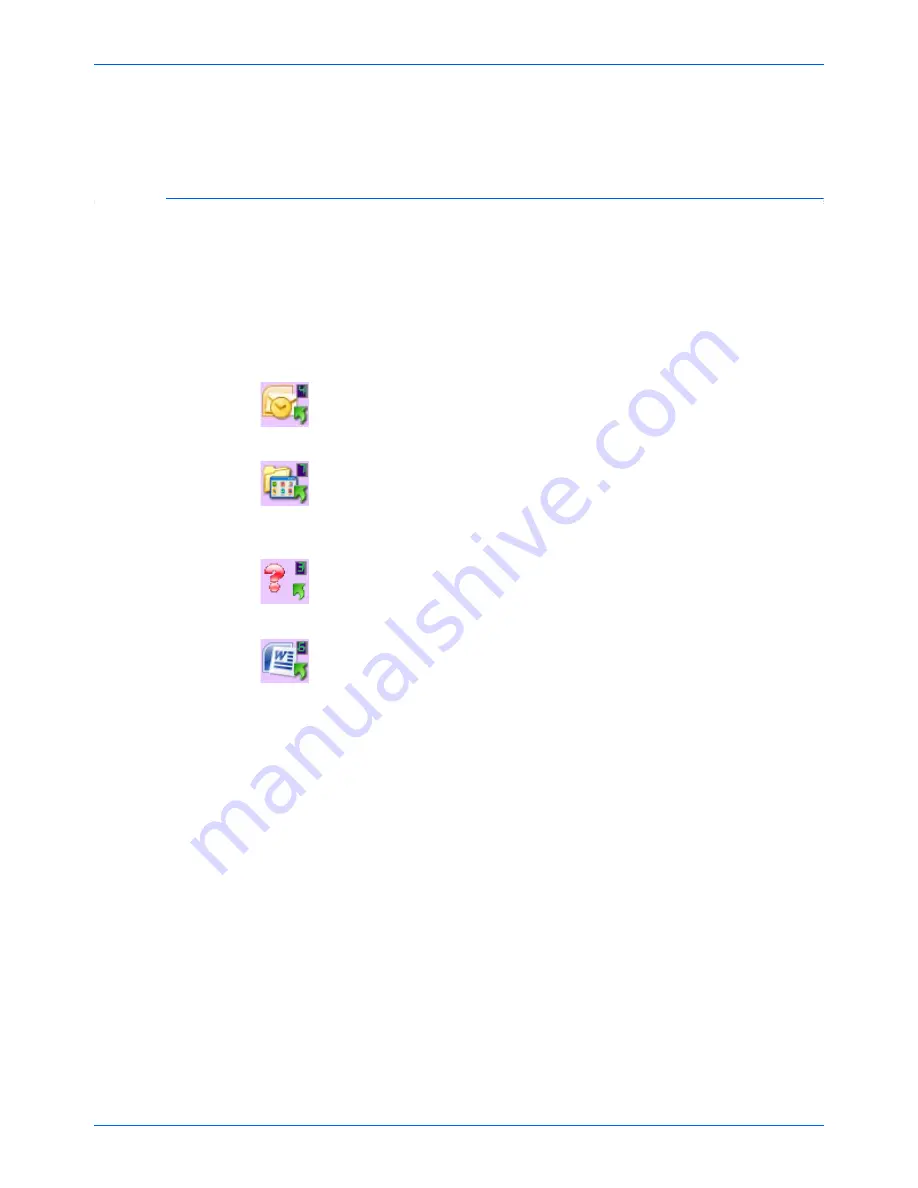
DocuMate 765 Scanner User’s Guide
25
Scanning from One Touch
4.
The scanner begins scanning. When the process finishes, the
scanned images appear in the Destination Application, just as if you
scanned with the Simplex or Duplex scanner buttons.
The Default One Touch Settings on Your Scanner
Based on the recommended full install of the scanner driver, your scanner
is pre-configured to scan items for various basic tasks, such as email or
fax, then send the scanned image to an appropriate, pre-selected
Destination Application. The button names, such as PDF, eMail or Fax,
indicate the original factory settings for the Destination Application
assigned to a button.
You can change any of these settings.
Please see “Configuring the One
Touch Buttons” on page 26 for instructions.
For example, the eMail button is set up to scan documents then
immediately attach them to a new eMail message in your default eMail
program. The email application will default to the email program specified
in the internet options of Internet Explorer.
A folder icon for a button, such as shown for Button 7, means that the
button is set up to archive the scanned item. This is a special pre-
configured Transfer to Storage option for your scanner. The scanner
sends the scanned image directly to a folder without opening the image
first in a Destination Application.
A question mark for a button means your computer does not have
appropriate software for the initial factory settings. In that case, you would
probably want to change the name and Destination Application to
something else.
If OmniPage or One Touch OmniPage is not installed, then the options for
sending to word processing applications such as Microsoft Word will not
be available.
NOTE:
The default page size in each configuration is based on your
computer’s Windows setup of United States or Metric Units.
•
If United States is the selected measurement, the default page size
in each profile will be based on the United States standard page
sizes, such as 8.5” x 11”.
•
If Metric is the selected measurement, the default page size in each
profile is based on the ISO 216 standard and the majority of the
profiles will default to A4.
Содержание 765
Страница 1: ...DocuMate 765 user s guide scanner...
Страница 2: ...DocuMate 765 scanner user s guide...
Страница 7: ...Table of Contents vi DocuMate 765 Scanner User s Guide...
Страница 73: ...Scanning from TWAIN 66 DocuMate 765 Scanner User s Guide...
Страница 99: ...Scanning from ISIS 92 DocuMate 765 Scanner User s Guide...
Страница 143: ...Scanner Options Maintenance and Troubleshooting 136 DocuMate 765 Scanner User s Guide...
Страница 153: ...146 DocuMate 765 Scanner User s Guide...
Страница 158: ...05 0756 300...
















































