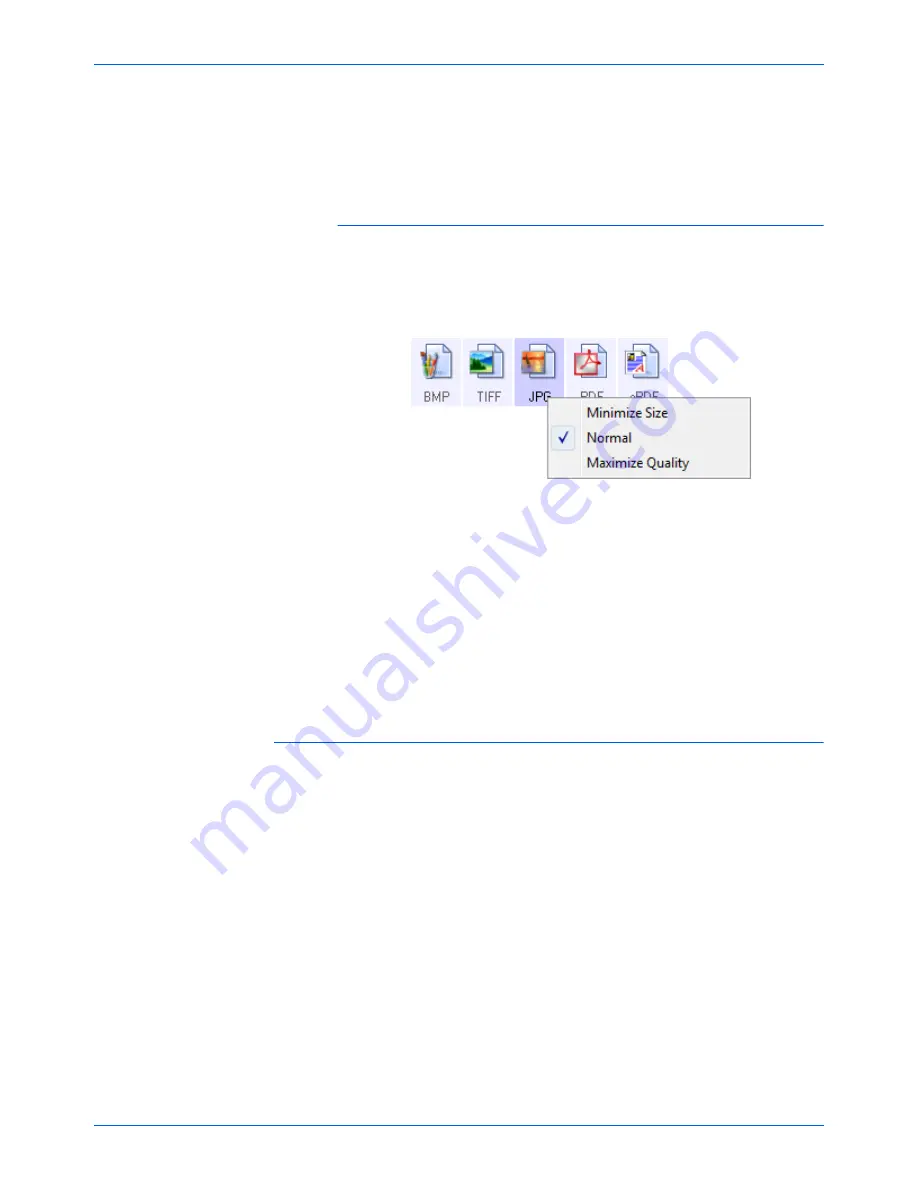
DocuMate 765 Scanner User’s Guide
43
Scanning from One Touch
The PDF format is often used to create images of text pages. You may
want to select PDF as the page format when scanning text pages that do
not require OCR processing or other processing. The PDF format is also
used to put multi-page documents on web sites as pdf-readable files. As
with the JPEG option, the PDF format can be reduced in size or quality.
To select a JPEG or PDF file size:
1.
Select
JPG
or
as the page format.
2.
Right-click on the
JPG
or
icon.
A menu opens.
3.
Choose the file size/image quality option for your scanned images.
Minimize Size
—Smallest file size, lowest image quality.
Normal
—Medium file size, some loss of image quality.
Maximum Quality
—Largest file size, no loss of image quality.
Your selection pertains only to the button currently selected on the
One Touch Properties window. Other buttons that have JPG or PDF
selected as the Page Format are not affected, so you can set the
JPEG or PDF file size/image quality independently for each button.
4.
Click
OK
or
Apply
on the One Touch Properties window.
Text Formats
Selecting the text format option also selects OCR processing as an
automatic step for scanning. Therefore, when you scan a document with
the text format selected, the text portions of the document are
automatically converted to editable text. See “Scanning with Optical
Character Recognition (OCR)” on page 48.
Select a text format for documents with text or numbers, such as a
business letter, report, or spreadsheet. The text format icon has several
file formats available, depending on the Destination Application you
select.
The specific file format is the file name extension on the text format icon.
As you select Destination Applications that are text applications, the text
format icon changes to match the file type of the application. In some
cases, the Destination Application supports several file types, and you
can right-click on the icon to choose the particular file type for that
application.
Содержание 765
Страница 1: ...DocuMate 765 user s guide scanner...
Страница 2: ...DocuMate 765 scanner user s guide...
Страница 7: ...Table of Contents vi DocuMate 765 Scanner User s Guide...
Страница 73: ...Scanning from TWAIN 66 DocuMate 765 Scanner User s Guide...
Страница 99: ...Scanning from ISIS 92 DocuMate 765 Scanner User s Guide...
Страница 143: ...Scanner Options Maintenance and Troubleshooting 136 DocuMate 765 Scanner User s Guide...
Страница 153: ...146 DocuMate 765 Scanner User s Guide...
Страница 158: ...05 0756 300...






























