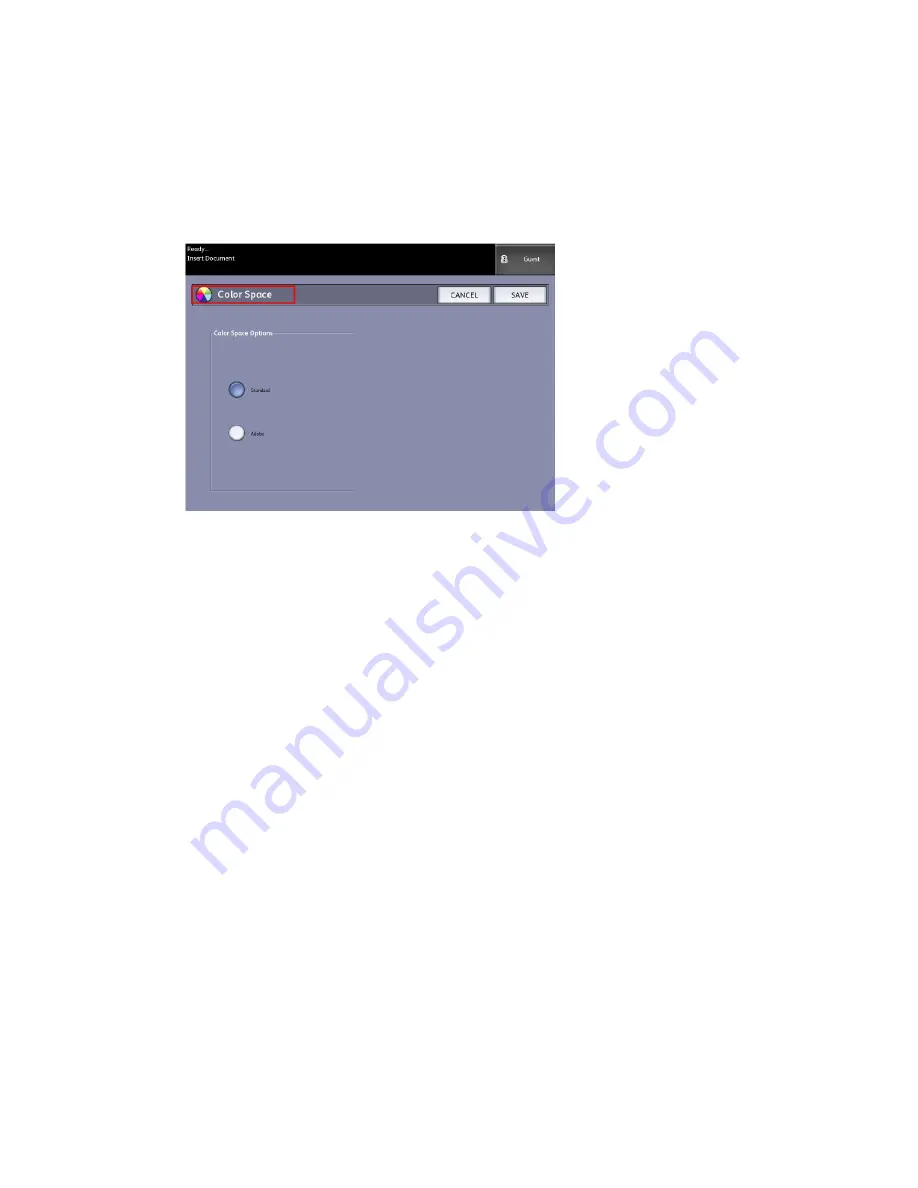
3. Select the Advanced Settings tab
4. Select Color Space.
• Standard
• Adobe
5. Select Save when finished.
Mirror Image
The Mirror Image feature enables you to reverse the left and right sides of the original,
the top and bottom of the original or a combination of both. The factory default setting
is Off.
Selections include:
• X Axis - Copies are made with the left and right sides of the original image reversed.
• Y Axis - Copies are made with the top and bottom of the original image reversed.
• XY Axis - Copies are made with the top and bottom and with the left and right sides
of the original image reversed.
Perform the following steps to set Mirror Image:
1. Select Scan to Mailbox on the Services menu.
2. Select the Advanced Settings tab.
3. Select Mirror Image.
4. Select Off, X, Y, or XY.
5. Select Save.
3-23
Xerox
®
6279
®
Wide Format Solution
Copy/Scan User Guide
Scanning Documents
Содержание 6279
Страница 10: ...Xerox 6279 Wide Format Solution viii Copy Scan User Guide Table of Contents...
Страница 44: ...Xerox 6279 Wide Format Solution 1 34 Copy Scan User Guide Product Overview...
Страница 108: ...Xerox 6279 Wide Format Solution 3 38 Copy Scan User Guide Scanning Documents...
Страница 146: ...Xerox 6279 Wide Format Solution 5 30 Copy Scan User Guide System Administration...
Страница 162: ...Xerox 6279 Wide Format Solution 6 16 Copy Scan User Guide Machine Information...
Страница 174: ...Xerox 6279 Wide Format Solution 7 12 Copy Scan User Guide Maintenance...
Страница 214: ...Xerox 6279 Wide Format Solution 9 14 Copy Scan User Guide Appendix...
Страница 215: ......
Страница 216: ......






























