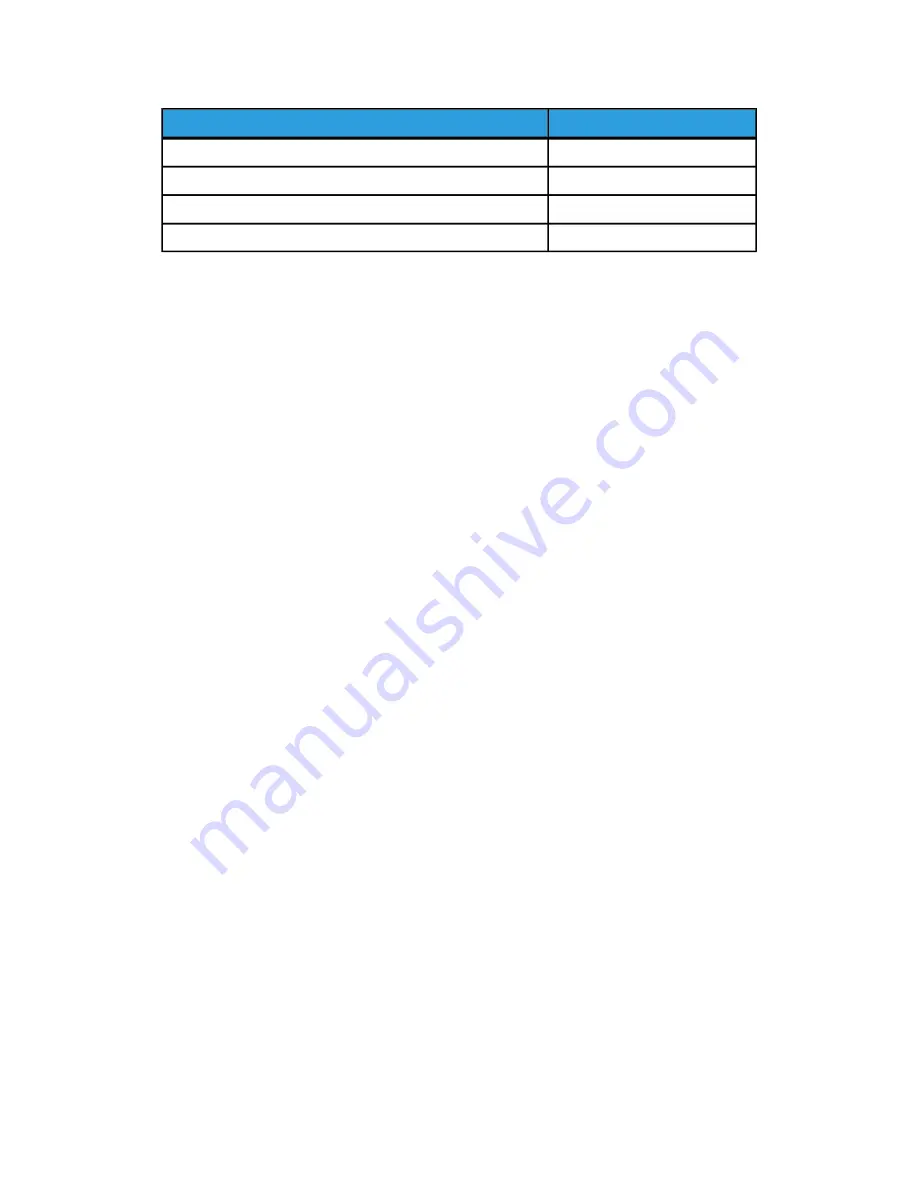
Maximum pages
Document Size
256
ISO A3 (11.7x16.5)
256
ISO A2 (16.5x23.4)
256
ISO A1 (23.4x33.1)
230
ISO A0 (33.1x46.8)
Check Plot
Select this box if you want a printed, proof copy (check plot) after you scan the originals
and before they are printed as sets. Check Plot jobs are not intended to be the final job
but rather a preview.
NOTE
Check Plot only works on Collated Sets.
NOTE
When collation is selected, the Building Sets, Insert Documents message appears
in the upper right corner of the screen.
1. Set up the copy features for the first original from the selections on the Basic Copy,
Image Quality and Advanced Settings tabs.
2. Enter a copy quantity from 1 to 999, using the numeric keypad.
3. Insert the first original face down into the scanner. The machine scans the document.
The scanning progress message displays on the Sets Build screen.
4. When the original exits the scanner, the Sets Build screen displays four buttons (listed
below). If all of the originals to be scanned are the same type and size, you can
continue to feed them at this time.
• Delete Previous Image: You can delete the image data from the most recently
scanned original. This is a useful feature to modify one or more of the copy settings.
• Delete All Images: Selecting this button causes all the scanned images to be
deleted.
• Change Settings: Displays the Copy screen, enabling you to change the settings
(reduction/enlargement, original type, media selection, etc.,) from the Basic Copy,
Image Quality and More Features tabs.
• Media Status and Setup: This area is where you can set media type and size in
the printer while in the middle of a build job.
• Last Original: This selection informs the machine that scanning is done and
printing can begin. Select this button after the final original in the set has been
scanned.
5. If there are different types or sizes of originals in the set or you wish to select a
different media source or apply a different feature, use the Change Settings button
2-13
Xerox
®
6279
®
Wide Format Solution
Copy/Scan User Guide
Copying and Printing Documents
Содержание 6279
Страница 10: ...Xerox 6279 Wide Format Solution viii Copy Scan User Guide Table of Contents...
Страница 44: ...Xerox 6279 Wide Format Solution 1 34 Copy Scan User Guide Product Overview...
Страница 108: ...Xerox 6279 Wide Format Solution 3 38 Copy Scan User Guide Scanning Documents...
Страница 146: ...Xerox 6279 Wide Format Solution 5 30 Copy Scan User Guide System Administration...
Страница 162: ...Xerox 6279 Wide Format Solution 6 16 Copy Scan User Guide Machine Information...
Страница 174: ...Xerox 6279 Wide Format Solution 7 12 Copy Scan User Guide Maintenance...
Страница 214: ...Xerox 6279 Wide Format Solution 9 14 Copy Scan User Guide Appendix...
Страница 215: ......
Страница 216: ......






























