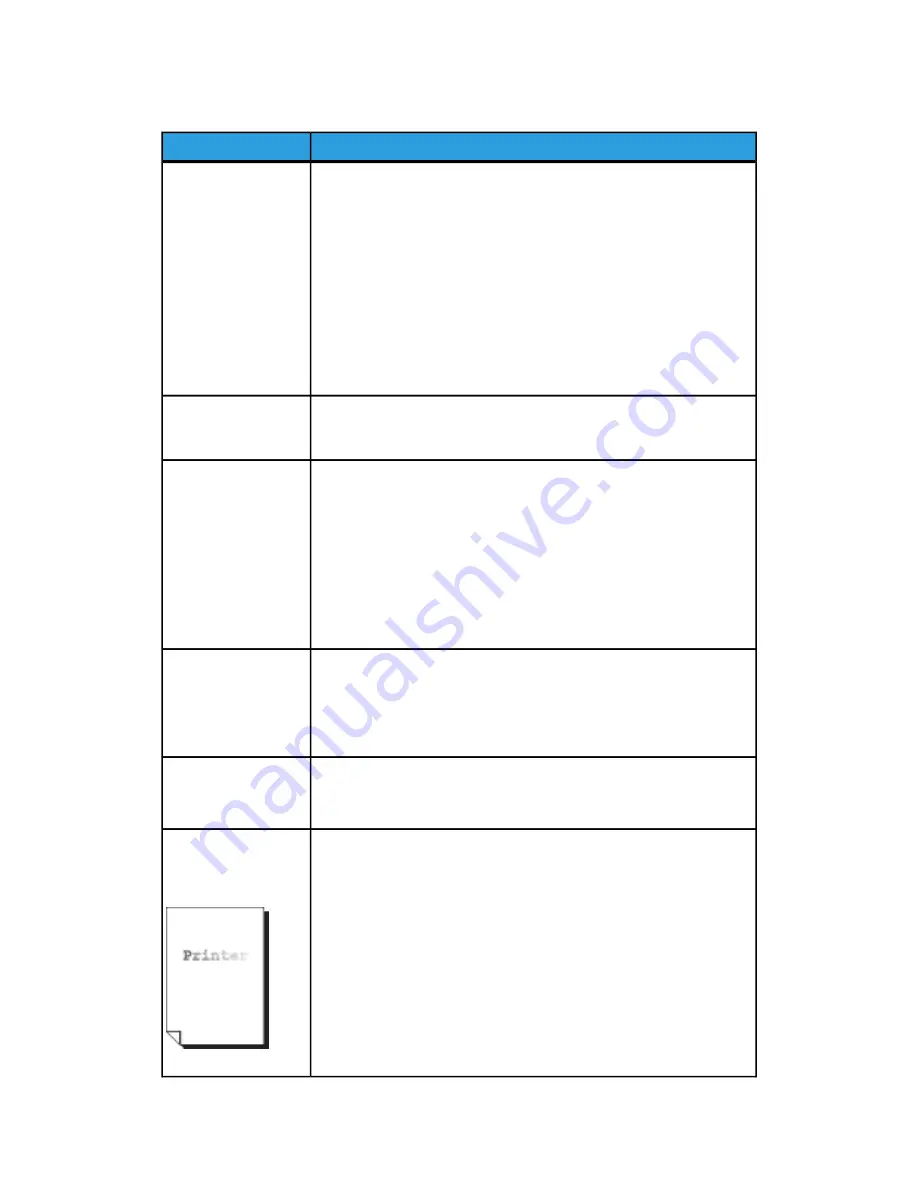
Table 22: Problems During Printing
Remedy
Symptoms
Unable to Print.
• Turn on the circuit breaker (main power switch) and the power switch.
• Select the Machine Info button, and confirm that the printer is
online.
• Make sure the network cable is connected.
• Check for an error message, and follow instructions on the Touch
Screen to solve the problem.
• Correctly set up the IP address.
• Check if an interrupt operation is being performed. If so, cancel the
interrupt operation.
Load the correct size media according to the message that appears,
and then print again.
Unable to print using
the Manual Feed-in
Shelf (Bypass).
Media often jams or is
wrinkled.
• Make sure the correct type of media is loaded correctly.
• Make sure the media tray is pushed in until it stops.
• If the media is damp, replace with new media.
• Select the media size series and the media type that match the
media that is loaded in the machine.
• Open the upper unit of the machine or slide out the media drawer
or tray to remove any torn media or foreign objects.
The prints are too
light.
• Check for a Load Toner message, and load toner if the message
appears.
• Adjust the toner density via Web Printer Management Tool. Select
Configuration > Printer > Printer Setup > Toner Density.
Images on the print
are skewed.
• Make sure media is loaded correctly.
• Make sure the media tray is pushed in until it stops.
Part of the image is
missing on the print, or
is smudged or unclear.
• If the media is damp, some parts of the image may not print, or the
print may be smudged and unclear. Replace the damp media with
new, dry media.
• If media is folder or wrinkled, remove the defective media and
replace with new media.
• Check the Touch Screen for a Low Toner message.
Xerox
®
6279
®
Wide Format Solution
8-8
Copy/Scan User Guide
Problem Solving
Содержание 6279
Страница 10: ...Xerox 6279 Wide Format Solution viii Copy Scan User Guide Table of Contents...
Страница 44: ...Xerox 6279 Wide Format Solution 1 34 Copy Scan User Guide Product Overview...
Страница 108: ...Xerox 6279 Wide Format Solution 3 38 Copy Scan User Guide Scanning Documents...
Страница 146: ...Xerox 6279 Wide Format Solution 5 30 Copy Scan User Guide System Administration...
Страница 162: ...Xerox 6279 Wide Format Solution 6 16 Copy Scan User Guide Machine Information...
Страница 174: ...Xerox 6279 Wide Format Solution 7 12 Copy Scan User Guide Maintenance...
Страница 214: ...Xerox 6279 Wide Format Solution 9 14 Copy Scan User Guide Appendix...
Страница 215: ......
Страница 216: ......






























