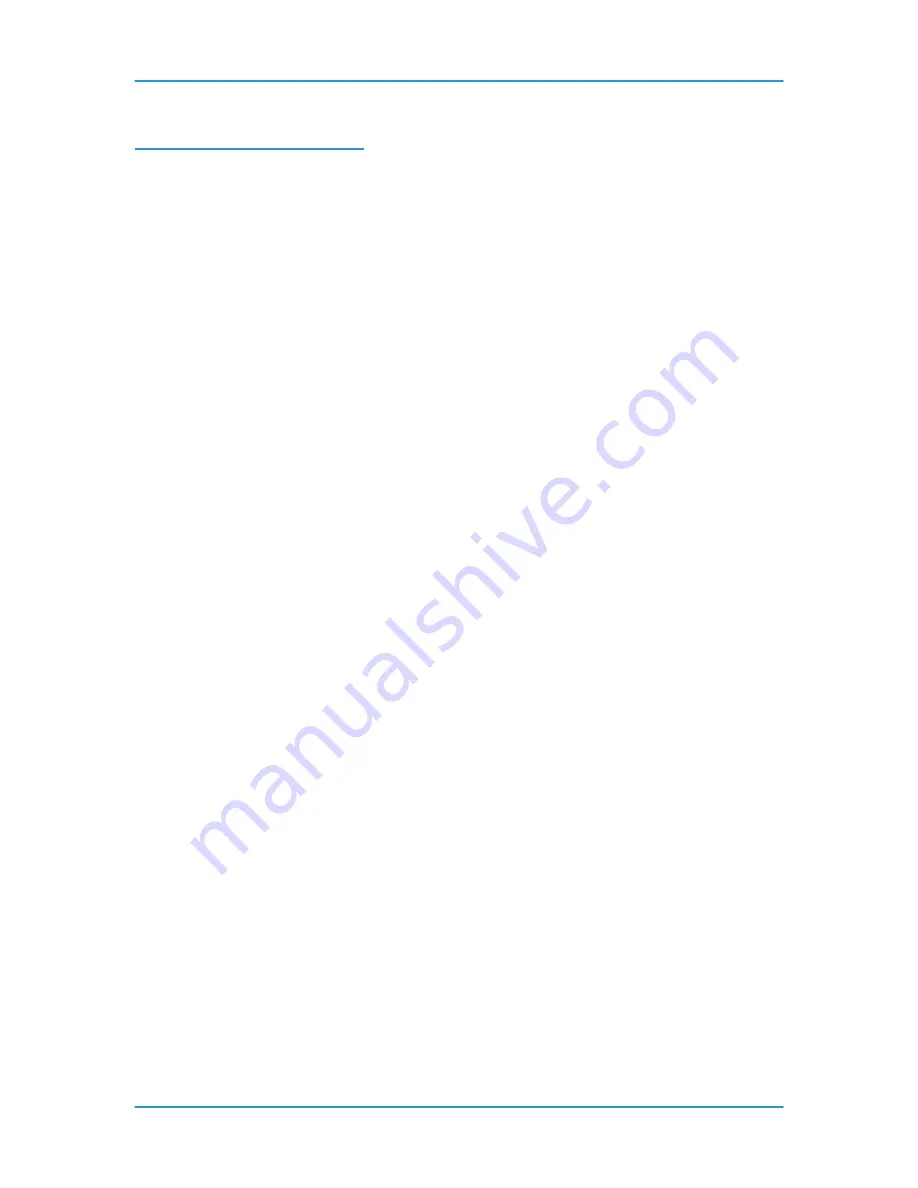
Programming Features
DT6180 HandyBook
154
Enable Offset Stacking
NOTE:
Before you begin you must be logged on as a System Administrator or Trusted User.
To enable Offset Stacking using DocuSP software version 3.x or above:
1. From the DocuSP for DocuTech 2000 Series for 61xx window, select [Printer Manager].
The Printer Manager window will be displayed.
2. Select the [Stacking] tab.
3. Select [Settings]. A Settings for All Stackers window will be displayed.
4. Select the boxes for the options [Collated], [Uncollated] and [Within Stack]. A check mark
will be displayed in the box if they are enabled.
5. Set how often you want the sheets to offset, under
Offset Page Boundary
(between 8 to
100).
6. Select
[Ok].
To enable Offset Stacking using DocuSP software version 2.x or below:
1. From the DocuSP Print Services window, select [Printer Manager]. The Print Manager
window will be displayed.
2. Select [Options] on the toolbar. A menu will be displayed.
3. Select [Stacking] from the menu. The Unfinished Offset Stacking window will be
displayed.
4. Select the boxes for the options [Collated], [Uncollated] and [Within Stack]. A check mark
will be displayed in the box if they are enabled.
5. Set how often you want the sheets to offset, under
Offset Page Boundary
(between 8 to
100).
6. Select [Ok].
7. Select
[Close].
Содержание 6100BD - Phaser Color Laser Printer
Страница 6: ...System Hardware DT6180 HandyBook 6...
Страница 7: ...System Hardware DT6180 HandyBook 7 1 System Hardware...
Страница 12: ...Paper Trays Loading Media DT6180 HandyBook 12...
Страница 42: ...Machine Maintenance DT6180 HandyBook 42 5 Sheets Short Edge MEASURE PAPER CURL...
Страница 67: ...Solutions in Alphabetical Order DT6180 HandyBook 67 Use A New Ream of Paper 139...
Страница 70: ...Solutions in Alphabetical Order DT6180 HandyBook 70 Area 12 Area 13...
Страница 140: ...Perform Printer Functions DT6180 HandyBook 140...
Страница 164: ...Sensor Maps DT6180 HandyBook 164...





























