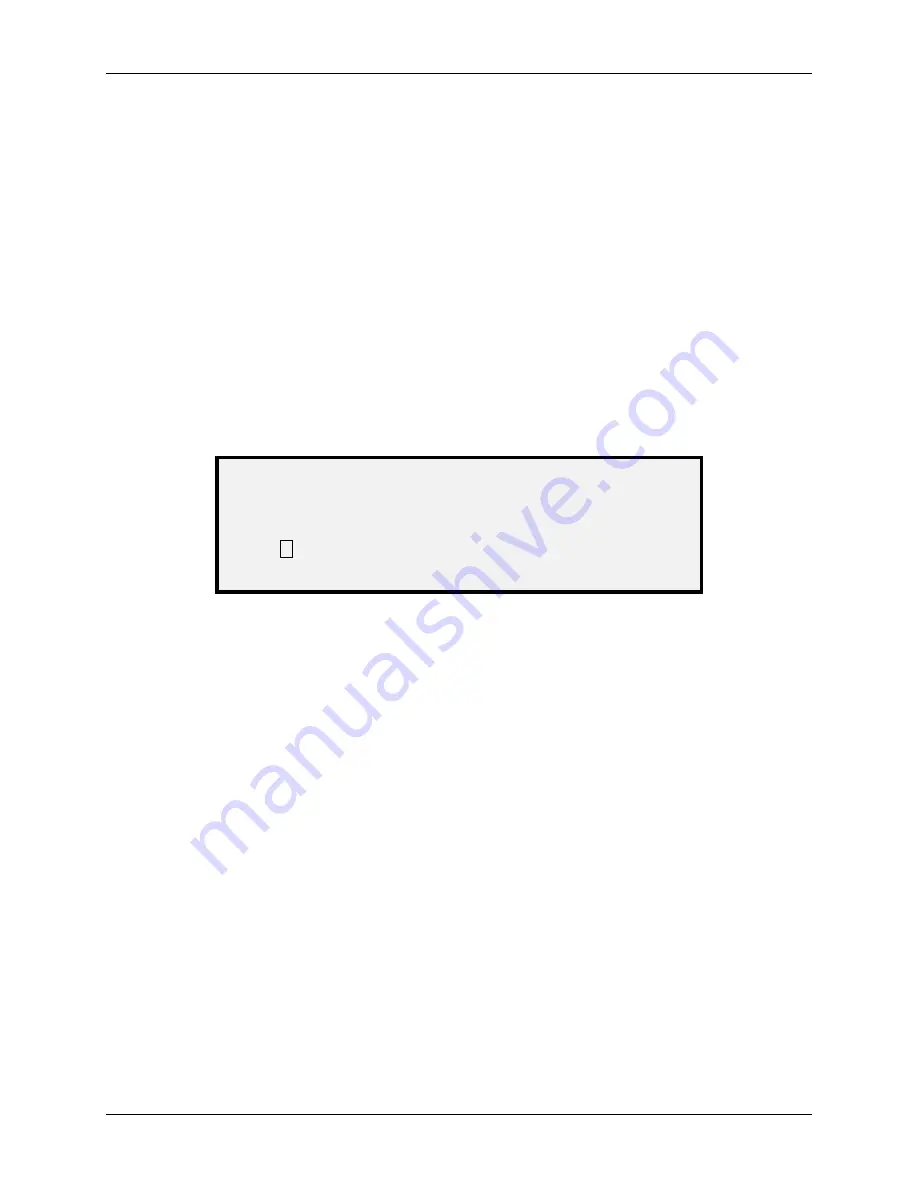
8 Special Feature Keys
Wide Format Copy System User Guide
89
3. Press
the
Sample
key again to disable the Sample feature. The Printer is returned to
the default priority setting and the
Sample
and
Printer Interrupt
indicator lamps are
extinguished.
Scan Mode Sample
The best sample prints will be produced if the image enhancement features have been enabled.
Refer to the Image Quality section of this document for more information.
In order to have the selections indicated below in the SAMPLE MODE screen, the Scan-to-Net
feature key must be installed to get SCAN IMAGE TO FILE, and the Scan-to-Print feature key
must be installed to get SCAN IMAGE TO PRINTER. It is convenient on the Wide Format Copy
Systems to be able to make a sample before scanning an image to file.
To print a sample copy, perform the following:
1. If the Scan System is set to COPY mode, switch to SCAN mode. For more
information, refer to the section of this document entitled “Switching between COPY
and SCAN mode”.
2. Enter the Directory name.
3. Press the Sample special function key. The SAMPLE MODE screen is displayed.
SAMPLE MODE
FILE: LOCAL FILE
SCAN IMAGE TO PRINTER
9
Sample Mode Screen 2
NOTE: When there is no Scan-to-Print license present, the FILE field will not be shown. Instead,
it will be replaced by the phrase "NO SCAN-TO-NET LICENSE".
The FILE field has the following options to choose from:
LOCAL FILE - Creates a local file on the hard drive.
DESTINATION 1 – 16 - Either an FTP or remote printer destination, configured via Web
Printer Management Tool "Configuration Scanner" page.
NOTE: At least one destination must be specified for a file. If you select NO FILE and disable the
SCAN IMAGE TO PRINTER checkbox, then you will not be able to exit the screen until
either the Scan-to-Print checkbox is selected, or a destination other than NO FILE is
selected.
4. Press
the
Next
key to highlight SCAN IMAGE TO PRINTER.
NOTE: When there is no Scan-to-Print license present, the SCAN IMAGE TO PRINTER
selection field will not be shown. Instead, it will be replaced by the phrase "NO SCAN-
TO-PRINT LICENSE".
5. Press
the
Enter
key to enable SCAN IMAGE TO PRINTER. Press the
Exit
key to
exit the menu. The processing time for Scan-to-Printer images will be longer,
depending on the image size.
Содержание 5101
Страница 1: ...October 2008 701P48934 6030 6050 6050A 510 Series 721P 6204 6279 Wide Format Copy System User Guide...
Страница 12: ...1 Safety Notes 6 Wide Format Copy System User Guide...
Страница 52: ...3 Document Quality 46 Wide Format Copy System User Guide This page has been intentionally left blank...
Страница 62: ...4 Image Quality 56 Wide Format Copy System User Guide This page has been intentionally left blank...
Страница 68: ...5 Making Copies 62 Wide Format Copy System User Guide This page has been intentionally left blank...
Страница 96: ...8 Special Feature Keys 90 Wide Format Copy System User Guide This page has been intentionally left blank...
Страница 104: ...9 Scanning to the Network Scan Mode 98 Wide Format Copy System User Guide This page has been intentionally left blank...
Страница 146: ...10 Main Menu 140 Wide Format Copy System User Guide This page has been intentionally left blank...
Страница 174: ...16 Index 168 Wide Format Copy System User Guide This page has been intentionally left blank...
Страница 175: ......
Страница 176: ...170 Wide Format Copy System User Guide...






























