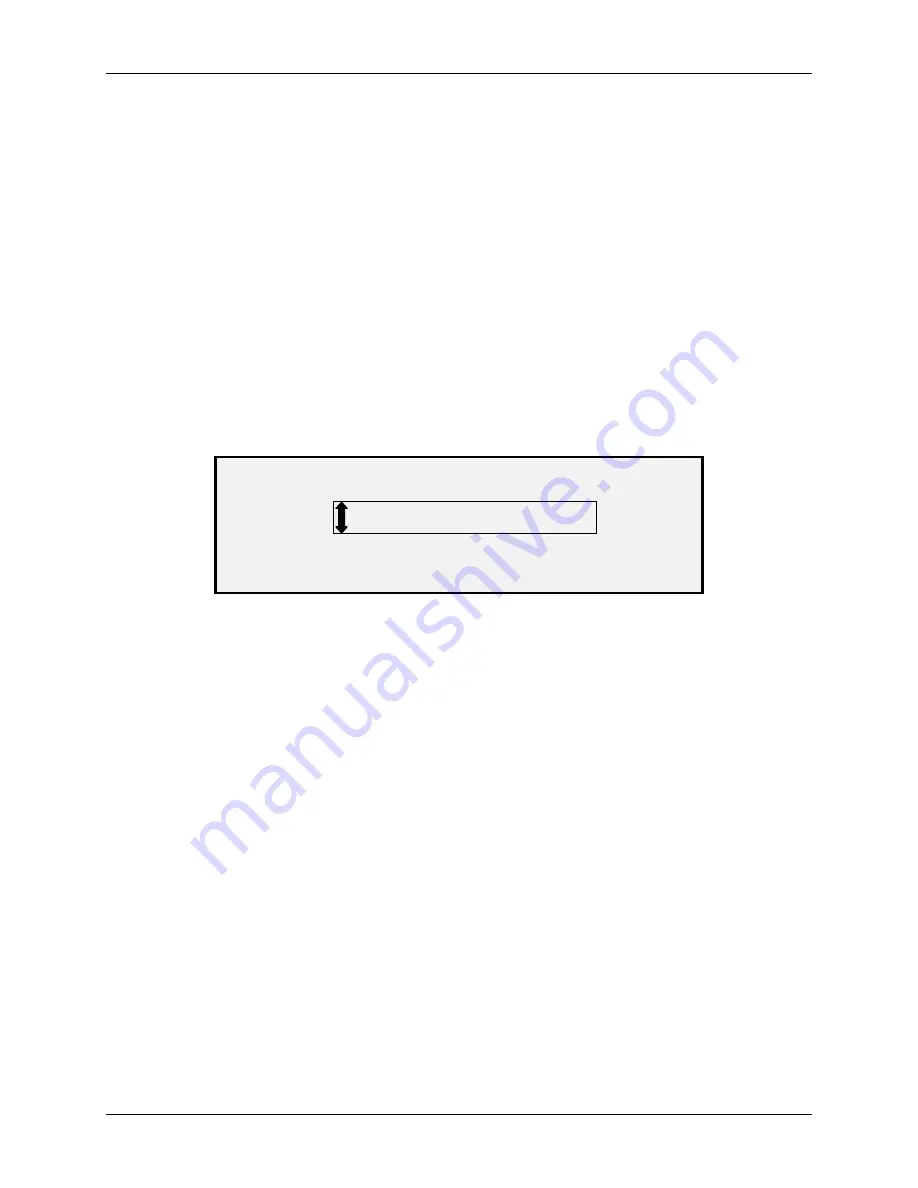
9 Scanning to the Network (Scan Mode)
Wide Format Copy System User Guide
95
9. Gently move your document forward until the Scan System’s feed rolls engage the
document’s leading edge.
10. If prompted to do so, enter the desired scanning width and press
Enter
.
11. As your document is automatically fed into the Scan System, the resulting image is
stored as a file in the Scan Directory on the system Controller’s hard drive. The
image can be retrieved at your workstation using the Document Retrieve Tool of the
FreeFlow Accxes Client Tools.
NOTE: You may have to press the Start button if the configuration (for Auto Scan) has been
changed from the factory default.
Clearing the scanned images
The
C
/
CA
key enables you to remove scanned images from the Wide Format Copy System hard
disk.
To clear scanned images:
1. Press
the
C/CA
key. The CLEAR SCANNED IMAGE screen is displayed.
CLEAR SCANNED IMAGE
DO NOT CLEAR IMAGE
Clear Scanned Image Screen
2. Press
the
Previous
or
Next
key to highlight the desired selection.
3. Press
the
Enter
key to select the highlighted selection. The choices are:
DO NOT CLEAR IMAGE – The image is not deleted.
CLEAR LAST IMAGE - The last image scanned by the currently active account is
deleted. Press the
C/CA
key again, followed by the
Enter
key, to delete the next-to-
last scanned image. This process can be repeated until all desired images are
removed from the hard disk. It may take a few minutes longer to clear a scanned
photo or an image with color.
NOTE: It is not possible to skip images. For example, it is not possible to leave the last image
scanned, but delete the next-to-last image scanned. Photo and Color mode scans may
take a few minutes to clear.
CLEAR ALL IMAGES – All images stored under the currently active account are
deleted.
If the scanned image is a multi page file, the choices are:
DO NOT CLEAR PAGE – The page is not deleted.
CLEAR LAST PAGE - The last page scanned by the currently active account is
deleted. Press the
C/CA
key again, followed by the
Enter
key, to delete the next-to-
last scanned page. This process can be repeated until all desired pages are removed
from the hard disk. It may take a few minutes longer to clear a scanned photo or an
image with color.
Содержание 5101
Страница 1: ...October 2008 701P48934 6030 6050 6050A 510 Series 721P 6204 6279 Wide Format Copy System User Guide...
Страница 12: ...1 Safety Notes 6 Wide Format Copy System User Guide...
Страница 52: ...3 Document Quality 46 Wide Format Copy System User Guide This page has been intentionally left blank...
Страница 62: ...4 Image Quality 56 Wide Format Copy System User Guide This page has been intentionally left blank...
Страница 68: ...5 Making Copies 62 Wide Format Copy System User Guide This page has been intentionally left blank...
Страница 96: ...8 Special Feature Keys 90 Wide Format Copy System User Guide This page has been intentionally left blank...
Страница 104: ...9 Scanning to the Network Scan Mode 98 Wide Format Copy System User Guide This page has been intentionally left blank...
Страница 146: ...10 Main Menu 140 Wide Format Copy System User Guide This page has been intentionally left blank...
Страница 174: ...16 Index 168 Wide Format Copy System User Guide This page has been intentionally left blank...
Страница 175: ......
Страница 176: ...170 Wide Format Copy System User Guide...






























