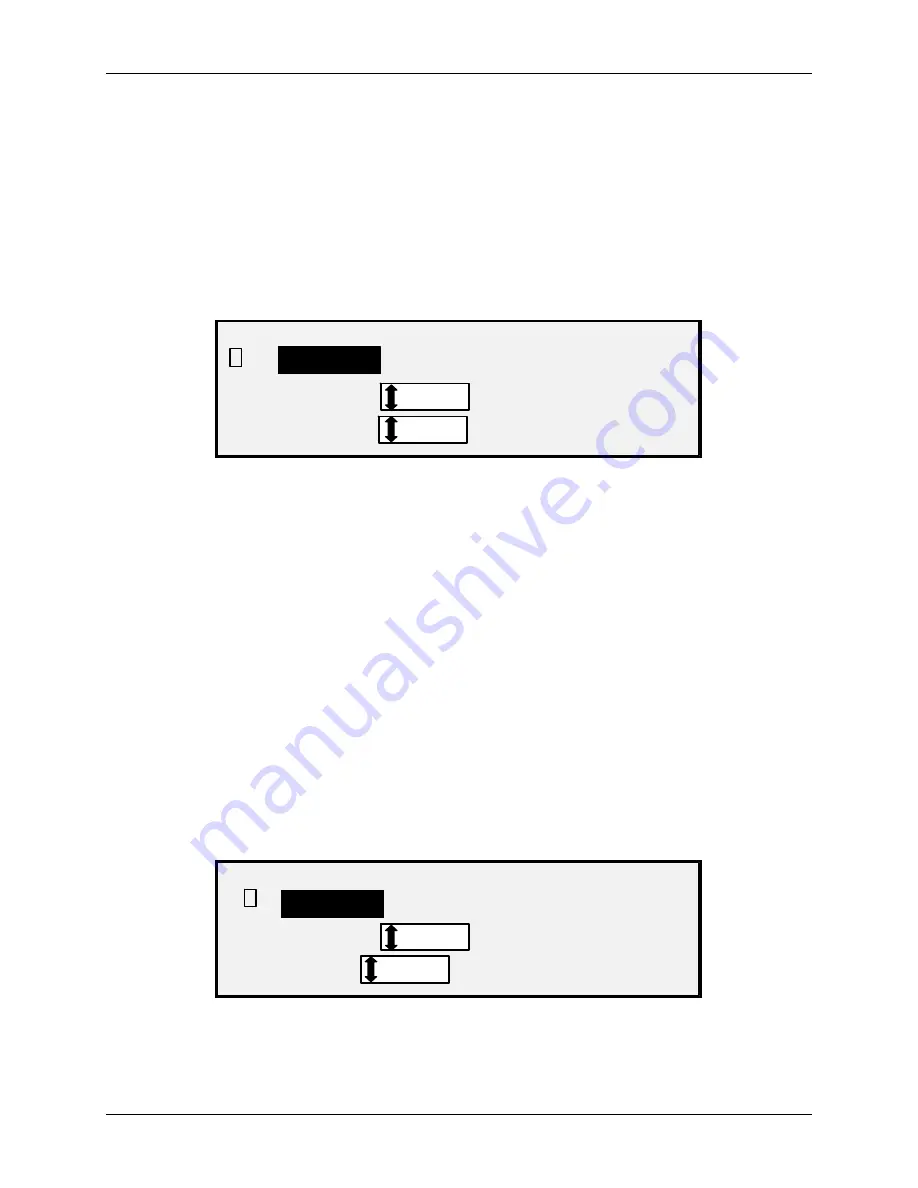
4 Image Quality
Wide Format Copy System User Guide
51
SOFTWARE, RUNNING ON A NETWORK CONNECTED TERMINAL, CAN USE
THIS FILE TO DISPLAY A PREVIEW OF THE SCANNED IMAGE.
•
FILE FORMAT — DEFAULT IS TIFF. USE THE
NEXT
AND
PREVIOUS
KEYS
TO SELECT THE FORMAT FOR THE DOCUMENT TO BE SAVED AS. THE
SELECTION IS TIFF, CALS OR PDF/A.
4. Press
the
Enter
key to confirm the selection.
Type Photo
Select
Photo
when the document contains a gray scale or color image, such as a photograph.
When
Photo
is selected in the Scan Mode, the screen below will be displayed. The screen
provides additional options for the user.
SCAN OPTIONS (PHOTO)
COMPRESSION:
FORMAT:
RAW
TIFF
PREVIEW
9
Scan Options (Photo) Screen
The SCAN OPTIONS (PHOTO) menu allows you to perform the following functions:
•
Enable or disable PREVIEW in
Photo
mode. When PREVIEW is enabled, a small
JPEG (.JPG) file is created during the scanning process and stored on the hard disk.
The FreeFlow Accxes Client Tools software, running on a network-connected
terminal, can use this file to display a preview of the scanned image.
•
Specify the saved document compression format for
Photo
mode.
•
View the saved document file format for
Photo
mode. The format is 8 bit TIFF.
NOTE: This option will not be displayed unless the Scan-to-Net feature is enabled. To order this
feature, contact your XEROX representative.
NOTE: The Background Suppression option cannot be used with the Photo setting. If Photo is
selected, Background Suppression is automatically set to Off.
1. Enter the SCAN mode by pressing the
Mode
key, then entering the Directory Name
and pressing the
Enter
key.
2. Select
Photo
by pressing the arrow key below
Original
,
Type
key. The screen
shown below is displayed.
SCAN OPTIONS (PHOTO)
COMPRESSION:
FORMAT:
RAW
TIFF
PREVIEW
9
Scan Options (Photo) Screen
3. Press
the
Previous
or
Next
key to highlight the scan option you wish to change.
Содержание 5101
Страница 1: ...October 2008 701P48934 6030 6050 6050A 510 Series 721P 6204 6279 Wide Format Copy System User Guide...
Страница 12: ...1 Safety Notes 6 Wide Format Copy System User Guide...
Страница 52: ...3 Document Quality 46 Wide Format Copy System User Guide This page has been intentionally left blank...
Страница 62: ...4 Image Quality 56 Wide Format Copy System User Guide This page has been intentionally left blank...
Страница 68: ...5 Making Copies 62 Wide Format Copy System User Guide This page has been intentionally left blank...
Страница 96: ...8 Special Feature Keys 90 Wide Format Copy System User Guide This page has been intentionally left blank...
Страница 104: ...9 Scanning to the Network Scan Mode 98 Wide Format Copy System User Guide This page has been intentionally left blank...
Страница 146: ...10 Main Menu 140 Wide Format Copy System User Guide This page has been intentionally left blank...
Страница 174: ...16 Index 168 Wide Format Copy System User Guide This page has been intentionally left blank...
Страница 175: ......
Страница 176: ...170 Wide Format Copy System User Guide...






























