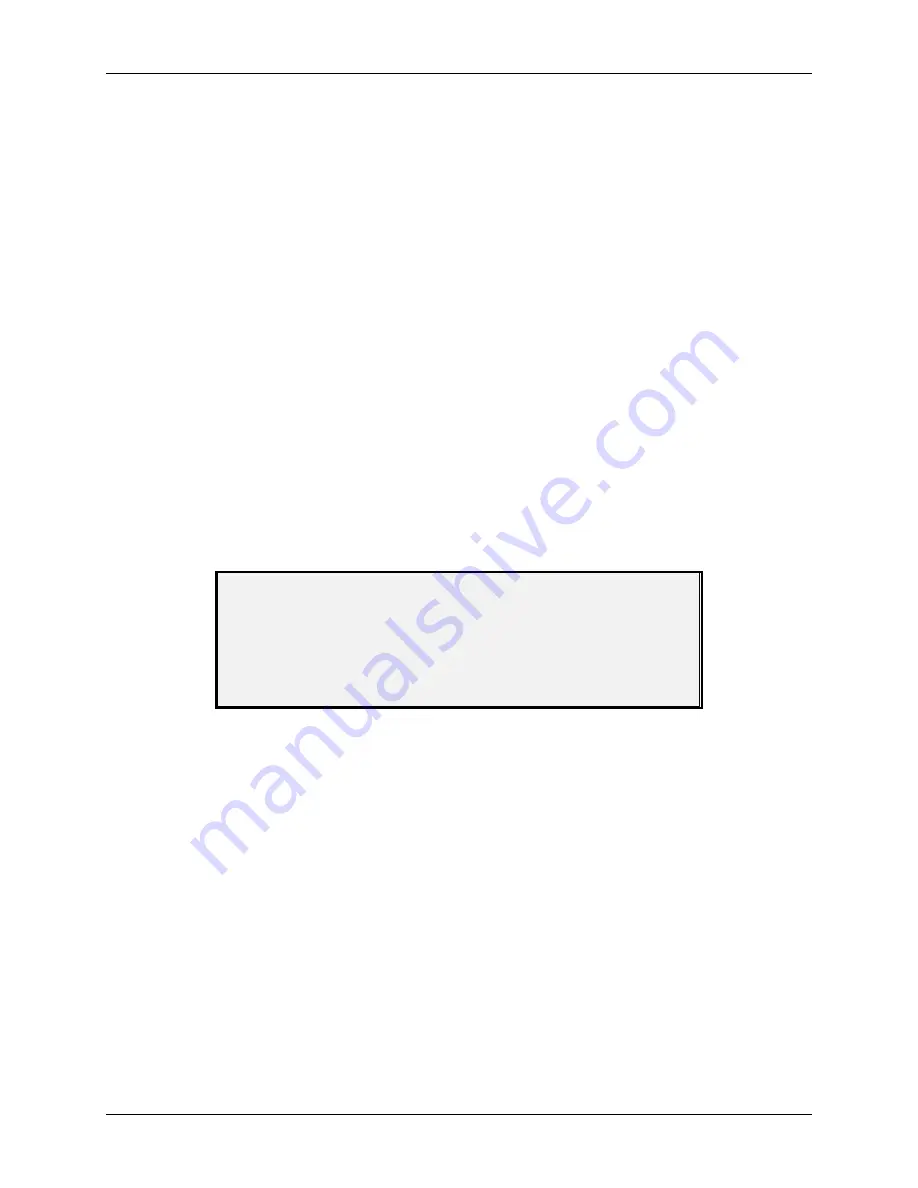
10 Main Menu
134
Wide Format Copy System User Guide
may also display as NO RESPONSE FROM SCANNER if the Scan System does not
process the request within the timeout period.
11. Press the
Enter
key to return to the COMPONENT TESTS menu screen.
Sensors
Select the SENSORS option to display the current state of the Scan System optical paper
sensors, calibration home sensor, and the thick document sensor.
To display the status of the sensors:
1. Press
the
Menu
key. The MAIN MENU screen is displayed.
2. Press
the
Next
key until DIAGNOSTICS is highlighted.
3. Press
the
Enter
key to select DIAGNOSTICS. The DIAGNOSTICS menu screen is
displayed.
4. Press
the
Next
key until SCANNER DIAGNOSTICS is displayed.
5. Press
the
Enter
key to select SCANNER DIAGNOSTICS. The SCANNER
DIAGNOSTICS menu screen is displayed.
6. Press
the
Next
key until COMPONENT TESTS is highlighted.
7. Press
the
Enter
key to select COMPONENT TESTS. The COMPONENTS TESTS
menu screen is displayed.
8. Press
the
Enter
key to select SENSORS. Depending on the Document Feed-in Tray
configuration, a SENSORS screen is displayed. The screen below is with the
Productivity Tray. When a sensor is activated the icon
O
is filled in.
SENSORS
INPUT:
O
EXIT:
O
HOME:
O
REGISTER:
O
THICK:
O
O O O O O O O O O O
Sensors Screen
9. To check the status of the optical paper sensors:
a) Raise the Thickness Lever to enable an 8.5 X 11 sheet of paper to be inserted
into the Scan System.
b) Insert the sheet of paper centered on the Scan System and slowly push the
paper into the Scan System to check the INPUT, REGISTER, and EXIT sensors.
The sensors are located underneath the top cover. The photo below shows the
location of each of the sensors on the Document Feed Tray.
Содержание 5101
Страница 1: ...October 2008 701P48934 6030 6050 6050A 510 Series 721P 6204 6279 Wide Format Copy System User Guide...
Страница 12: ...1 Safety Notes 6 Wide Format Copy System User Guide...
Страница 52: ...3 Document Quality 46 Wide Format Copy System User Guide This page has been intentionally left blank...
Страница 62: ...4 Image Quality 56 Wide Format Copy System User Guide This page has been intentionally left blank...
Страница 68: ...5 Making Copies 62 Wide Format Copy System User Guide This page has been intentionally left blank...
Страница 96: ...8 Special Feature Keys 90 Wide Format Copy System User Guide This page has been intentionally left blank...
Страница 104: ...9 Scanning to the Network Scan Mode 98 Wide Format Copy System User Guide This page has been intentionally left blank...
Страница 146: ...10 Main Menu 140 Wide Format Copy System User Guide This page has been intentionally left blank...
Страница 174: ...16 Index 168 Wide Format Copy System User Guide This page has been intentionally left blank...
Страница 175: ......
Страница 176: ...170 Wide Format Copy System User Guide...






























