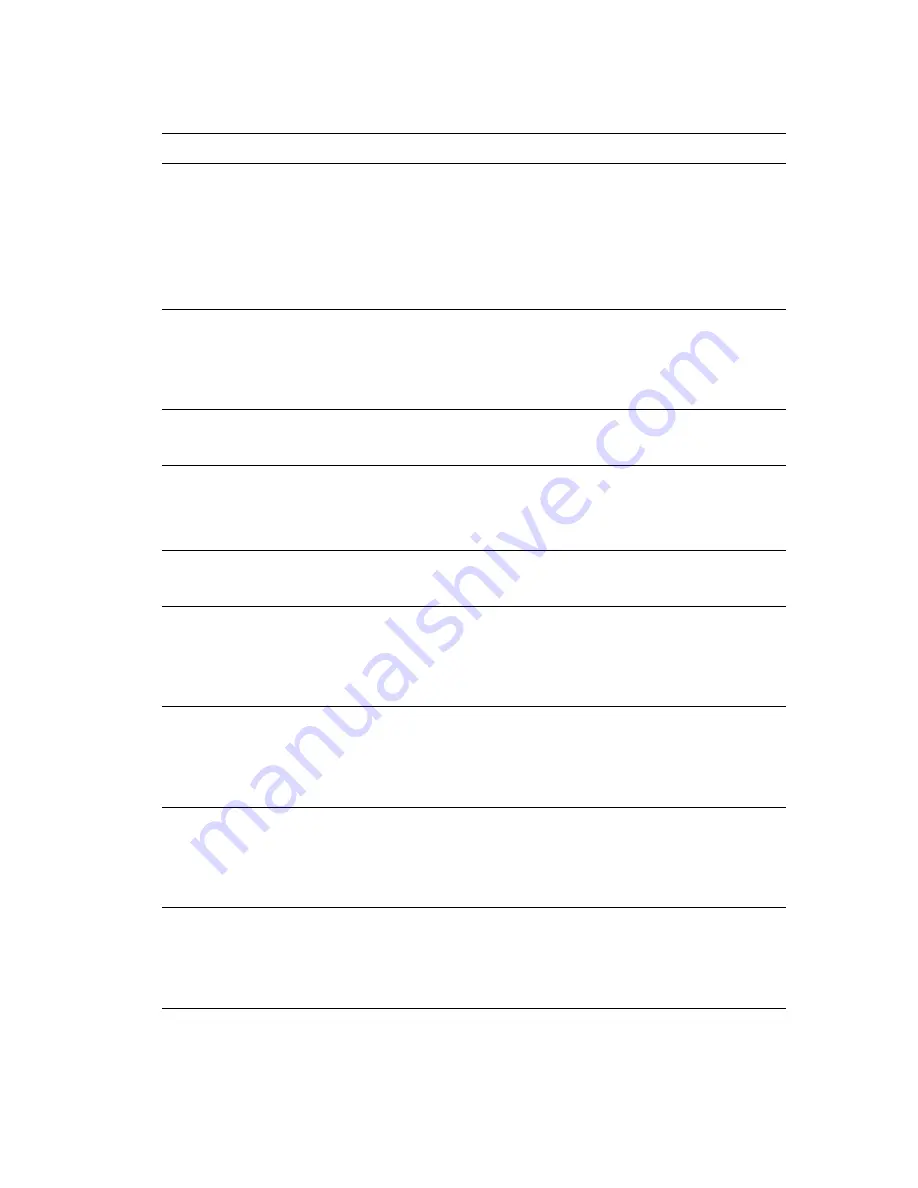
Advanced Features and Troubleshooting Manual
85
Troubleshooting
Fuser Upper Error T1
Power Off/On
Fault
A short fault in the upper fuser Thermistor
was discovered. Turn off the printer, wait 15
seconds, then turn on the printer. Be sure
you have the proper voltage fuser installed.
A 220 volt fuser in a 110 volt printer will
cause this fault. If the problem persists,
install a new fuser. For further assistance,
visit the support links at
www.xerox.com/officeprinting/1235support
.
Fuser
Near End Of Life
Attention
The fuser is near its end of life. Printing can
continue until the printer determines that the
fuser is at its end of life; however, some
degradation of image quality may occur. The
message remains until interrupted by other
messages or until the fuser is replaced.
Hard Disk Formatting
Please Wait
Attention
The hard disk is being formatted. Data
cannot be written to the disk until the
formatting is completed.
Hard Disk Full
Press Enter To Clear
Attention
There was a hard disk full error that
prevented the data from being written. Press
the
Enter
button to clear the message. Print
or delete Secure Print and Proof Print jobs to
free up disk space.
Hard Disk Initializing
Please Wait
Attention
The hard disk is being initialized. Data
cannot be written to the disk until the
formatting is completed.
Jam A10, Remove Prints
Open Cover A, See Labels
Fault
Paper did not exit the printer or fuser
properly, causing a paper jam. Open Cover A
and refer to the labels on the printer to clear
the jam. For more information, see the
sections
Solving Printing Problems
<RefInTable>(page 98)
.
Jam A11, Remove Prints
Open Cover A, See Labels
Fault
Paper did not enter the transport area
correctly, causing a paper jam. Open Cover A
and refer to the labels on the printer to clear
the jam. For more information, see the
sections
Solving Printing Problems
<RefInTable>(page 98)
.
Jam A22, Remove Prints
Open Cover A, See Labels
Fault
Paper did not exit the paper feed area
correctly, causing a paper jam. Open Cover A
and refer to the labels on the printer to clear
the jam. For more information, see the
sections
Solving Printing Problems
<RefInTable>(page 98)
.
Jam A6, Remove Prints
Open Cover A, See Labels
Fault
Paper did not exit the Multi-sheet Bypass
Feeder properly, causing a paper jam. Open
Cover A and refer to the labels on the printer
to clear the jam. For more information, see
the sections
Solving Printing Problems
<RefInTable>(page 98)
.
Front Panel Messages (cont'd.)
Message
Type
Explanation/Corrective Action
Содержание 1235/DX - Phaser Color Laser Printer
Страница 1: ...Phaser 1235 Color Printer Advanced Features and Troubleshooting Manual 9 19 00 ...
Страница 28: ...12 Phaser 1235 Network Color Printers Getting to Know Your Printer ...
Страница 38: ...22 Phaser 1235 Network Color Printers Loading Print Media ...
Страница 88: ...72 Phaser 1235 Network Color Printers Managing Printer Usage ...
Страница 94: ...78 Phaser 1235 Network Color Printers Maintaining the Printer ...
Страница 128: ...112 Phaser 1235 Network Color Printers Using Printer Options ...
Страница 136: ...120 Phaser 1235 Network Color Printers Ordering Information ...
Страница 143: ...Advanced Features and Troubleshooting Manual ...
Страница 144: ...Advanced Features and Troubleshooting Manual ...
















































