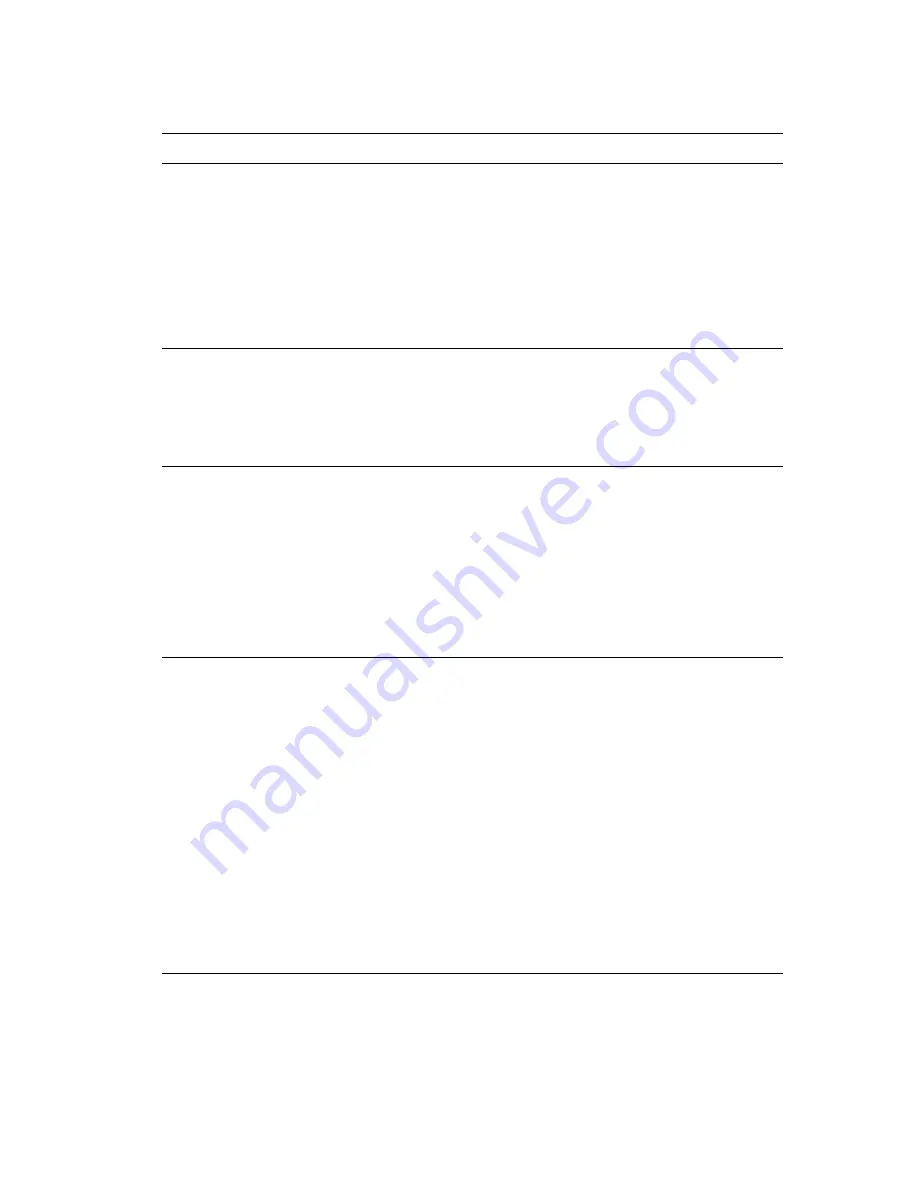
Advanced Features and Troubleshooting Manual
99
Troubleshooting
A printed page does not
look like it should.
■
Make sure that the software application you are using to create
your print job is configured properly. Refer to your software
documentation.
■
Make sure you have selected the appropriate media type in the
printer’s front panel.
■
Make sure the recommended driver is being used.
■
Verify that the options you have selected within the driver are
installed on the destination printer as specified in the
Configuration Sheet.
■
Try using the default settings of the driver.
The requested font for the
job does not print.
Print a PCL Font List, or PostScript Font List if the job is PostScript.
■
If fonts print on the Font List, your print job may need correcting.
■
If fonts do not print on the Font List, reload the fonts and print
another PCL or PostScript Font List.
■
For information on font substitution, refer to
Font substitution
table
on page 32.
2-sided printing
■
Make sure the Auto Duplex Unit is installed.
■
Make sure the 2-sided printing option is selected in the printer
driver.
■
Make sure the paper type selected in the printer driver is
supported for 2-sided printing.
■
2-sided printing is supported only from Trays 1, 2 and 3.
■
2-sided printing is not supported from the Multi-sheet Bypass
Feeder (MBF).
■
2-sided printing is not available with either the
1st page different
or
separator page options
.
PostScript commands are
printed instead of the
PostScript job.
■
Make sure that the software application you are using to create
your job is configured properly. Refer to your software
documentation.
■
The job sent to the printer might have included an incorrect
header and therefore, not have indicated that a PostScript job was
being sent.
■
Check your software to make sure you are using the correct
printer driver.
■
Set the Print Errors item in the Print PostScript Menu to
On
and
resend the job.
■
If an error page prints, there is a problem in the PostScript
coding. The error page contains vital information. Retain the
page and check the support links at
www.xerox.com/officeprinting/1235support
for further
assistance.
■
If an error page was not printed, the printer may require
additional memory to process the job.
■
Verify that the port is set to
Auto
or
PostScript
.
Printer Operation Problems (cont'd.)
Problem
Action
Содержание 1235/DX - Phaser Color Laser Printer
Страница 1: ...Phaser 1235 Color Printer Advanced Features and Troubleshooting Manual 9 19 00 ...
Страница 28: ...12 Phaser 1235 Network Color Printers Getting to Know Your Printer ...
Страница 38: ...22 Phaser 1235 Network Color Printers Loading Print Media ...
Страница 88: ...72 Phaser 1235 Network Color Printers Managing Printer Usage ...
Страница 94: ...78 Phaser 1235 Network Color Printers Maintaining the Printer ...
Страница 128: ...112 Phaser 1235 Network Color Printers Using Printer Options ...
Страница 136: ...120 Phaser 1235 Network Color Printers Ordering Information ...
Страница 143: ...Advanced Features and Troubleshooting Manual ...
Страница 144: ...Advanced Features and Troubleshooting Manual ...






























