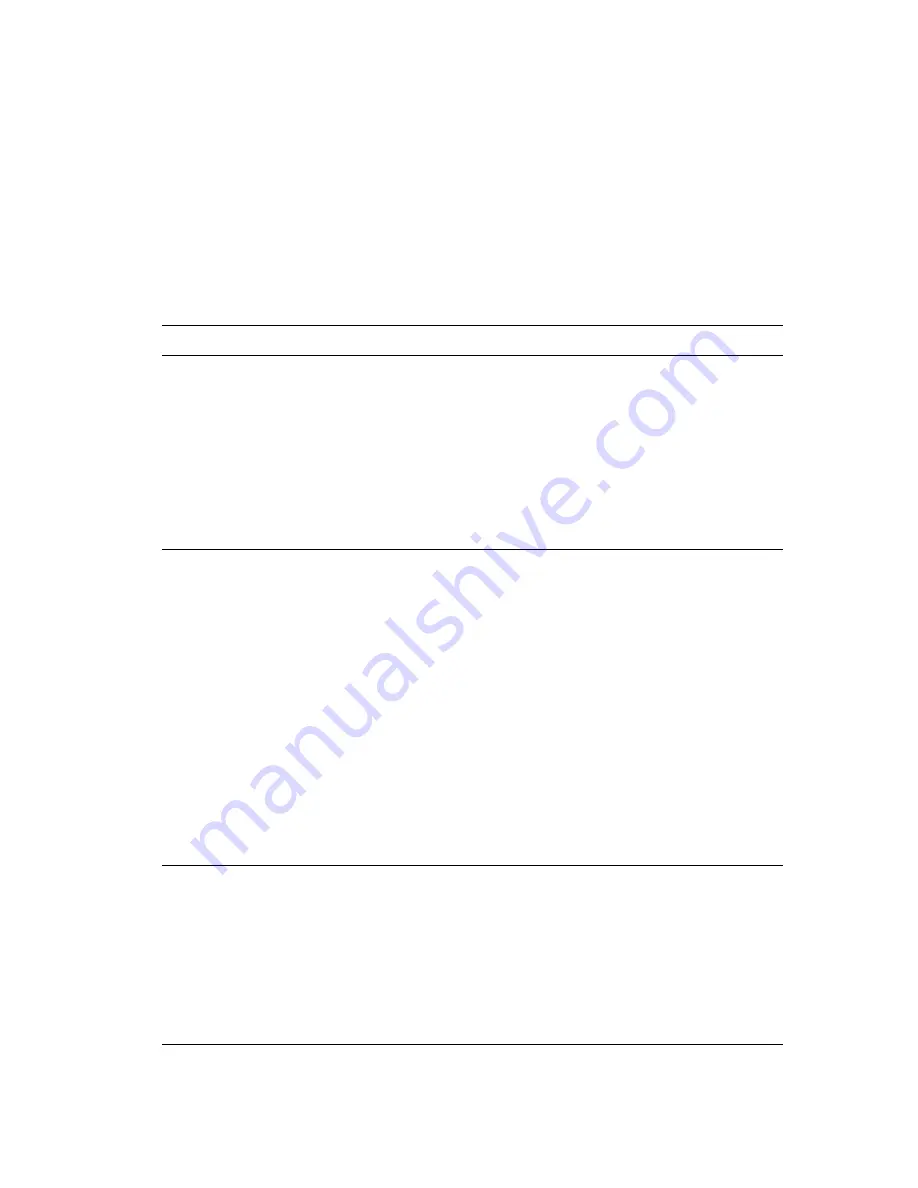
Advanced Features and Troubleshooting Manual
41
Managing Printer Usage
The Buttons
The front panel has eight buttons, each identified with international symbols and/or
labeled in English. The buttons are also numbered 0 - 7 for use when entering passwords.
The table below describes the function of each button in detail. For a general description
of using the buttons to navigate the menus, see
Basic Menu Navigation Technique
on
page 44.
Front Panel Buttons and Their Functions
Button
Description
On-Line
Press Online to toggle the printer between on-line and off-line status. It is also used to
enter the digit 0 (zero) when a password is requested for releasing or deleting a Secure
Print or Proof Print job.
The following conditions apply:
■
Taking the printer off-line causes a state transition to an off-line mode. The job that
is currently being processed will complete processing and print. (It will be at this
time that any embedded pages are printed, since they are queued into the print job
pipeline as the last job in the list to be printed.)
■
If processing was interrupted by entering the menu system (see the Menu Up and
Menu Down buttons, below), bringing the printer on-line again causes processing to
continue where it left off.
Enter
Press Enter to invoke actions and enter values displayed on the front panel. Press
Enter to enter the digit 4 (four) when a password is requested for releasing or deleting
a Secure Print or Proof Print job.
The following conditions also apply:
■
If the printer is in Power Saver mode, press the Enter button to warm up the printer
to Ready status.
■
If a print job is held up with a request to load a paper size/type that is different
than the paper currently loaded in the requested tray, you can do one of the
following:
■
Reconfigure the requested paper tray to match the requested paper size/type,
then press Enter to print from the requested paper tray. See the section
Basic
Menu Navigation Technique
on page 44,
Front Panel Menus, Items and Values
on page 52,
Tray
on page 53.
■
Use the value keys to scroll the available paper trays for an alternate paper
size/type, then press Enter to print from the alternate source on the alternate
paper size/type.
■
Press Enter to print from the selected tray in the media type mode for which the
tray is configured.
Menu Up
Press Menu Up to take the printer off-line and enter the menu system. Press Menu Up
again to scroll the list of menus. It is also used to enter the digit 1 (one) when a
password is requested for releasing or deleting a Secure Print or Proof Print job.
The following conditions also apply:
■
If a menu item, value or action is displayed, pressing Menu Up returns the display
to the top-level menu list and disregards the display of the item, value or action
item.
■
If the front panel displays a fault message when Menu Up is pressed to enter the
menu system, the fault is re-displayed when the menu system is exited (if the fault
is still active).
Содержание 1235/DX - Phaser Color Laser Printer
Страница 1: ...Phaser 1235 Color Printer Advanced Features and Troubleshooting Manual 9 19 00 ...
Страница 28: ...12 Phaser 1235 Network Color Printers Getting to Know Your Printer ...
Страница 38: ...22 Phaser 1235 Network Color Printers Loading Print Media ...
Страница 88: ...72 Phaser 1235 Network Color Printers Managing Printer Usage ...
Страница 94: ...78 Phaser 1235 Network Color Printers Maintaining the Printer ...
Страница 128: ...112 Phaser 1235 Network Color Printers Using Printer Options ...
Страница 136: ...120 Phaser 1235 Network Color Printers Ordering Information ...
Страница 143: ...Advanced Features and Troubleshooting Manual ...
Страница 144: ...Advanced Features and Troubleshooting Manual ...






























