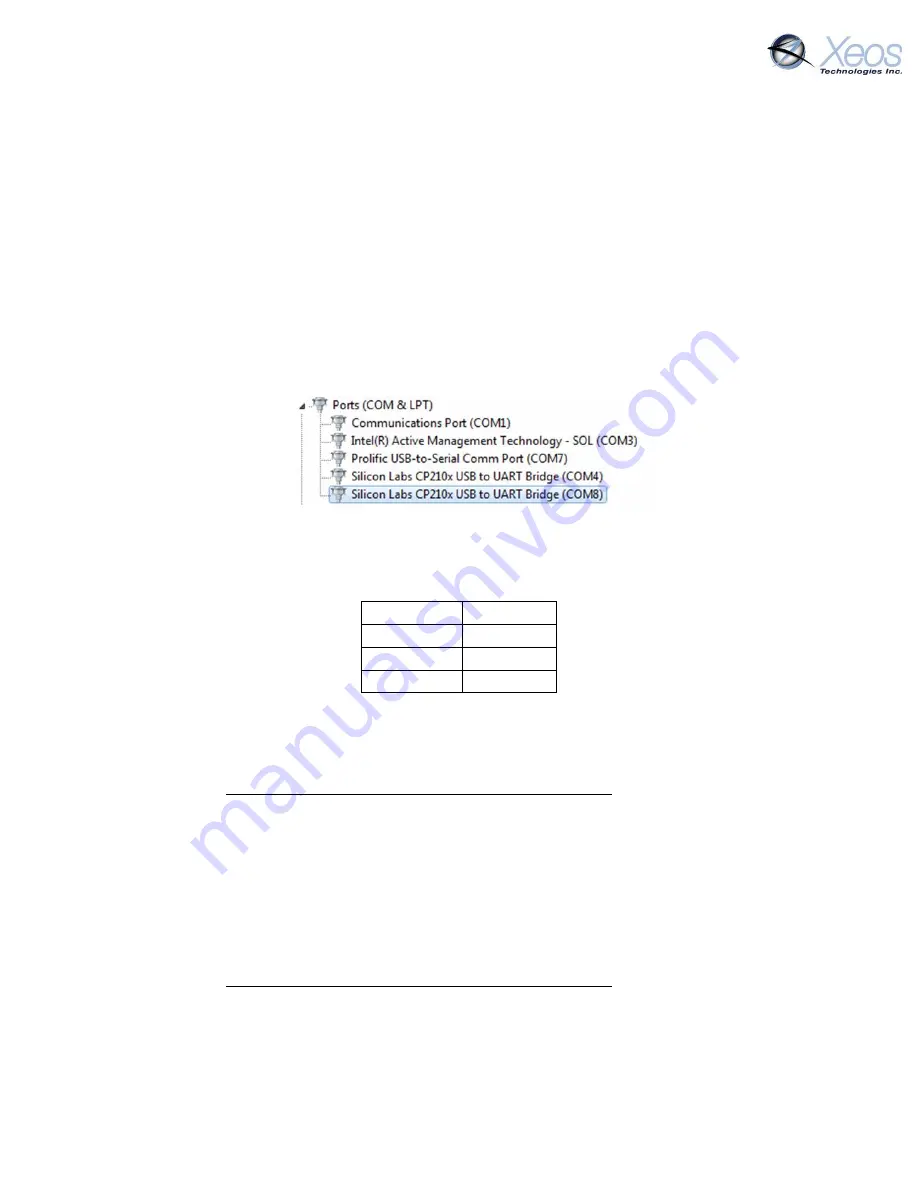
Rover User Manual Version 3.0
27
Encryption
The Rover has some security features enabled by default, such as an unlock codes for receiving
commands. As of build 4170, users can also enable end-to-end 256 bit AES encryption between
their device and XeosOnline for an additional layer of security.
Messages are zero-padded to fill
out the 32 byte blocks.
Generating your Key
The first step is to provide the Rover with a passphrase over its serial connection.
Getting Your COM Port
1.
Connect the Rover to the Android app or the internal USB port (requires removal from
enclosure to reach USB port)
2.
Take note of the COM port number in Control Panel → Device Manager
In this case: COM8
Connect Using Terminal Emulator
1.
Download terminal emulator software
2.
Connect to the Rover using the following settings:
Baud Rate
57.6k
Parity
None
Data Bits
8
Stop Bits
1
3.
Enter your encryption passphrase by entering
$aky
PASS PHRASE
The pass phrase must be exactly 32 characters long.
Note:
This step cannot be done through Iridium.
Connect Using Bluetooth App
4.
Download the Xeos Beacon Bluetooth App (Android)
5.
Connect to the Rover and navigate to the Terminal Tab
6.
Enter your encryption passphrase by entering
$aky
PASS PHRASE
The pass phrase must be exactly 32 characters long.
Note:
This step cannot be done through Iridium.






























