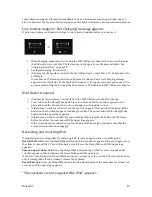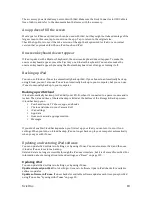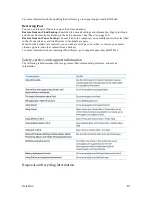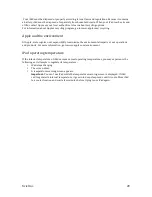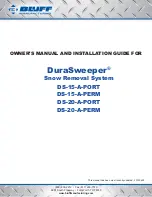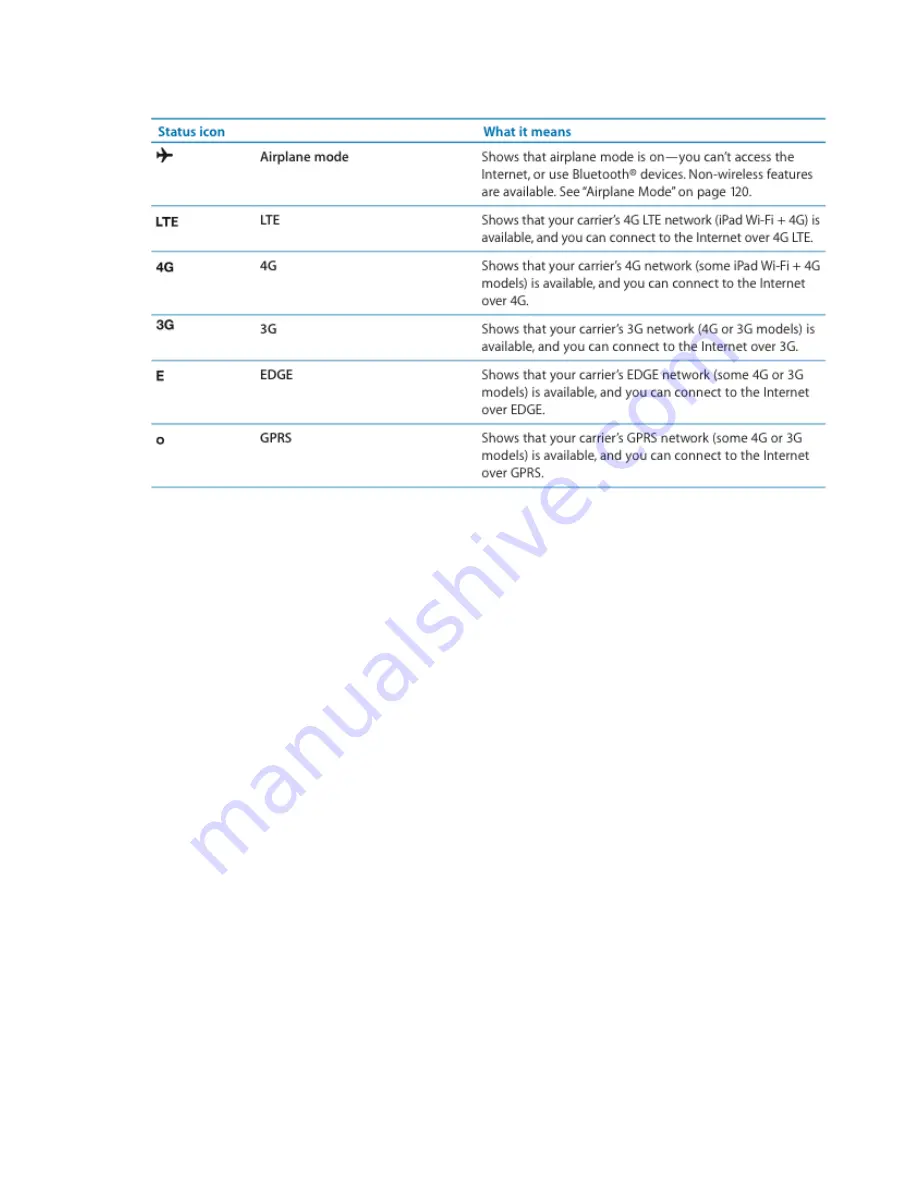
Xciel Inc.
8
Using the Multi-‐Touch screen
The controls on the Multi-‐Touch screen change, depending on the task you’re performing. To control
iPad, use your fingers to pinch, swipe, tap, and double-‐tap.
Using multitasking gestures
You can use multitasking gestures on iPad to return to the home screen, reveal the multitasking bar,
or switch to another app.
Return to the Home screen:
Pinch four or five fingers together.
Reveal the multitasking bar:
Swipe up with four or five fingers.
Switch apps:
Swipe left or right with four or five fingers.
Turn multitasking gestures on or off:
In Settings, go to > General > Multitasking Gestures, then tap
On or Off.
Zooming in or out
While viewing photos, webpages, mail, or maps, you can zoom in and out. Pinch two fingers together
or apart. For photos and webpages, you can double-‐tap (tap twice quickly) to zoom in, then double-‐
tap again to zoom out. For maps, double-‐tap to zoom in and tap once with two fingers to zoom out.