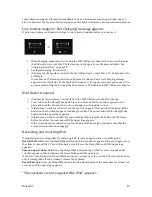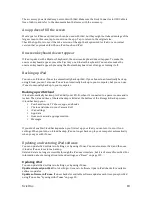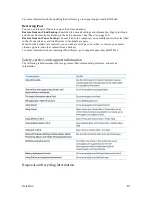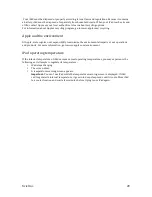Xciel Inc.
14
iPad to a USB 2.0 port on a Mac with the Dock Connector to USB Cable, iPad may charge slowly while
syncing.
Important:
The iPad battery may drain instead of charge if iPad is connected to a PC, to a computer
that’s turned off or is in sleep or standby mode, to a USB hub, or to the USB port on a keyboard.
If your Mac or PC doesn’t provide enough power to charge iPad, a “Not Charging” message appears in
the status bar. To charge iPad, disconnect it from your computer and connect it to a power outlet
using the included Dock Connector to USB Cable and 10W USB power adapter.
Important:
If iPad is very low on power, it may display one of the following images, indicating that
iPad needs to charge for up to twenty minutes before you can use it. If iPad is extremely low on
power, the display may be blank for up to two minutes before one of the low-‐battery images appears.
Maximizing battery life
iPad uses a lithium-‐ion battery. For information about maximizing the battery life of iPad, go to
www.apple.com/batteries/ipad.html.
Replacing the battery
The iPad battery isn’t user replaceable; it can be replaced only by an Apple Authorized Service
Provider (AASP). Rechargeable batteries have a limited number of charge cycles and may eventually
need to be replaced. AASPs also recycle iPad batteries according to local laws and regulations. For
information, go to www.apple.com/batteries/replacements.html.
Using and cleaning iPad
To clean iPad, unplug all cables and turn off iPad (press and hold the Sleep/Wake button until the red
slider appears, then slide the onscreen slider). Use a soft, slightly damp, lint-‐free cloth. Avoid getting
moisture in openings. Don’t use window cleaners, household cleaners, aerosol sprays, solvents,
alcohol, ammonia, or abrasives to clean iPad. The iPad screen has an oleophobic coating; simply wipe
the screen with a soft, lint-‐free cloth to remove oil left by your hands. The ability of this coating to
repel oil will diminish over time with normal usage, and rubbing the screen with an abrasive material
will further diminish its effect and may scratch your screen.