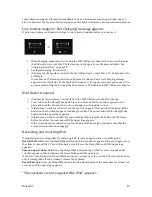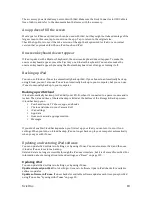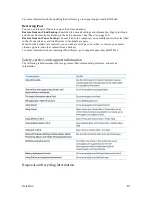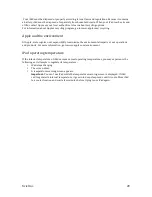Xciel Inc.
10
Getting Started
Read this chapter to learn how to set up iPad, set up mail accounts, use iCloud, and more.
What you need
WARNING:
To avoid injury, read all operating instructions in this guide and safety information in the
iPad Important Product Information Guide
at support.apple.com/manuals/ipad before using iPad.
To use iPad, you need:
•
An Apple ID for some features, including iCloud, the App Store and iTunes Store, and online
purchases
•
An Internet connection (broadband is recommended) To use iPad with your computer, you
need:
•
A Mac or a PC with a USB 2.0 port and one of the following operating systems:
o
Mac OS X version 10.5.8 or later
o
Windows 7, Windows Vista, or Windows XP Home or Professional with Service Pack
3 or later
•
iTunes 10.6 or later, available at www.itunes.com/download
Setting up iPad
To set up iPad, turn it on and follow the Setup Assistant. The onscreen directions in Setup
Assistant step you through the setup process, including connecting to a Wi-‐Fi network,
signing in with or creating a free Apple ID, setting up iCloud, and turning on recommended
features, such as Location Services and Find My iPad.
During setup, you can copy your apps, settings, and content from another iPad by restoring
from an iCloud backup or from iTunes.
Setting up mail and other accounts
iPad works with iCloud, Microsoft Exchange, and many of the most popular Internet-‐based
mail, contacts, and calendar service providers.
If you don’t already have a mail account, you can set up a free iCloud account when you set
up iPad, or set one up later in Settings > iCloud.
Set up an iCloud account:
Go to Settings > iCloud.
Set up another account:
Go to Settings > Mail, Contacts, Calendars.
You can add contacts using an LDAP or CardDAV account, if your company or organization
supports it.
Managing content on iPad
You can transfer information and files between iPad and your other iOS devices and computers, using
either iCloud or iTunes.
•
iCloud
stores content such as music, photos, and more, and wirelessly pushes it to your other
iOS devices and computers, keeping everything up to date. See “Using iCloud,” below.
•
iTunes
syncs music, video, photos, and more between your computer and iPad. Changes
you make on one device are copied to the other when you sync. You can also use iTunes to