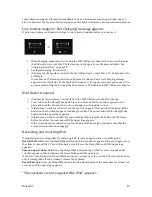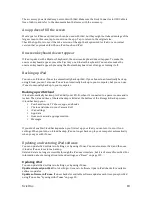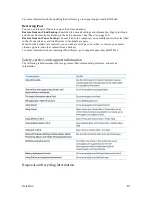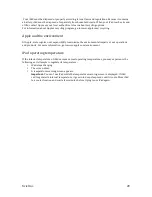Xciel Inc.
6
Buttons
Sleep/Wake button
You can lock iPad by putting it to sleep when you’re not using it. When you lock iPad, nothing
happens if you touch the screen, but music continues playing and you can use the volume buttons.
Lock iPad =>
Press the Sleep/Wake button.
Unlock iPad =>
Press the Home button or the Sleep/Wake button, then drag the slider.
Turn iPad off =>
Hold down the Sleep/Wake button for a few seconds until the red slider appears, then drag
the onscreen slider.
Turn iPad on =>
Hold down the Sleep/Wake button until the Apple logo appears.
If you don’t touch the screen for a minute or two, iPad locks automatically. You can change how long
it takes the screen to lock, or set a passcode to unlock iPad.
Set the Auto-‐Lock time:
In Settings, go to General > Auto-‐Lock, then set a time for iPad to lock
automatically.
Set a passcode:
In Settings, go to General > Passcode Lock, then tap On or Off.
Home button
The Home button lets you get back to the Home screen at any time. It also provides other convenient
shortcuts.
Go to the Home screen:
Press the Home button .
Display the multitasking bar to see recently used apps =>
Display the multitasking bar to see recently used
apps
Display audio playback controls =>
When iPad is locked:
Double-‐click the Home button.
Volume button
There is no physical volume button on the XCiPad. To be able to adjust the volume, use the
AssistiveTouch function.
Turn on AssistiveTouch:
Go to Settings > General > Accessibility > AssistiveTouch. You can also set
Triple-‐click Home to turn AssistiveTouch on or off; go to Settings > General > Accessibility > Triple-‐
click Home.
Tap on the new white Gestures button that appeared on the bottom right inside of your screen, click on
Device, click on Volume Up or Volume Down.
Side Switch
There is no physical Side Switch button on the XCiPad. To disable audio alerts and notifications or to
lock the screen rotation and prevent the iPad display from switching between portrait and landscape
mode, use the AssistiveTouch function.
Turn on AssistiveTouch:
Go to Settings > General > Accessibility > AssistiveTouch. You can also set
Triple-‐click Home to turn AssistiveTouch on or off; go to Settings > General > Accessibility > Triple-‐
click Home.