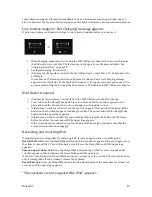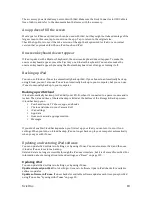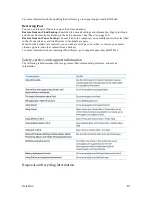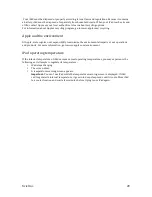Xciel Inc.
18
The accessory you attached may not work with iPad. Make sure the Dock Connector to USB Cable is
free of debris, and refer to the documentation that came with the accessory.
An app doesn’t fill the screen
Most apps for iPhone and iPod touch can be used with iPad, but they might not take advantage of the
large screen. In this case, tap to zoom in on the app. Tap to return to the original size.
Check the App Store to see if there’s a version of the app that’s optimized for iPad, or a universal
version that’s optimized for iPhone, iPod touch, and iPad.
Onscreen keyboard doesn’t appear
If iPad is paired with a Bluetooth keyboard, the onscreen keyboard doesn’t appear. To make the
onscreen keyboard appear, press the Eject key on a Bluetooth keyboard. You can also make the
onscreen keyboard appear by moving the Bluetooth keyboard out of range or turning it off.
Backing up iPad
You can use iCloud or iTunes to automatically back up iPad. If you choose to automatically back up
using iCloud, you can’t also use iTunes to automatically back up to your computer, but you can use
iTunes to manually back up to your computer.
Backing up with iCloud
iCloud automatically backs up to iPad daily over Wi-‐Fi, when it’s connected to a power source and is
locked. The date and time of the last backup is listed at the bottom of the Storage & Backup screen.
iCloud backs up your:
•
Purchased music, TV shows, apps, and books
•
Photos and videos in your Camera Roll
•
iPad settings
•
App data
•
Home screen and app organization
•
Messages
If you didn’t enable iCloud backups when you first set up your iPad, you can turn it on in iCloud
settings. When you turn on iCloud backup, iPad no longer backs up to your computer automatically
when you sync with iTunes.
Updating and restoring iPad software
You can update iPad software in Settings, or by using iTunes. You can also erase iPad, and then use
iCloud or iTunes to restore a backup.
Deleted data is no longer accessible through the iPad user interface, but it isn’t erased from iPad. For
information about erasing all content and settings, see “Reset” on page 129.
Updating iPad
You can update iPad software in Settings, or by using iTunes.
Update wirelessly on iPad:
Go to Settings > General > Software Update. iPad checks for available
software updates.
Update software in iTunes:
iTunes checks for available software updates each time you sync iPad
using iTunes. See “Syncing with iTunes” on page 20.