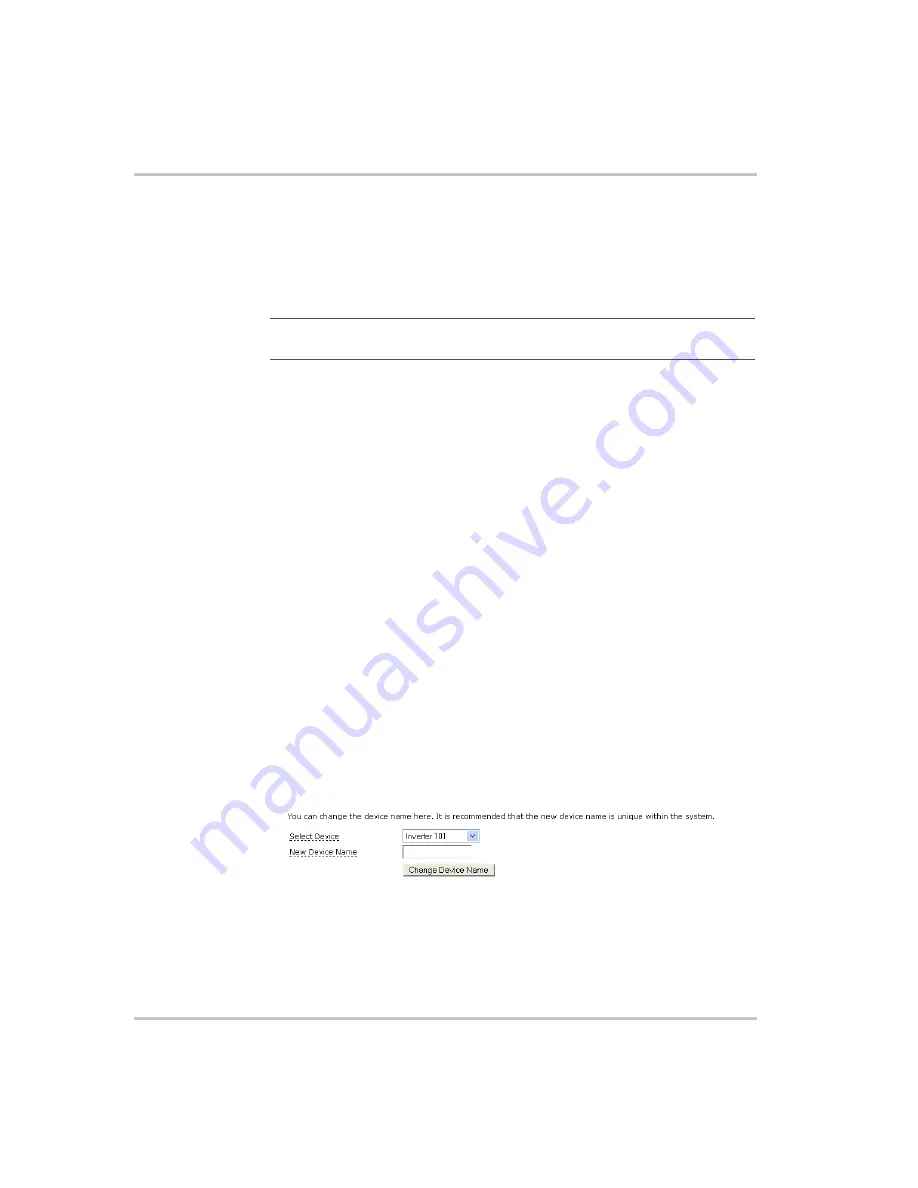
Configuration
3–10
975-0330-01-01
Entering Your Basic Information
Click
Home
and enter your name, phone number and email address. The
Gateway includes this information in the “From:” line in any email the
system automatically generates. In this way, customer care and installers
will be better able to contact you if a service-related issue arises.
Gateway Test
To verify Gateway functionality, click
Submit
. If the
test is successful, the message “Ping Good, Test Good” appears.
Changing the
password
To change the password from the default “x”:
1. In Old Password, enter the current password.
2. In New Password, enter the new password you would like to have.
Select a secure password by including at least one number and one
non-numeric character.
3. Enter the new password again to confirm it.
4. Click
Change Password
.
Renaming Devices
To rename an inverter or another device:
1. In the Select Device list, click the device you want to rename.
2. In New Device Name, type a new name for the device.
Device names are limited to 15 characters. The Gateway also adds a
three-digit extension to all device names.
3. Click
Change Device Name
.
Important:
If you do not enter this basic information, the Gateway sends
email with “unknown sender” in the “From:” line.
Figure 3-8
Changing a Device Name
www.xantrex.com.ua
Содержание Gateway
Страница 2: ...www xantrex com ua ...
Страница 3: ...Communications Gateway Installation Guide www xantrex com ua ...
Страница 6: ...www xantrex com ua ...
Страница 34: ...Installation 2 14 975 0330 01 01 www xantrex com ua ...
Страница 60: ...Configuration 3 26 975 0330 01 01 www xantrex com ua ...
Страница 76: ...Warranty and Return WA 6 975 0330 01 01 www xantrex com ua ...
Страница 79: ...www xantrex com ua ...






























