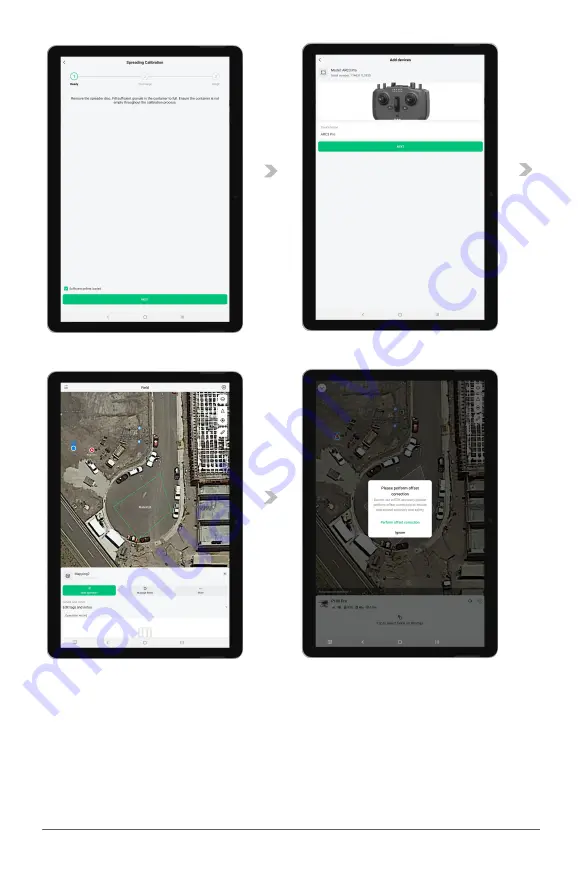
XAG AUSTRALIA
118
06. Elevate the aircraft approximately 50 cm above the ground. Hang a bag/container on a
handheld electronic scale, set the scale to zero, then fix the bag/container under both outlets.
Check the option "Empty containers are placed under the outlets" and tap on "Start Calibration".
07. After the outlets stop discharging, use the handheld electronic scale to weigh the bag/container
and granules. Fill in the actual weight (in grams) into the App and tap on "Submit" to complete
the calibration.
08. 08After the spreading calibration is completed, reinstall the left and right spreading disc units
according to their markings ("L" for left and "R" for right), and reconnect the two spreading disc
motor cables.
Содержание P100 Pro
Страница 1: ...XAG P100 Pro Pilot s Operating Handbook EN Version AU V1 0 Type 3WWDZ 50AH...
Страница 2: ......
Страница 26: ...XAG AUSTRALIA 26 Wiring Guide...
Страница 27: ...27 XAG AUSTRALIA...
Страница 61: ...61 XAG AUSTRALIA...
Страница 79: ...79 XAG AUSTRALIA 01 02 03 04 05 XAG One APP User Interface APP UI Accounts Menu...
Страница 85: ...85 XAG AUSTRALIA 13 14 15 16 17 18 19 12 11 08 09 10 07 01 02 03 04 05 06 APP UI Operation In Flight...
Страница 140: ...XAG AUSTRALIA 140 04 Choose Autonomous Operation from the menu then close it to return to the Operation View screen...












































