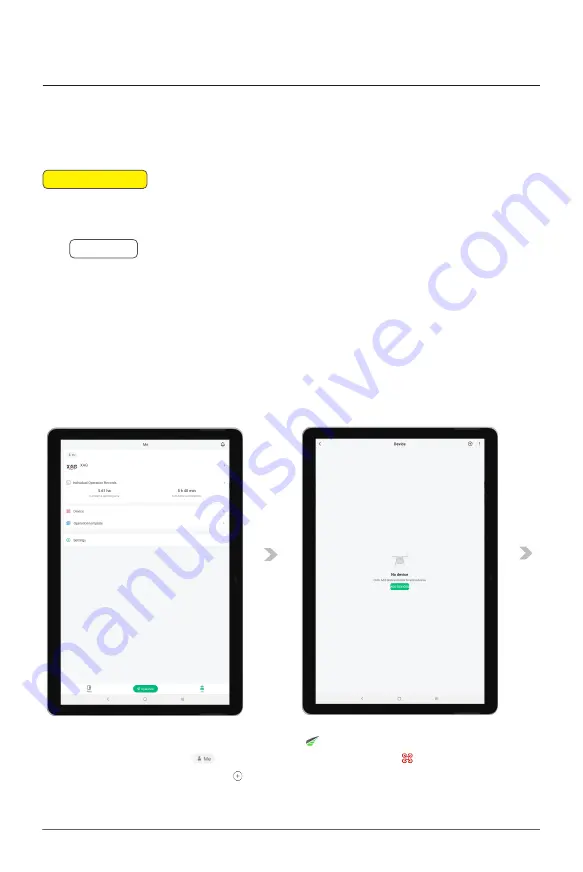
XAG AUSTRALIA
88
Prepare the Remote Controller
P
reParing
the
e
quiPment
Add Device – Remote Controller
01. Initiate the setup by inserting a Telstra or Optus SIM card into the ARC3 Pro device. The SIM slot,
labelled as "SIM 1", is conveniently located at the top of the controller.
02. With the ARC3 device switched off, take it outside. Locate the power button on the underside
of the controller. Press and hold the power button until all the indicator lights start to flash red.
You will also hear an auditory beep sound to confirm the action. As soon as you notice all lights
flashing red, you can release the power button.
03. After activating the controller, observe the flashing lights. They will transition from red to yellow
and ultimately to green. The green flashing lights indicate that the device is now in pairing mode
and ready to connect with other devices.
📖
INSTRUCTION
04. Now, on your mobile device, open the XAG One
(ensure you're running version 4.6.21 or
higher). Navigate to the
Accounts Menu and proceed to the
(Device Menu. At the top
right corner of the page, tap the to add a new device.
Ⓝ
Notes
Please ensure that the controller is switched off before proceeding to Step 2.
Содержание P100 Pro
Страница 1: ...XAG P100 Pro Pilot s Operating Handbook EN Version AU V1 0 Type 3WWDZ 50AH...
Страница 2: ......
Страница 26: ...XAG AUSTRALIA 26 Wiring Guide...
Страница 27: ...27 XAG AUSTRALIA...
Страница 61: ...61 XAG AUSTRALIA...
Страница 79: ...79 XAG AUSTRALIA 01 02 03 04 05 XAG One APP User Interface APP UI Accounts Menu...
Страница 85: ...85 XAG AUSTRALIA 13 14 15 16 17 18 19 12 11 08 09 10 07 01 02 03 04 05 06 APP UI Operation In Flight...
Страница 140: ...XAG AUSTRALIA 140 04 Choose Autonomous Operation from the menu then close it to return to the Operation View screen...






























