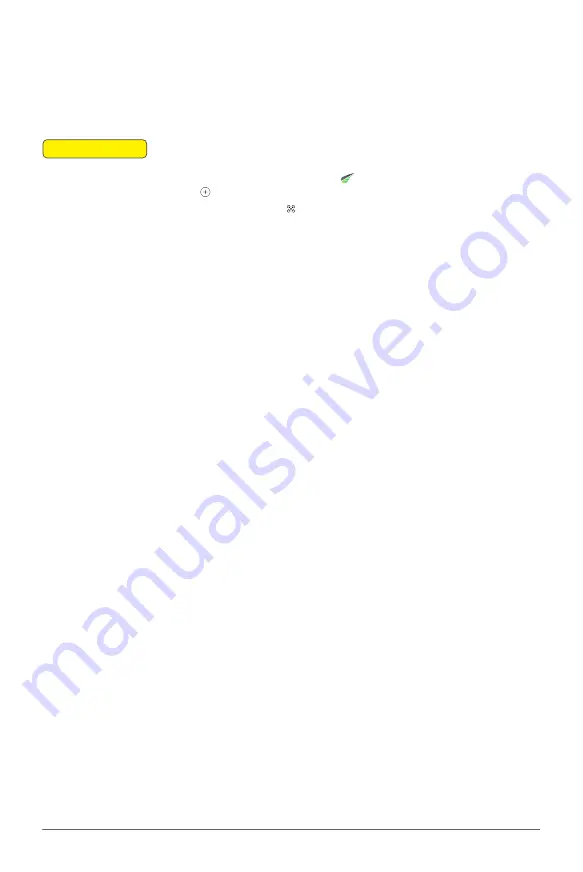
XAG AUSTRALIA
134
Mapping via Flight
The "Fly to Mark" feature is only applicable when generating fields by piloting an aircraft with the
ARC3 Pro. Follow these steps to use this feature:
01. Launch the XAG One App:
On your device, open the
XAG One App. Navigate to the
"Field" page, then tap the located in the upper right corner of the screen. Select "New Field".
To choose the aircraft for mapping, tap the located in the bottom right corner of the screen.
02. Marking Field Boundaries:
Pilot the aircraft over the field that needs to be marked. On your
device screen, tap the "PSL perspective" to switch to the downward "PSL perspective" view.
Short press the "L1" button on the controller to mark the boundary points of the field. Continue
flying the aircraft to other boundary points, marking each one. After marking all the points, tap
"Auto Closing" on the App. The system will automatically generate a field based on the marked
points.
03. Marking Obstacles and Non-operating Areas:
Select either "Obstacle" or "Non-operating
Area" on the app. Pilot the aircraft around the obstacles or non-operating areas. Short press the
"L1" button on the controller to mark the boundary points of these areas (to undo a mark, short
press the "L2" button).
04. Finalize Mapping:
After successfully mapping the operating area, tap "Ok" in the upper right
corner of the app screen.
05. Enter Field Information:
Provide necessary field information as prompted, then tap
"Complete" to save the field.
06. Land the Aircraft:
Remotely control the aircraft to fly it to a safe area and land. Alternatively,
long press the "Stop" and "Fn" buttons simultaneously to make the aircraft return to base.
📖
INSTRUCTION
Содержание P100 Pro
Страница 1: ...XAG P100 Pro Pilot s Operating Handbook EN Version AU V1 0 Type 3WWDZ 50AH...
Страница 2: ......
Страница 26: ...XAG AUSTRALIA 26 Wiring Guide...
Страница 27: ...27 XAG AUSTRALIA...
Страница 61: ...61 XAG AUSTRALIA...
Страница 79: ...79 XAG AUSTRALIA 01 02 03 04 05 XAG One APP User Interface APP UI Accounts Menu...
Страница 85: ...85 XAG AUSTRALIA 13 14 15 16 17 18 19 12 11 08 09 10 07 01 02 03 04 05 06 APP UI Operation In Flight...
Страница 140: ...XAG AUSTRALIA 140 04 Choose Autonomous Operation from the menu then close it to return to the Operation View screen...






























