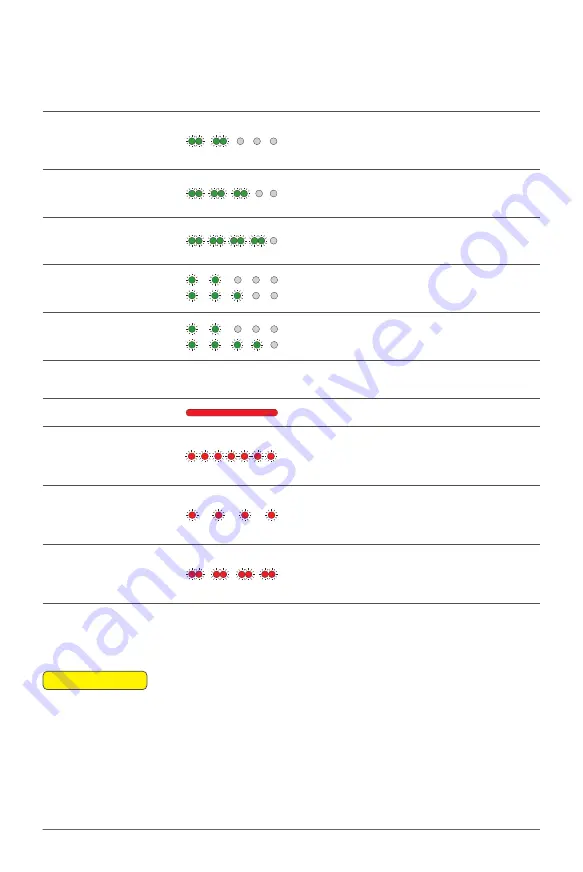
67
XAG AUSTRALIA
Battery Level Indicator
Status
Description
2 Green – Double Flash
Battery Locked
(Fault)
Cell Over-discharge / Cell Failure
/ Temperature Failure
Contact After-sales Support to
Unlock
3 Green – Double Flash
Battery Locked
(Remote)
Battery is locked Remotely
Contact After-sales Support to
Unlock
4 Green – Double Flash
Battery Locked
(Anti-Dismantling)
Failed to verify Cell
Contact After-sales Support to
Inspect
2 / 3 Green – Alternate Flash
Overcurrent
Protection
Overcurrent Protection
Contact After-sales Support to
Unlock
2 / 4 Green – Alternate Flash
Power Disabled
Dual-Battery Disabled
Similar Battery Level on both
batteries required
Battery Status
Battery ON/OFF
01. When the Battery is OFF, press the Power button once to check the current battery level
indicated by the Battery level LED. If the battery is too low, recharge before use.
02. Connect the battery to a device, then press the Power button once for at least 1 second until
all the indicator lights flashes, then press and hold the power button again for at least 1 second
until you hear a beep from the battery.
03. Repeat Step 02 to turn OFF the Battery.
📖
INSTRUCTION
Battery Status Indicator
Status
Description
Red Solid
Normal
Normal
Red Quick Flash
Too HOT
Temperature is too HOT
Charging / Discharging
temporary Disable
Red Slow Flash
Too COLD
Temperature is too COLD
Charging / Discharging
temporary Disable
Red Double Flash
Anomalous
Over discharge / Cell Failure /
Temperature Failure
Contact After-sales Support
Содержание P100 Pro
Страница 1: ...XAG P100 Pro Pilot s Operating Handbook EN Version AU V1 0 Type 3WWDZ 50AH...
Страница 2: ......
Страница 26: ...XAG AUSTRALIA 26 Wiring Guide...
Страница 27: ...27 XAG AUSTRALIA...
Страница 61: ...61 XAG AUSTRALIA...
Страница 79: ...79 XAG AUSTRALIA 01 02 03 04 05 XAG One APP User Interface APP UI Accounts Menu...
Страница 85: ...85 XAG AUSTRALIA 13 14 15 16 17 18 19 12 11 08 09 10 07 01 02 03 04 05 06 APP UI Operation In Flight...
Страница 140: ...XAG AUSTRALIA 140 04 Choose Autonomous Operation from the menu then close it to return to the Operation View screen...






























