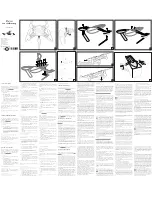HS710
Instructions For Use
V 4.0
Gebrauchsanweisung
www.holystone.com
+1(855) 888-6699
[email protected] (USA)
[email protected] (CA)
[email protected] (EU)

HS710
Instructions For Use
V 4.0
Gebrauchsanweisung
www.holystone.com
+1(855) 888-6699
[email protected] (USA)
[email protected] (CA)
[email protected] (EU)