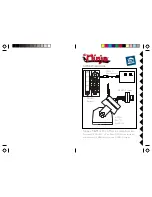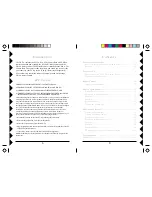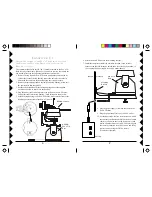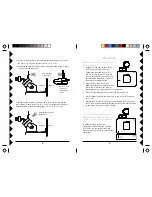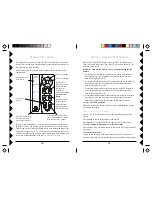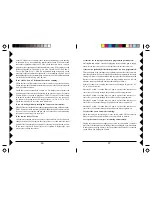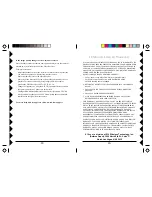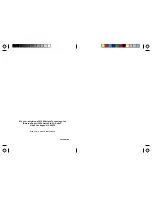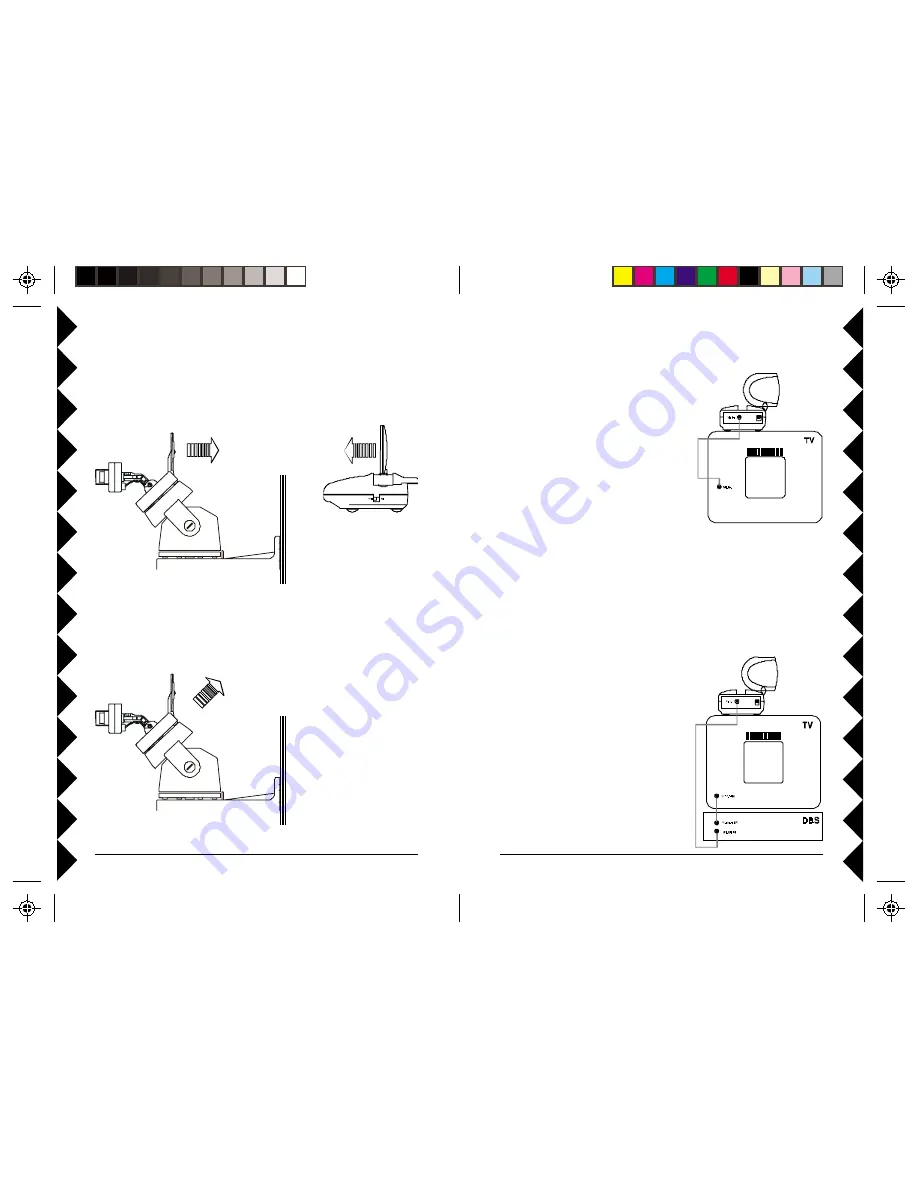
9
99
99
8
88
88
I
F
YOUR
TV
IS
ALREADY
HOOKED
UP
TO
A
DBS R
ECEIVER
OR
OTHER
A/V
DEVICE
,
OR
IF
YOUR
TV
DOES
NOT
HAVE
A
VIDEO IN
JACK
If a DBS Receiver or other A/V
component is connected to the TV using
A/V cables, you can connect the Video
Receiver to the free LINE IN jacks on the
component.
H
OOKING
UP
THE
VR36A V
IDEO
R
ECEIVER
(
SOLD
SEPARATELY
)
1. Connect a Video cable to the VIDEO
OUT jack on the Video Receiver.
Connect the other end to your TV's
VIDEO IN jack. If your TV does not
have a Video IN jack, you will need to
purchase an RF modulator, or connect
as shown in the diagram below.
2. Plug the Video Receiver's Power
Supply jack (the power supply with NO
code wheels) into the Video Receiver
and plug the power supply into a 120 volt wall outlet.
3. Turn the Video Receiver's power switch (on side of unit) on.
4. Set the channel switch to the same letter as you set on the Camera, A,
B, C, or D.
5. Position the Video Receiver in a convenient location such as on top of
the TV and orient the antenna so that the flat side points in the direction
of the room where you set up the Camera.
R
ECEIVER
11. Set the channel switch on the camera to the same setting as the one on
the VR31A or VR36A Video Receiver (A, B, C, or D).
12.Adjust the antenna if necessary to aim it in the direction of the TV that
you will view the camera on.
Point antennas
at each other.
Receiver (sold
separately)
connected to
your TV.
Outdoors
Indoors
Point antenna towards
the Receiver
Outdoors
Indoors
Set up additional cameras if you want (up to 4). Set each camera to the
same channel as the Receiver (A, B, C, or D). Set each power supply to a
different number within one of the groups (1-4, 5-8, 9-12, or 13-16).