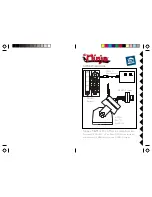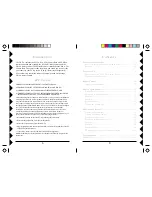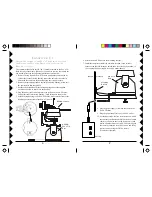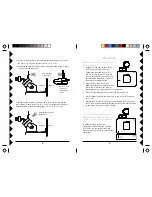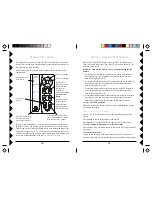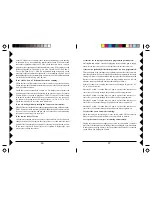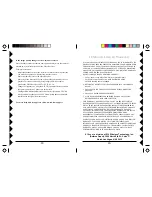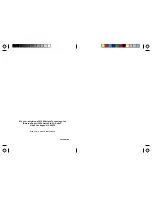11
11
11
11
11
10
10
10
10
10
S
INGLE
C
AMERA
O
PERATION
Press a left or right BLUE button at the top of the CR14A Remote to
“Pan” the camera left or right. Press a BLUE up or down button to “Tilt”
the camera up or down.
Buttons P1 thru P4 are used to store 4 position settings for the
camera.
1. To store the first position for the camera, press the BLUE buttons to
scan to the position you want. Move the switch at the bottom from
Normal to Program. Press P1.
2. To store the second position for the camera, press the BLUE buttons to
scan to the position you want. Move the switch at the bottom from
Normal to Program. Press P2.
3. To store the third position for the camera, press the BLUE buttons to
scan to the position you want. Move the switch at the bottom from
Normal to Program. Press P3.
4. To store the fourth position for the camera, press the BLUE buttons to
scan to the position you want. Move the switch at the bottom from
Normal to Program. Press P4. Move the switch back to Normal.
To clear all stored positions:
Move the switch at the bottom to Program. Press
Center
then move the
switch back to Normal.
W
ITH
THE
SWITCH
SET
TO
N
ORMAL
:
Press P1, P2, P3 or P4 to move to any of the 4 positions stored for the
camera.
Press
Center
to center the position for the camera.
Press
Sweep
to sweep through all 4 positions stored for the camera.
To stop scanning or movement to a stored position:
Press any BLUE key on the remote while the camera is moving to stop the
movement.
To turn the camera off:
Unplug its power supply. For multiple camera systems a Transceiver is
required, which then lets you turn the cameras on and off by remote control.
Program
SCAN
Sweep
Center
Normal
A
C
E
G
I
K
M
O
.
.
.
.
.
.
.
.
CAMERA
C2
C4
POSITION
P3
P2
C3
C1
P1
P4
R
EMOTE
C
ONTROL
The Remote lets you move the camera from left to right (Pan) and up and
down (Tilt). You can store 4 positions for the camera and use the remote to
"Sweep" between these positions.
Install 4 AAA alkaline batteries (sold separately) in the remote’s battery
compartment.
Set to the same letter as
the Transceiver and
camera power supplies.
Scans forward or backward thru
cameras controlled by C1 thru C4.
Hold to step every 6 seconds.
“Pans” left and right.
“Tilts” up and down.
Write locations of
cameras here.
Pressing any of
these turns on that
camera, and turns
the other 3 off
(Transceiver
required).
Not used if
you only have one
camera.
Stores 4 positions
for each camera.
Centers the
camera.
Sweeps thru the 4
stored positions for
the selected camera.
If you purchase multiple Pan 'n Tilt Cameras, and purchase a Transceiver
(RR501 or TM751) the Remote lets you turn on any of 4 cameras or scan
each of them in turn (forward or backward) so as to display the image from
each camera in turn on your TV. You connect each camera (up to 4) to its
own Pan 'n Tilt Base, plug each one into an Addressable Power Supply, and
set each to a different number between 1-4, 5-8, 9-12, or 13-16