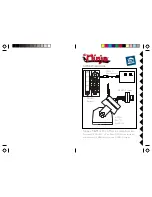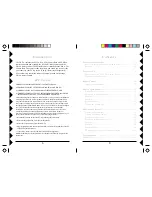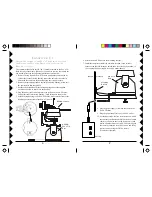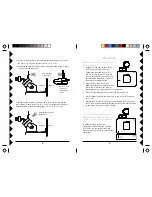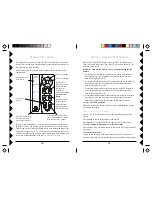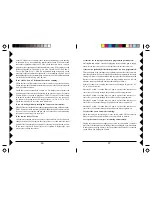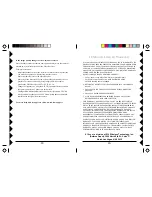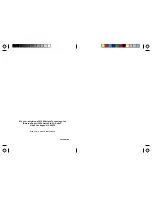19
19
19
19
19
18
18
18
18
18
12 M
ONTH
L
IMITED
W
ARRANTY
X10.COM A DIV. OF X10 WIRELESS TECHNOLOGY, INC. (X10) WARRANTS ITS
PRODUCTS TO BE FREE FROM DEFECTIVE MATERIAL AND WORKMANSHIP
FOR A PERIOD OF ONE (1) YEAR FROM THE ORIGINAL DATE OF PURCHASE
AT RETAIL. X10 AGREES TO REPAIR OR REPLACE, AT ITS SOLE DISCRETION,
A DEFECTIVE X10 PRODUCT IF RETURNED TO X10 WITHIN THE WARRANTY
PERIOD AND WITH PROOF OF PURCHASE.
IF SERVICE IS REQUIRED UNDER THIS WARRANTY:
1. CALL 1-800-675-3044, OR VISIT WWW.X10.COM, OR E-MAIL
[email protected] TO OBTAIN A RETURN MERCHANDISE
AUTHORIZATION (RMA) NUMBER.
2. RETURN THE DEFECTIVE UNIT POSTAGE PREPAID TO THE ADDRESS
BELOW.
3. ENCLOSE A CHECK FOR $4.00 TO COVER HANDLING AND RETURN
POSTAGE.
4. ENCLOSE A DATED PROOF OF PURCHASE.
5. X10 IS NOT RESPONSIBLE FOR SHIPPING DAMAGE. UNITS TO BE
RETURNED SHOULD BE PACKED CAREFULLY.
THIS WARRANTY DOES NOT EXTEND TO ANY X10 PRODUCTS WHICH
HAVE BEEN SUBJECT TO MISUSE, NEGLECT, ACCIDENT, INCORRECT WIRING
OR TO USE IN VIOLATION OF OPERATING INSTRUCTIONS FURNISHED BY
US, NOR EXTEND TO ANY UNITS ALTERED OR REPAIRED FOR WARRANTY
DEFECT BY ANYONE OTHER THAN X10. THIS WARRANTY DOES NOT
COVER ANY INCIDENTAL OR CONSEQUENTIAL DAMAGES AND IS IN LIEU
OF ALL OTHER WARRANTIES EXPRESSED OR IMPLIED AND NO
REPRESENTATIVE OR PERSON IS AUTHORIZED TO ASSUME FOR US ANY
OTHER LIABILITY IN CONNECTION WITH THE SALE OF OUR PRODUCTS.
SOME STATES DO NOT ALLOW LIMITATIONS ON HOW LONG AN IMPLIED
WARRANTY LASTS, AND/OR THE EXCLUSION OR LIMITATION OF
INCIDENTAL OR CONSEQUENTIAL DAMAGES SO THE ABOVE LIMITATIONS
AND EXCLUSIONS MAY NOT APPLY TO THE ORIGINAL CUSTOMER. THIS
WARRANTY GIVES YOU SPECIFIC RIGHTS AND YOU MAY ALSO HAVE
OTHER RIGHTS WHICH VARY FROM STATE TO STATE.
X10.com, a division of X10 Wireless Technology, Inc.
(Returns Depot), 3824 North 5th St., Suite C,
North Las Vegas, NV 89032
If the image quality changes as the Ninja base rotates:
Since the Ninja rotates the camera, some positions may move the camera’s
antenna away from the direction of the Video Receiver.
To improve reception:
· Adjust the antenna on the Video Receiver so that the receiving side (the
one with the 4 squares on it) points towards the camera.
· Move the camera closer to the Video Receiver.
· Move the Video Receiver as far away from other electronic devices as
possible. This can be achieved by using longer audio/video cables
between the Video Receiver and TV, VCR, PC, etc.
· Change the frequency by using the A,B,C,D Channel selector switch on
the camera and receiver. Make sure both match.
· Unplug other wireless equipment such as wireless intercoms, 2.4 GHz
wireless network connections, and 2.4 GHz wireless phones, that could
interfere with the signal from the camera.
For more help with setup please visit www.x10.com/support