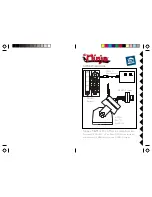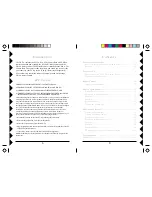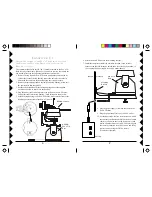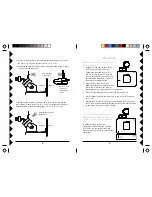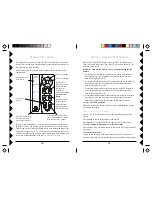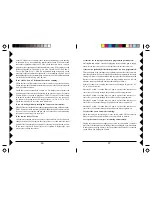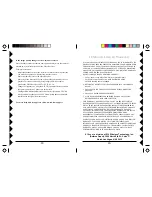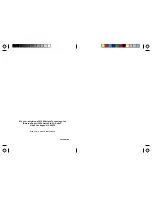5
55
55
4
44
44
VR36A V
IDEO
R
ECEIVER
(
SOLD
S
EPARATELY
)
2.4 GHz Video
Antenna
Video Out Jack
Power Supply
Jack
2.4 GHz
Channel Switch
ON-OFF Switch
C
ONTROLS
AND
C
ONNECTIONS
Point the raised dimple on the
antenna towards the Receiver’s
location.
Plug power
supply in
here.
Set the code used to
turn on and off from
X10 remote controls.
XM14A
Attach to a wall using
mounting bracket
(supplied).
Outdoors
Indoors
Set channel switch (under
rubber plug) to match setting on
VR31A or VR36A Receiver.
(A is at bottom, D is at top).
It is factory set to A.
XC18A
camera.
ZC15A
Pan 'n
Tilt Base.
Remove clear cap and
turn lens counterclockwise
to focus (replace cap for
outdoor use).