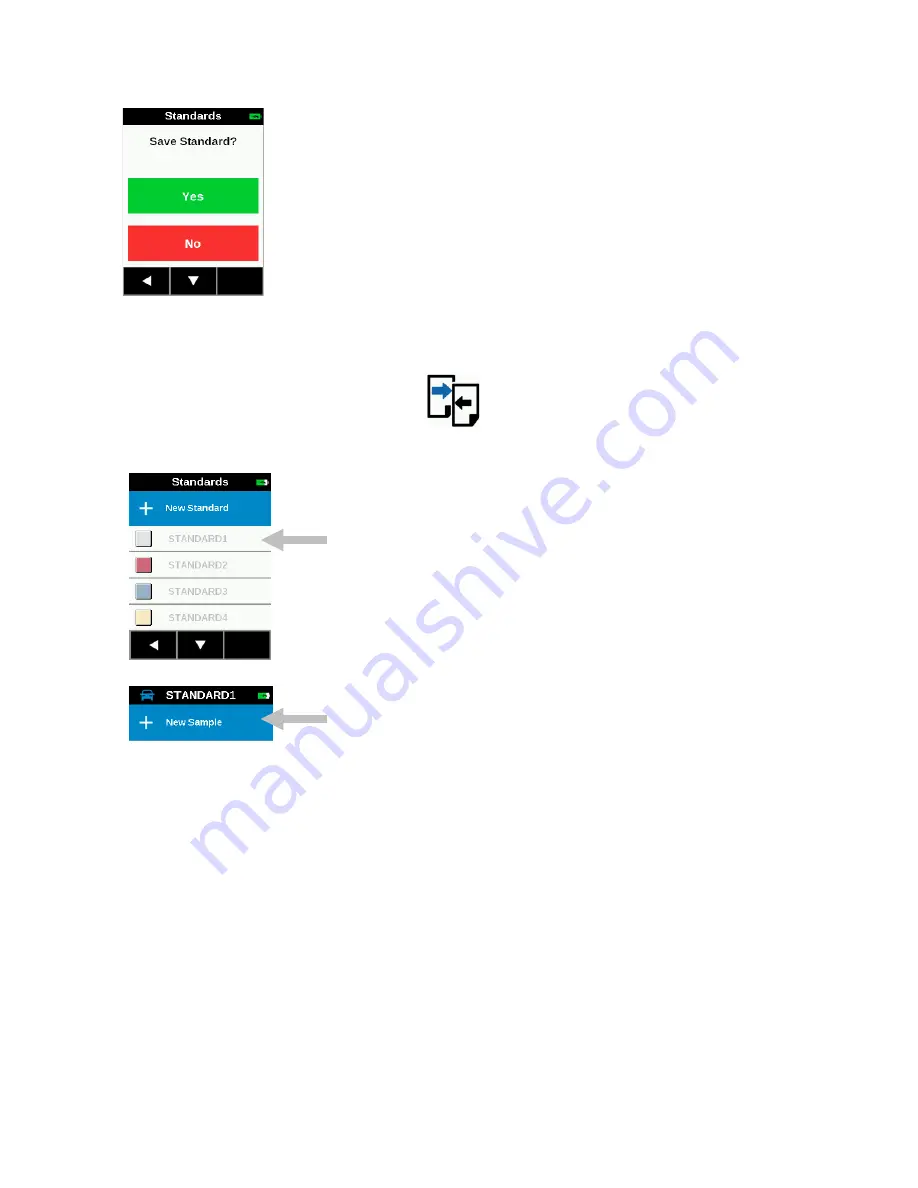
M A - 5 Q C S P E C T R O P H O T O M E T E R
28
10. Tap
Yes
to confirm you want to save the standard. The display returns to the Standards screen
Comparing Standards to Samples
1. From the
Home
screen, tap
Quick Compare
.
2. Tap the standard in the list that you want to use for sample comparison. You can view standard data by
pressing and holding the standard in the list for more than one second.
3. Tap
New Sample
at the top of the screen.
4. The Sample Name screen appears. Enter a sample name using the virtual keyboard. Click the Enter icon to
save the sample name.
5. The instrument goes into measure mode
.
Position the instrument on the sample area to measure as
explained in Instrument Positioning.
6. Hold the instrument steady and press the
Measure
button or tap the screen to initiate a measurement.
7. Continue with remaining measurements for the sample if required.
8. After the measurements are completed, the results are shown on the screen. Tap the
#
icon to view absolute
data or tap the
∆
icon to view difference data.


























