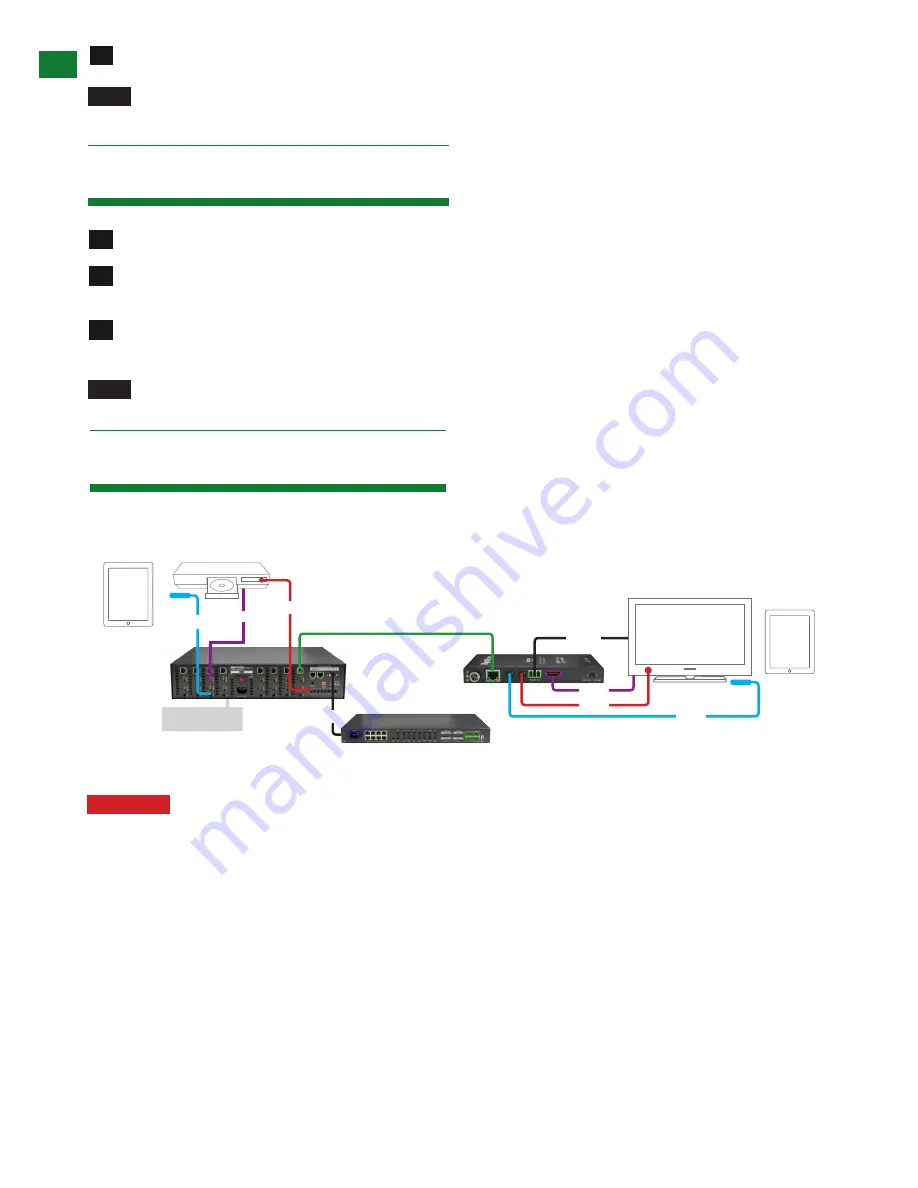
8
Technical Support: [email protected] US: +1 866 677 0053 EU: +44 (0) 1793 230 343
UPDA
TE RS232 SETTINGS AND RS232 CONNECTION
7v. Update RS232 Settings
Ensure IR RX receivers are positioned in clear line of sight to the remote handset used to control them.
NOTE
For serial control via the RS232 port on the RX-70-PP please ensure the MODE switch is set to
Normal. The Update setting is reserved for firmware updates.
Move the MODE switch to the Update setting for the receiver to enter Firmware Update Mode
Connect a Serial-to-USB cable from the RS232 port of the RX-70-PP to a computer and run VS010 RX Firmware
Update batch file.
Once the update has been completed, be sure to return the MODE switch to the Normal position for RS232
control signal transmission to be passed.
NOTE
Connect RS232 cables to the RS232 port of the Receiver to form one extension cable.
5
1
2
3
8. RS232 Connection
To allow serial commands sent from transmitting device to be sent to display device, simply connect a straight-through
RS232 cable between the RX-70-PP and your display.
Attention
Serial control at display end requires a compatible model Pro Plus matrix featuring compatible
HDBaseT transmission device with routable RS232. RS232 offers firmware updates only if connected to
non-routed RS232 models.
WyreStorm 8x8
Pro Plus Matrix
hdmi
ir tx
cat5e/6
70m/230ft
CONTROL SYSTEM
rs232
rs232
hdmi
ir tx
ir rx
Control
System
Control
System
Blu-ray
Display Output
ir rx


































