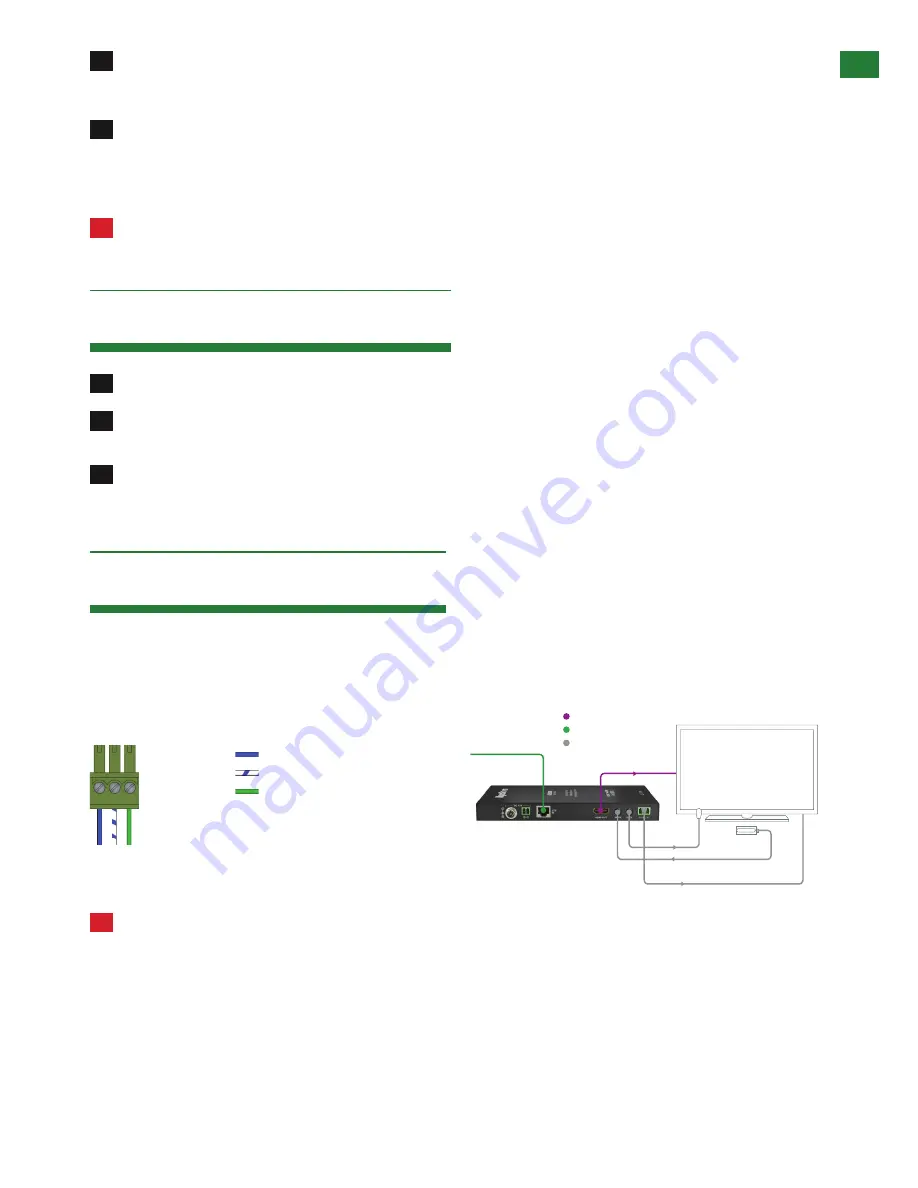
9
US/CAN/MEX: +1-518-289-1294 Toll Free Technical Support: +1-844-280-WYRE (9973)
UPDA
TE RS-232 SETTINGS, RS-232 CONNECTION AND TROUBLESHOOTING
6
(U09YLJLP]LYZOV\SKILJVUULJ[LKMYVT[OL099?WVY[VM[OL9?76/[V[OLKPZWSH`KL]PJLWSHJPUN[OLYLJLP]LYL`LVU
VYULHY[OLKPZWSH`PUJSLHYSPULVMZPNO[[V[OLYLTV[LOHUKZL[\ZLK[VJVU[YVSLUZ\YPUNUVVIZ[Y\J[PVU[OH[JV\SKPU[LYMLYL^P[O[OL
ZPNUHS
7
-VYHU9:IHZLKJVU[YVSZ`Z[LTHU9:JHISLZOV\SKILJVUULJ[LKMYVT[OL[YHUZTPZZPVUKL]PJL[VJVU[YVSZ`Z[LT
HUKIL[^LLU[OL9?76/HUKKPZWSH`[VLUHISLZLYPHSJVU[YVSIL[^LLUKL]PJLZ
NOTE: For serial control via the RS-232 port on the RX-70-POH please ensure the MODE switch is set to Normal. The
Update setting is reserved for firmware updates.
!
Serial control at display end requires a compatible model WyreStorm matrix featuring compatible HDBaseT
transmission device with routable RS-232. RS-232 offers firmware updates only if connected to non-routed RS-232
models.
Update RS-232 Settings
1
:L[[OL46+,Z^P[JO[V[OL<WKH[LWVZP[PVUMVY[OLYLJLP]LY[VLU[LY-PYT^HYL<WKH[L4VKL
2
*VUULJ[H:LYPHS[V<:)JHISLMYVT[OL9:WVY[VM[OL9?76/[VHJVTW\[LYHUKY\U=:9?-PYT^HYL<WKH[L
IH[JOMPSL
3
6UJL[OL\WKH[LOHZILLUJVTWSL[LKILZ\YL[VYL[\YU[OL46+,Z^P[JO[V[OL5VYTHSWVZP[PVUMVY9:JVU[YVSZPNUHS
[YHUZTPZZPVU[VILWHZZLK
NOTE:
Connect RS-232 cables to the RS-232 port of the Receiver to form one extension cable.
RS-232 Connection
;VHSSV^ZLYPHSJVTTHUKZZLU[MYVT[YHUZTP[[PUNKL]PJL[VILZLU[[VKPZWSH`KL]PJLJVUULJ[[OLWPU9:WVY[VU[OL
[YHUZTP[[LYMVSSV^PUN[OLWPUV\[KPHNYHT*VUULJ[[OLVWWVZP[LLUK[V[OL[OL9:WVY[VU[OLKPZWSH`9LMLY[V[OLKPZWSH`Z
KVJ\TLU[H[PVUMVY9:WVY[WPUV\[
KEY
HDMI
/+)HZL;*H[
099:
HDMI
RS-232
IR Emitter
IR Receiver
/+40+PZWSH`
Wire colors shown follow EIA-561 standard.
Pin 1:
Pin 2:
TX (Transmit)
RX (Receive)
Pin 3:
Ground (GND)
1 2 3
!
Serial control at display end requires a compatible WyreStorm HDBaseT transmission device with routable RS-232.
RS-232 offers firmware updates only if connected to non-routed RS-232 models.






































