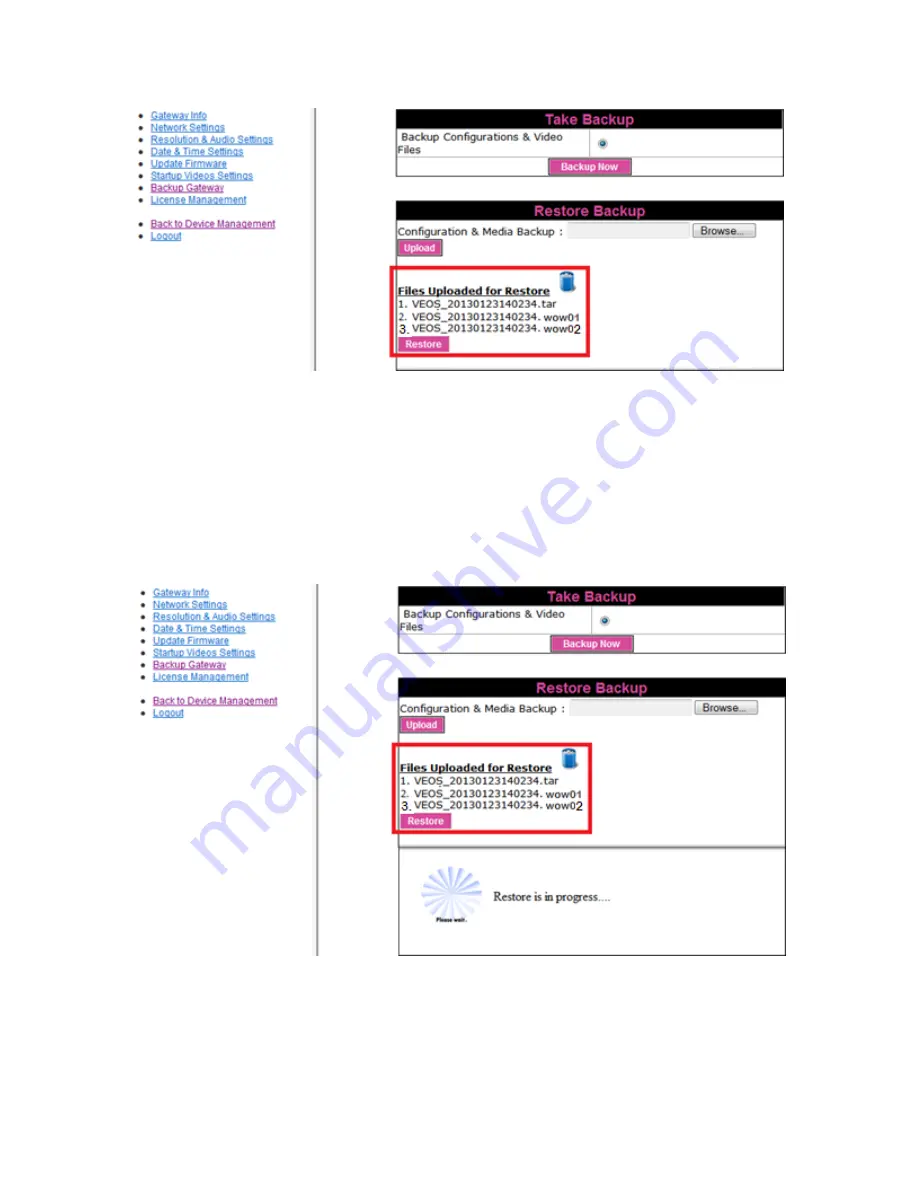
miniVEOS User Manual
Page 94
4.
When all the backup files uploaded at the VEOS Gateway,
1.
Click on Restore to start the restore process
Note:
Gateway will reboot at the completion of restore and all configurations will
update as per the backup file i.e. IP Address, Users, User Groups, AD / Security
Settings etc.
Note:
Please use Internet Explorer for Backup and Restore Process
Содержание miniVEOS
Страница 1: ...User Manual ...
Страница 5: ...miniVEOS User Manual Page 4 Welcome ...
Страница 9: ...miniVEOS User Manual Page 8 Installing the miniVEOS Software for Windows ...
Страница 25: ...miniVEOS User Manual Page 24 Installing the miniVEOS Software for Mac ...
Страница 29: ...miniVEOS User Manual Page 28 Presenting with Connect Me ...
Страница 39: ...miniVEOS User Manual Page 38 Playing Music and Movies ...
Страница 55: ...miniVEOS User Manual Page 54 Full Screen Mode with Selected Area Quad Screen Mode with Selected Area ...
Страница 56: ...miniVEOS User Manual Page 55 Collaborating with White Board ...
Страница 63: ...miniVEOS User Manual Page 62 ...
Страница 64: ...miniVEOS User Manual Page 63 Options and Settings ...
Страница 77: ...miniVEOS User Manual Page 76 Diagnostic Tools ...
Страница 80: ...miniVEOS User Manual Page 79 Using the Web Admin ...
Страница 114: ...miniVEOS User Manual Page 113 Optional Features ...
Страница 129: ...miniVEOS User Manual Page 128 Click the Start Exam button to display the questions on the screens of all participants ...
















































