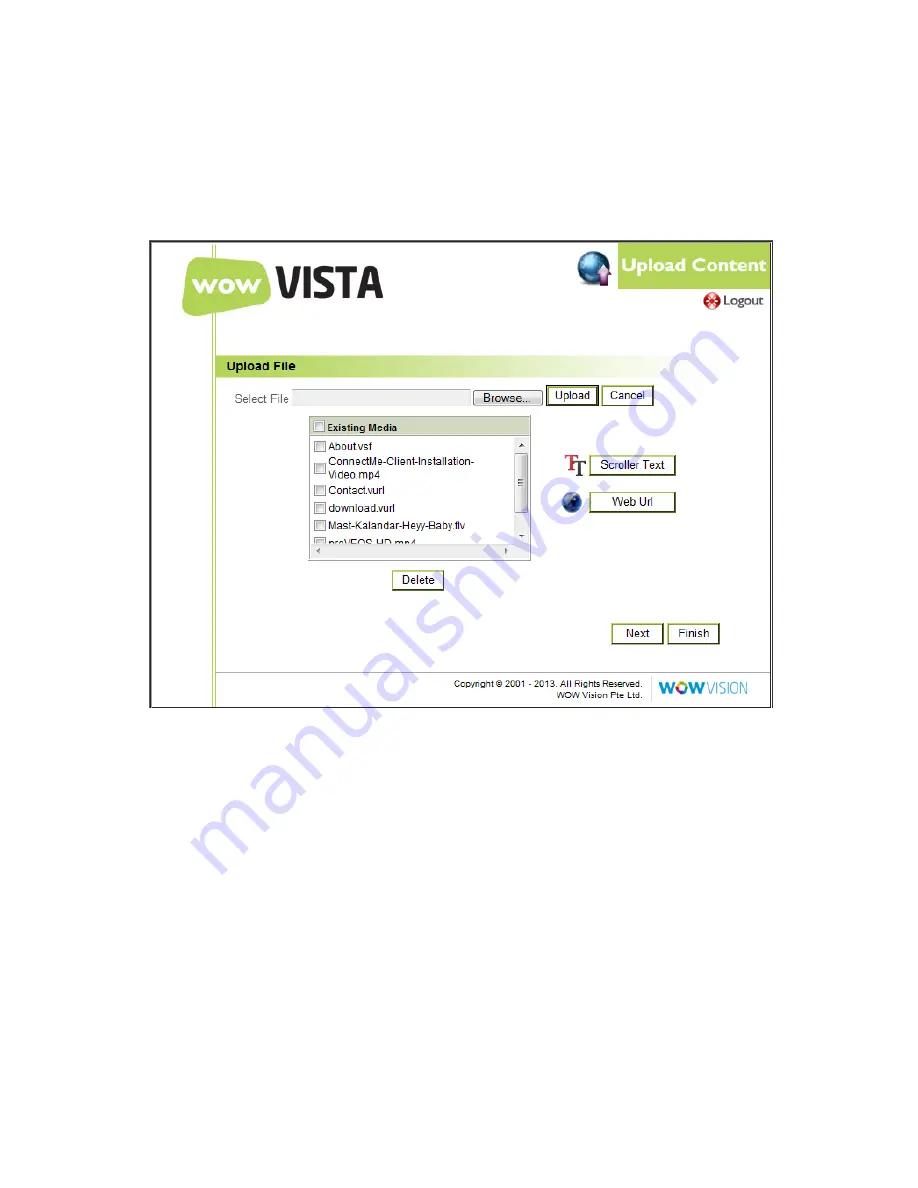
miniVEOS User Manual
Page 136
Uploading Content
Media files are uploaded to miniVEOS before they can be added to playlists and
scheduled for display.
To upload content:
Click the
Browse…
button
Choose the file on your computer to be uploaded
Click the
Upload
button
To input scrolling text to be displayed, click the
Scroller Text
button.
To display a web page, click the
Web Url
button and provide an address for
the website.
Click
Next
to go to the next step.
Содержание miniVEOS
Страница 1: ...User Manual ...
Страница 5: ...miniVEOS User Manual Page 4 Welcome ...
Страница 9: ...miniVEOS User Manual Page 8 Installing the miniVEOS Software for Windows ...
Страница 25: ...miniVEOS User Manual Page 24 Installing the miniVEOS Software for Mac ...
Страница 29: ...miniVEOS User Manual Page 28 Presenting with Connect Me ...
Страница 39: ...miniVEOS User Manual Page 38 Playing Music and Movies ...
Страница 55: ...miniVEOS User Manual Page 54 Full Screen Mode with Selected Area Quad Screen Mode with Selected Area ...
Страница 56: ...miniVEOS User Manual Page 55 Collaborating with White Board ...
Страница 63: ...miniVEOS User Manual Page 62 ...
Страница 64: ...miniVEOS User Manual Page 63 Options and Settings ...
Страница 77: ...miniVEOS User Manual Page 76 Diagnostic Tools ...
Страница 80: ...miniVEOS User Manual Page 79 Using the Web Admin ...
Страница 114: ...miniVEOS User Manual Page 113 Optional Features ...
Страница 129: ...miniVEOS User Manual Page 128 Click the Start Exam button to display the questions on the screens of all participants ...























