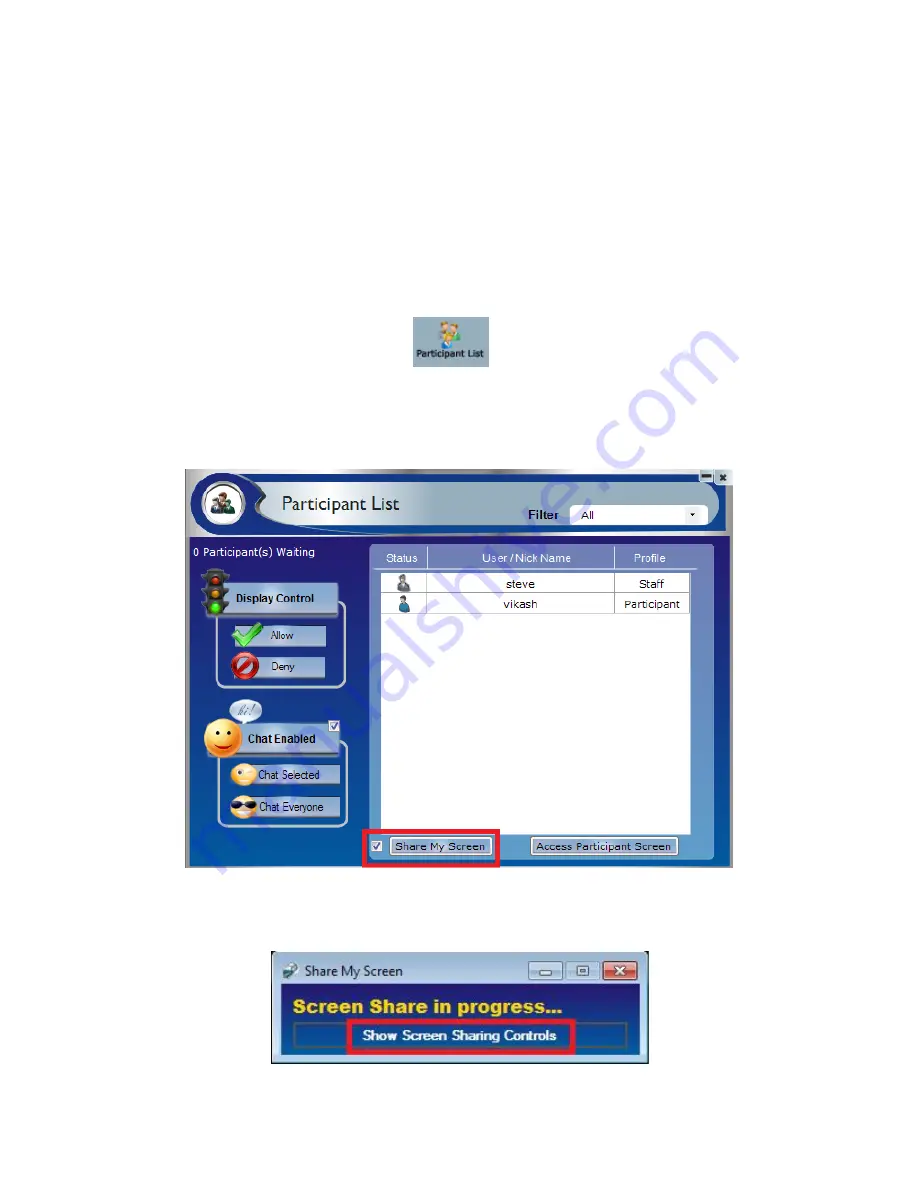
miniVEOS User Manual
Page 114
Screen Sharing with Participants
Share My Screen allows the user to show his desktop to other users present in
Connect Me participant list.
User can change permission of screen and mouse access to which he share the
screen at any point of time of sharing.
To Share Screen with Multiple users for windows client:
Click at the Participant list
button of main Connect Me to open
Participant List
Select multiple participants from Connect Me participant list.
Click upon share my screen button to share user screen with selected
user
Содержание miniVEOS
Страница 1: ...User Manual ...
Страница 5: ...miniVEOS User Manual Page 4 Welcome ...
Страница 9: ...miniVEOS User Manual Page 8 Installing the miniVEOS Software for Windows ...
Страница 25: ...miniVEOS User Manual Page 24 Installing the miniVEOS Software for Mac ...
Страница 29: ...miniVEOS User Manual Page 28 Presenting with Connect Me ...
Страница 39: ...miniVEOS User Manual Page 38 Playing Music and Movies ...
Страница 55: ...miniVEOS User Manual Page 54 Full Screen Mode with Selected Area Quad Screen Mode with Selected Area ...
Страница 56: ...miniVEOS User Manual Page 55 Collaborating with White Board ...
Страница 63: ...miniVEOS User Manual Page 62 ...
Страница 64: ...miniVEOS User Manual Page 63 Options and Settings ...
Страница 77: ...miniVEOS User Manual Page 76 Diagnostic Tools ...
Страница 80: ...miniVEOS User Manual Page 79 Using the Web Admin ...
Страница 114: ...miniVEOS User Manual Page 113 Optional Features ...
Страница 129: ...miniVEOS User Manual Page 128 Click the Start Exam button to display the questions on the screens of all participants ...
















































