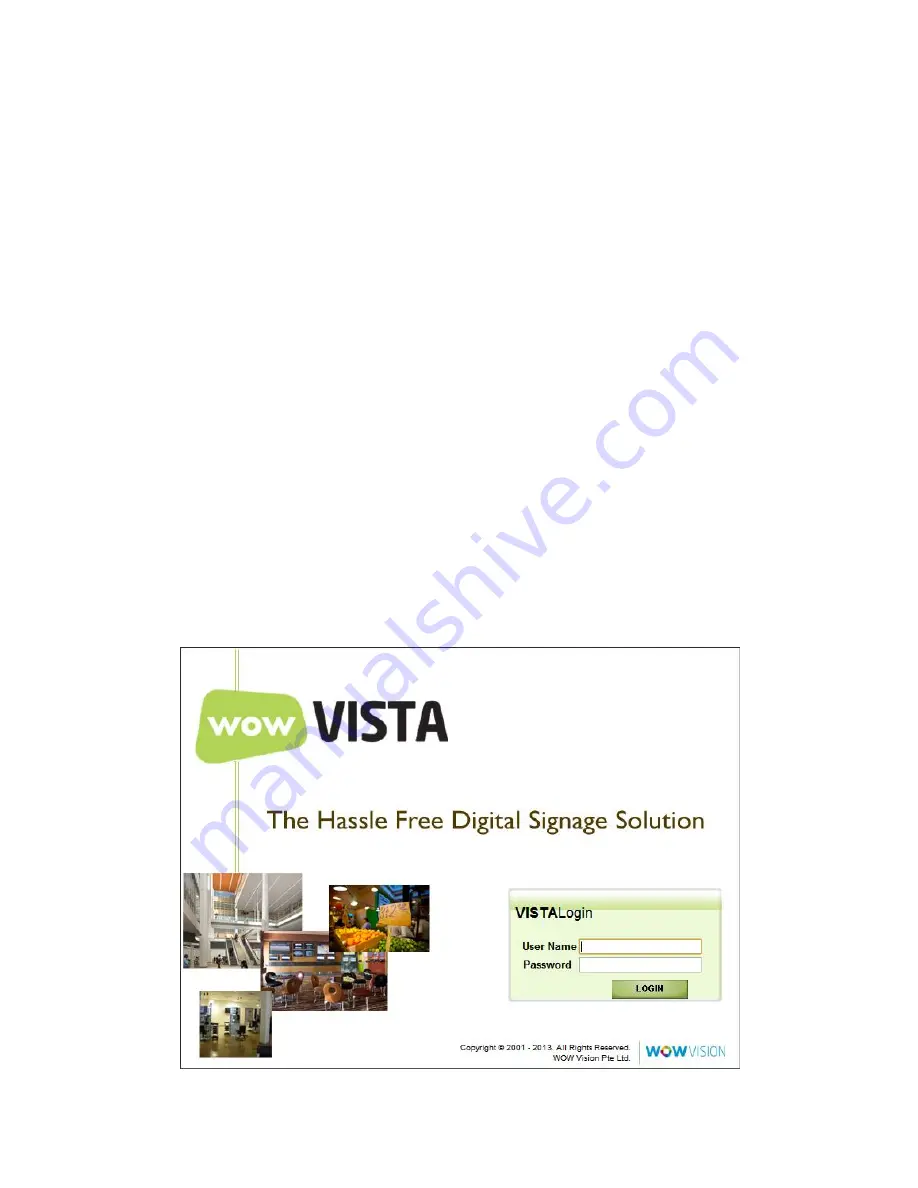
miniVEOS User Manual
Page 134
Multimedia Notice Board
The Multimedia Notice Board allows media files, scrolling text and web pages to
be laid out on a single screen and displayed to users at a preset date and time.
The note board activates when there are no users logged in to miniVEOS. Once
a user logs in, the notice board stops and the default miniVEOS display
background is shown.
To access the Multimedia Notice Board:
Open a web browser ()Type
http://<miniVEOS IP address>/
in the
address bar
Note:
Replace
<miniVEOS IP address>
with the IP address of miniVEOS.
The
default
IP
address
is
192.168.1.1
and subnet mask is
255.255.255.0
.
Locate the
Multimedia Notice Board
link under
Admin
and click
it.
Note:
This step can be skipped by loading
http://<miniVEOS IP
address>/Vista/login.php
A login page is shown:
Содержание miniVEOS
Страница 1: ...User Manual ...
Страница 5: ...miniVEOS User Manual Page 4 Welcome ...
Страница 9: ...miniVEOS User Manual Page 8 Installing the miniVEOS Software for Windows ...
Страница 25: ...miniVEOS User Manual Page 24 Installing the miniVEOS Software for Mac ...
Страница 29: ...miniVEOS User Manual Page 28 Presenting with Connect Me ...
Страница 39: ...miniVEOS User Manual Page 38 Playing Music and Movies ...
Страница 55: ...miniVEOS User Manual Page 54 Full Screen Mode with Selected Area Quad Screen Mode with Selected Area ...
Страница 56: ...miniVEOS User Manual Page 55 Collaborating with White Board ...
Страница 63: ...miniVEOS User Manual Page 62 ...
Страница 64: ...miniVEOS User Manual Page 63 Options and Settings ...
Страница 77: ...miniVEOS User Manual Page 76 Diagnostic Tools ...
Страница 80: ...miniVEOS User Manual Page 79 Using the Web Admin ...
Страница 114: ...miniVEOS User Manual Page 113 Optional Features ...
Страница 129: ...miniVEOS User Manual Page 128 Click the Start Exam button to display the questions on the screens of all participants ...

























