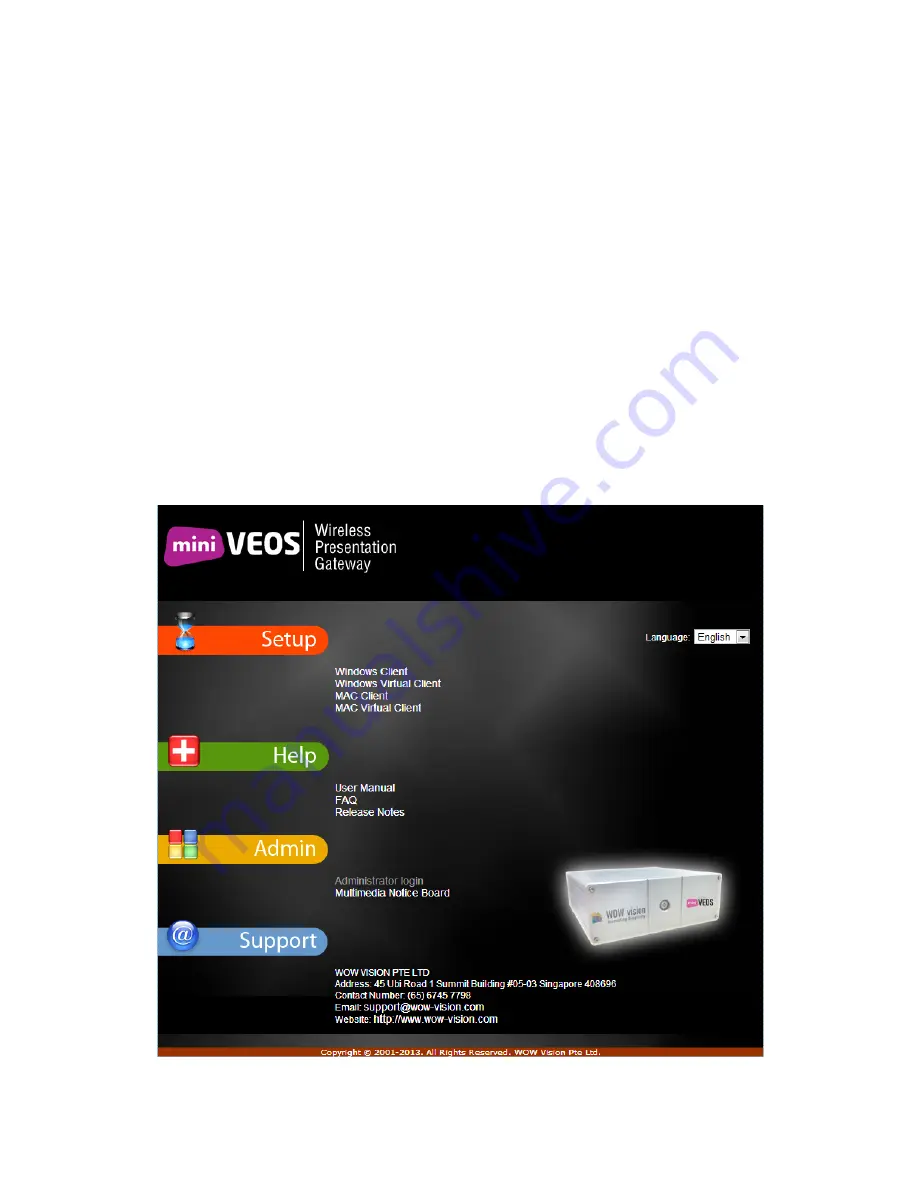
miniVEOS User Manual
Page 13
Installing the Windows miniVEOS Software
Starting the Installer
Enter the address of the miniVEOS
gateway in IE’s address bar and press
Enter
.
Note:
The IP address is usually an internal domain name allocated by the
system administrator (e.g.
projector.company.com
) or an internal IP
address (e.g.
10.x.x.x
or
192.168.x.x
). New miniVEOS units are
configured with a default IP address of
192.168.1.1
. The subnet mask
is
255.255.255.0
.
The miniVEOS web page is loaded:
Locate the
Windows Client
link and click it.
Содержание miniVEOS
Страница 1: ...User Manual ...
Страница 5: ...miniVEOS User Manual Page 4 Welcome ...
Страница 9: ...miniVEOS User Manual Page 8 Installing the miniVEOS Software for Windows ...
Страница 25: ...miniVEOS User Manual Page 24 Installing the miniVEOS Software for Mac ...
Страница 29: ...miniVEOS User Manual Page 28 Presenting with Connect Me ...
Страница 39: ...miniVEOS User Manual Page 38 Playing Music and Movies ...
Страница 55: ...miniVEOS User Manual Page 54 Full Screen Mode with Selected Area Quad Screen Mode with Selected Area ...
Страница 56: ...miniVEOS User Manual Page 55 Collaborating with White Board ...
Страница 63: ...miniVEOS User Manual Page 62 ...
Страница 64: ...miniVEOS User Manual Page 63 Options and Settings ...
Страница 77: ...miniVEOS User Manual Page 76 Diagnostic Tools ...
Страница 80: ...miniVEOS User Manual Page 79 Using the Web Admin ...
Страница 114: ...miniVEOS User Manual Page 113 Optional Features ...
Страница 129: ...miniVEOS User Manual Page 128 Click the Start Exam button to display the questions on the screens of all participants ...





























