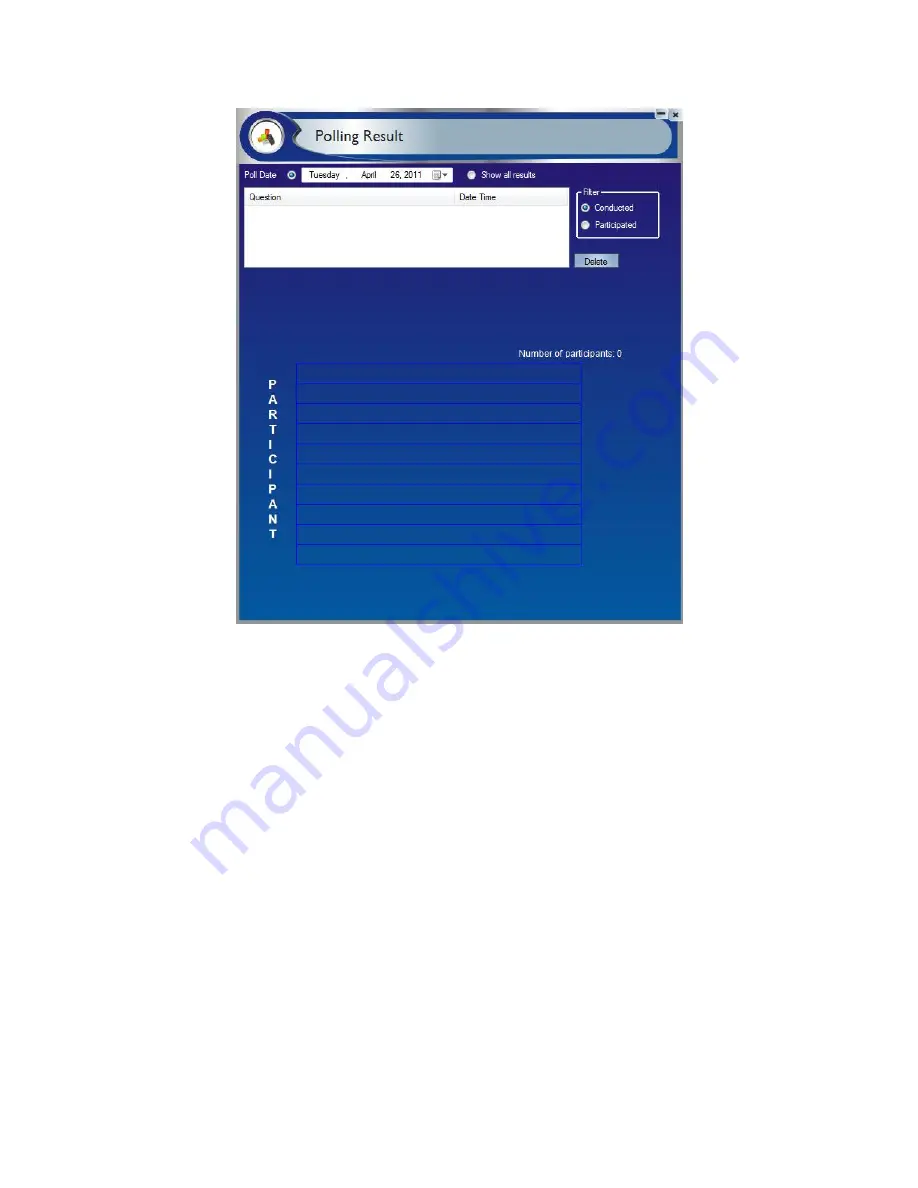
miniVEOS User Manual
Page 133
Note
:
User can view the result either from View Result button or can directly go
to Polling Result menu to view and retrieve the all result.
Participant can also see the result of Public Poll.
Result of Private will be available only for Staff
Polling Result
The Polling Result menu will open Polling Result page of all taken poll.
Date Time: Choose the date when the Poll was conducted
Select the name of the poll in the list
A list of participant and their corresponding Vote are shown in the chart
below with the given option in bar chart.
Select the show all result radio buttons to retrieve the list of poll result for
all taken poll
Delete Poll Result
:--Staff user can delete selected poll from the Poll Result list
to click at the Delete button from the Poll Result page.
Содержание miniVEOS
Страница 1: ...User Manual ...
Страница 5: ...miniVEOS User Manual Page 4 Welcome ...
Страница 9: ...miniVEOS User Manual Page 8 Installing the miniVEOS Software for Windows ...
Страница 25: ...miniVEOS User Manual Page 24 Installing the miniVEOS Software for Mac ...
Страница 29: ...miniVEOS User Manual Page 28 Presenting with Connect Me ...
Страница 39: ...miniVEOS User Manual Page 38 Playing Music and Movies ...
Страница 55: ...miniVEOS User Manual Page 54 Full Screen Mode with Selected Area Quad Screen Mode with Selected Area ...
Страница 56: ...miniVEOS User Manual Page 55 Collaborating with White Board ...
Страница 63: ...miniVEOS User Manual Page 62 ...
Страница 64: ...miniVEOS User Manual Page 63 Options and Settings ...
Страница 77: ...miniVEOS User Manual Page 76 Diagnostic Tools ...
Страница 80: ...miniVEOS User Manual Page 79 Using the Web Admin ...
Страница 114: ...miniVEOS User Manual Page 113 Optional Features ...
Страница 129: ...miniVEOS User Manual Page 128 Click the Start Exam button to display the questions on the screens of all participants ...


























