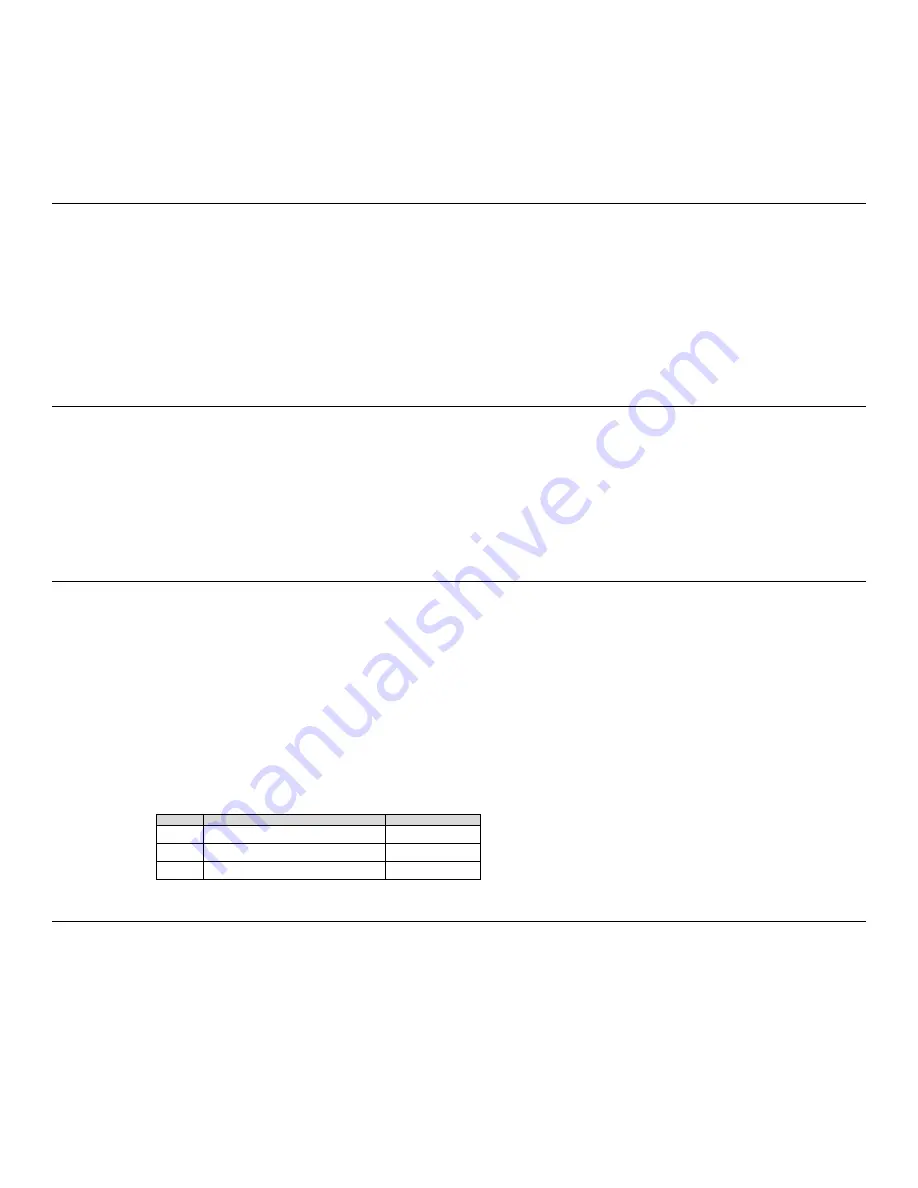
69
DATA LENGTH MAX:
13_
To clear the
DATE LENGTH MAX
: and enter a new value, press CLEAR on the TriCoder keypad and enter the new value.
The
DATE LENGTH MAX
is important when using the Xtra Statement. See the section on the XTRA STATEMENT for more
information.
Minimum Data Length
The
DATE LENGTH MIN
: field tells the TriCoder the fewest number of characters to accept for a particular program statement.
Specifying a
Minimum Data Length
can reduce data entry errors and is particularly important when using an Xtra Statement. The
Minimum Data Length
should take into consideration Data Identifiers if your data uses them.
DATA LENGTH MAX:
13_
MIN:
04
The minimum data length can be anywhere from 00 to 99. 00 would be used if you wanted the user to be able to simply press the
ENTER
key without actually entering any data for the statement. To enter a minimum data length, press the
CLEAR
key (or use the
DELETE
key) to clear the current setting and enter the new value using the TriCoder keypad.
Input Device
The
INPUT DEVICE
field tells the TriCoder where the data will be coming from. There are 3 valid entries for this field:
K
TriCoder
keypad
entry only
W
Scanner
input only. This includes any bar code scanner attached to, or built into the TriCoder.
R
Serial device
input. Use for scales or other serial interface instruments. Data must be terminated by carriage return (CR).
Upload prefix /suffix and max/min data length are not supported.
Leaving
INPUT DEVICE
blank allows for both keypad and/or scanner input.
Yes/Next Statement
The
YES/NEXT STMT
field allows you to tell the TriCoder which statement to go to next or, in the case of a Question statement,
where to go if the question is answered by the YES key.
YES/NEXT STMT -------
02
Make sure the statement number you specify is a valid statement. If your program is a simple one statement program (assuming it is
statement #01), you would specify statement #01 as the
YES/NEXT STMT
.
When editing a program, you cannot delete or remove statements, but you can simply not go to them. For example, lets say statement
#01 is the item number, statement #02 is the bin number and statement #03 is the quantity. Maybe you decide you don‟t need to
prompt for the bin number anymore and want to remove the statement. Change the
YES/NEXT STMT
field for statement #01 to go
to statement #03. See the coding form example below to see how this would work.
Stmt #
Prompt Text
Yes/Next Stmt
01 ITEM NUMBER
03
02 BIN NUMBER
03
03 QUANTITY
01
No/End Statement
The
NO/END STMT
field determines where the program goes if the
END
key is pressed, or in the case of a question statement,
where the program goes if the
NO
key is pressed.
NO/END STMT -------
99
For a question statement, this field simply tells the TriCoder where to go next when the question is answered with NO. In the instance
of the
END
key, what can happen next can vary.
Pressing the
END
key can have a different effect; depending on what statement you go to next:
Go to any valid statement by specifying that statement number in the NO/END STMT field. Besides simply going to
another statement, this allows you to use the
END
key to break out of complex data collection loops. For example, say






























