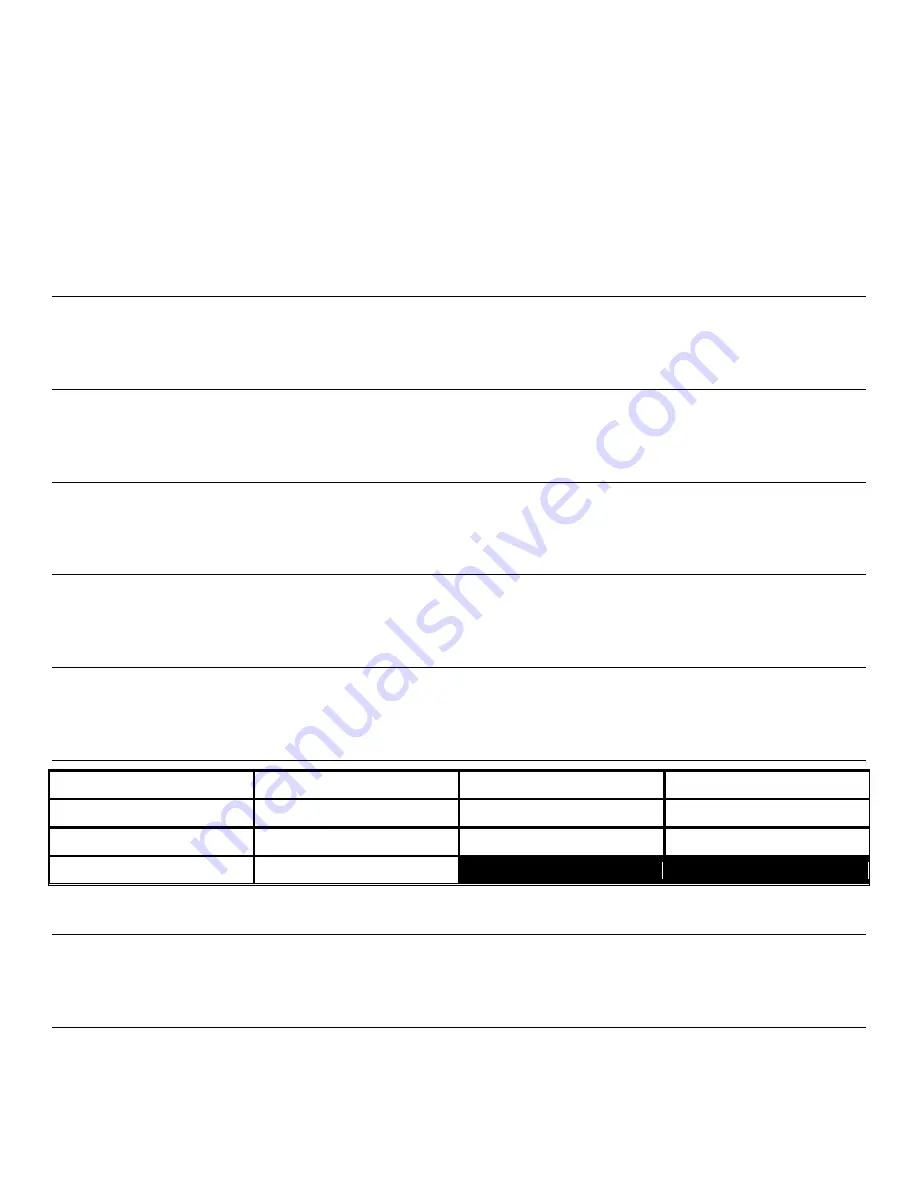
44
LCD Options
LCD OPTIONS
MASTER BACKGD, COLOR ---
1
1
PROMPT BACKGD, COLOR ---
1
2
PROMPT TEXT COLOR ---------
2
3
DATA BACKGD, COLOR --------
1
4
DATA TEXT COLOR --------------
E
5
BRIGHTNESS ---
LOW/
MED/
HIGH
6
BRIGHTNESS TIMEOUT -------- 05 7
DONE/EXIT ----------------------------- 0
CHANGE SETTING #: _
Master Background Color
Keying
1
allows you to change the
Master Background
Color of the TriCoder LCD – The default is
1
which is BLACK background.
Options are: 0,
1
, 2, 3, 4, 5, 6, 7, 8, 9, A, B, C, D, E, F - See the Color Chart below for color options.
Prompt Background Color
Keying
2
allows you to change the
Prompt Background Color
of the TriCoder – The default is
1
which is a BLACK background.
Options are: 0,
1
, 2, 3, 4, 5, 6, 7, 8, 9, A, B, C, D, E, F - See the Color Chart below for color options.
Prompt Text Color
Keying
3
allows you to change the
Prompt Text Color
of the TriCoder – The default is
2
which is BLUE text. Options are: 0, 1,
2
, 3,
4, 5, 6, 7, 8, 9, A, B, C, D, E, F - See the Color Chart below for color options.
Data Background Color
Keying
4
allows you to change the
Data Background Color
of the TriCoder – The default is
1
which is BLACK background for all
entered data. Options are: 0,
1
, 2, 3, 4, 5, 6, 7, 8, 9, A, B, C, D, E, F - See the Color Chart below for color options.
Data Text Color
Keying
5
allows you to change the
Data Text Color
of the TriCoder – The default is
E
which is WHITE text for all entered data.
Options are: 0, 1, 2, 3, 4, 5, 6, 7, 8, 9, A, B, C, D,
E
, F - See the Color Chart below for color options.
LCD COLOR CODE CHART
0 = AQUA
1 = BLACK
2 = BLUE
3 = FUCHSIA
4 = GRAY
5 = GREEN
6 = LIME
7 = MAROON
8 = NAVY
9 = OLIVE
A = PURPLE
B = RED
C = SILVER
D = TEAL
E = WHITE
F = YELLOW
Brightness
Keying
6
allows you to change the
Brightness
of the LCD – The default is
MED.
Options are: LOW, MED, and HIGH. Changing
this setting has some effect on battery life.
Brightness Timeout
Keying
7
allows you to change the
Brightness Timeout
of the LCD – The default is 0
5 Seconds.
Options are: 00-99. Changing this
setting has some effect on battery life.






























